Linksys HPN100 User Manual
Page 17
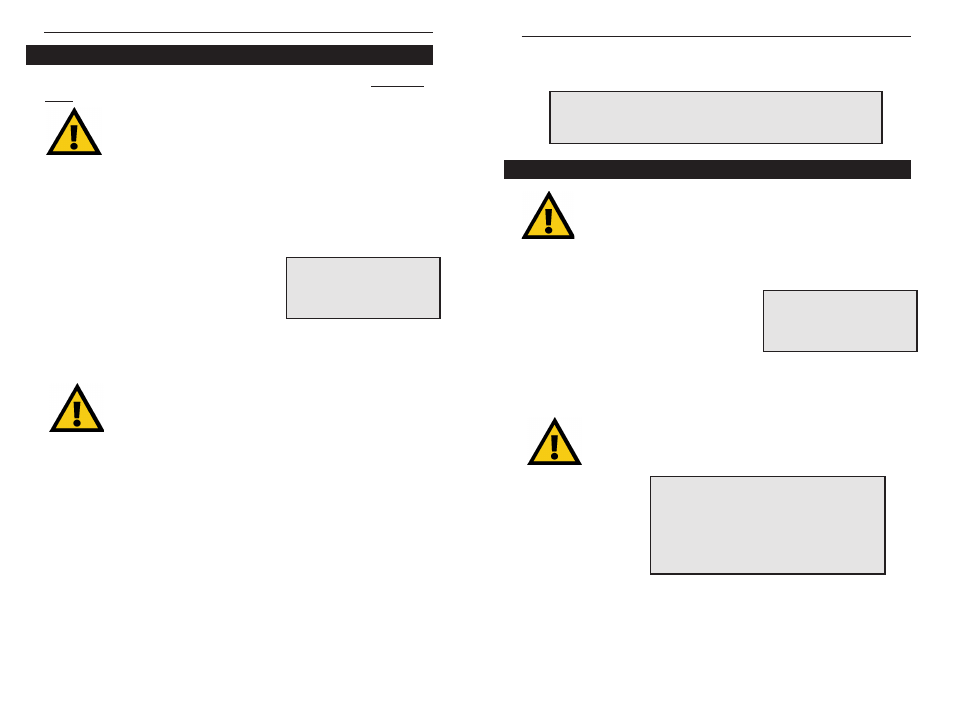
7. When you are asked if you want to reboot your PC, click OK. Your
Internet LanBridge server PC installation is now complete.
Installing Internet LanBridge on Client PC(s)
1. Insert the LanBridge Installation CD into your CD-ROM drive. When the
pop-up menu appears, click on the Internet LanBridge button.
2. You will be given the option of installing
LanBridge server software, or LanBridge client
software. Since you are currently installing
LanBridge onto a client PC, select Client.
3. Accept the “ User Licensing Agreement” by clicking on the I Accept
check box and click Next.
4. The Installation pro-
gram will ask you for
permission to create a
new directory for storing
LanBridge installation
files. Click Next.
5. You will be asked to enter the Host Name of your network server PC.
Enter the computer name you gave your server PC during the initial
HomeLink installation. Click Next.
Clicking II d
do
o n
no
ott a
ac
cc
ce
ep
ptt will in no way prevent future access to
LanBridge. If you do not choose to accept the agreement now, you
can still install LanBridge from this CD whenever you like.
N
No
otte
e:: It is recommended that you use the NetBEUI or IPX/SPX protocol on
your client and server PCs. For security reasons, it is also recommended
that you remove the TCP/IP protocol from all client PCs. See page 51 for
instructions on how to manually install and remove protocols.
Phoneline Network Card & Network in a Box
29
Installing Internet LanBridge on Your Server PC
Your server PC must have Internet access already configured and fully func-
tional before beginning the LanBridge installation.
1. Make sure the HomeLink Installation CD is into your CD-ROM drive.
When the pop-up menu appears, click on the first icon, Internet LanBridge.
If the menu doesn’t automatically pop up, click the My Computer icon on
your Desktop. Then click your CD-ROM Drive icon, and run the file
autorun.exe.
2. You will be given the option of installing
LanBridge server software or LanBridge client
software. Since you are currently installing
LanBridge onto your server PC, select Server.
3. In the “Internet LanBridge Server Setup Wizard” window, select “I
accept” to accept the End User Licensing Agreement. Click Next.
4. The Installation program will ask your permission to create a new directory
for storing LanBridge installation files. Click Yes.
5. An ISP account information page will pop up. If you have a permanent
Internet connection (i.e., cable, DSL, Ethernet, etc.), choose “Permanent” and
click Next to continue. If you have a dial-up Internet connection (analog
modem), choose Dial-up. Enter your log-in name in the first box. Complete
the remaining three boxes with the information you use to log into your ISP.
When you complete all four boxes, click Next.
6. When you click Finish on the next screen, the LanBridge Installation pro-
gram will install Internet LanBridge server PC to your server PC’s hard drive.
Clicking II d
do
o n
no
ott a
ac
cc
ce
ep
ptt will in no way prevent future access to
LanBridge. If you do not choose to accept the agreement now, you
can still install LanBridge from your HomeLink CD whenever you like.
You should install the LanBridge software on your server PC ffiirrs
stt,
before you install LanBridge on any client PCs.
Linksys HomeLink Series
28
Before installing LanBridge on any client PCs, be sure that you
already have one server PC running on your network. There should
only be one designated server PC on the entire network.
N
No
otte
e:: The Internet LanBridge
documentation is also available
on this menu, in case you run into
any problems with the installation
or during future use.
N
No
otte
e:: If you forgot the Host name of your server PC,
choose S
Stta
arrtt on your server PC, then S
Se
ettttiin
ng
gs
s and
C
Co
on
nttrro
oll P
Pa
an
ne
ell. Click on the N
Ne
ettw
wo
orrk
k icon. When the
Network window pops up, choose the IId
de
en
nttiiffiic
ca
attiio
on
n
tab. The name listed as Computer Name is the
same Host Name you are looking for. Return to your
client PC and enter your server PC’s Computer
Name into the Host Name field now.
N
No
otte
e:: The Internet LanBridge
documentation is also available
on this menu, in case you run into
any problems with the installation
or during future use.
