Profiles, Figure 5-8: profiles, Figure 5-9: import a profile – Linksys WUSBF54G User Manual
Page 30: Figure 5-10: export a profile
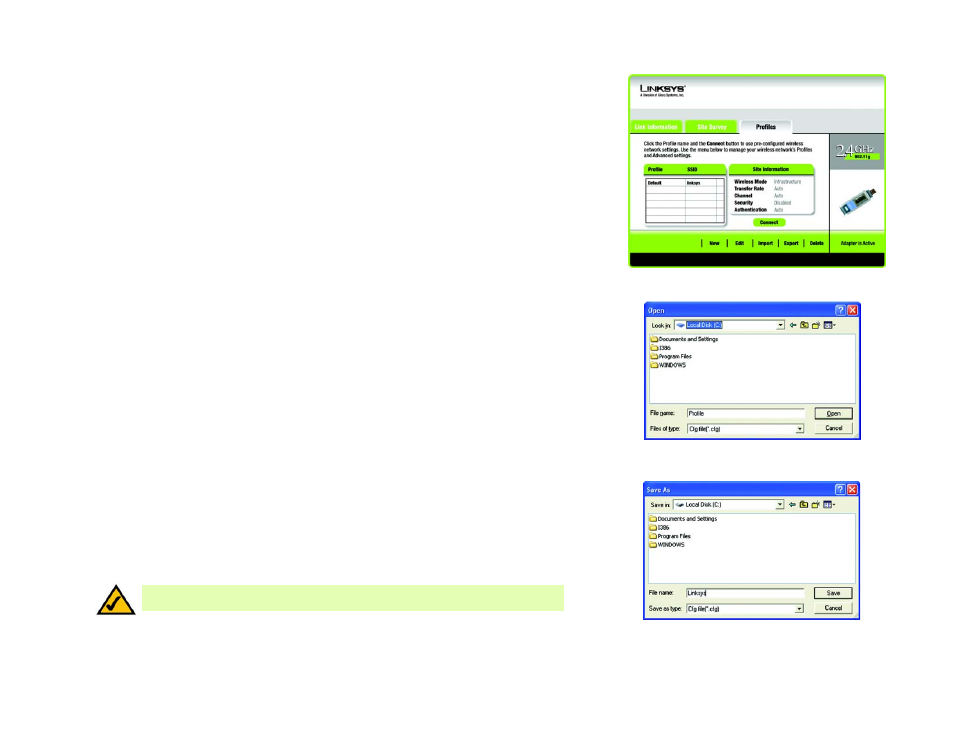
24
Chapter 5: Using the Wireless Network Monitor
Profiles
Wireless-G USB Network Adapter with Wi-Fi Finder
Profiles
The Profiles screen lets you save different configuration profiles for different network setups. The table on the left
displays a list of available profiles with their profile names and SSIDs.
Profile - The name of the profile is displayed here.
SSID - The SSID or unique name of the wireless network is displayed here.
Profile Information
For each profile selected, the following are listed:
Wireless Mode - This is the mode of the wireless network currently in use.
Channel - This is the channel to which the wireless network devices are set.
Security - The status of the wireless security feature is displayed here.
Authentication - The authentication setting for the network is shown here.
Connect - To connect to a wireless network using a specific profile, select the profile, and click the Connect
button.
New - Click New to create a new profile. See the next section, “Creating a New Profile,” for detailed instructions.
Edit - Select the profile you want to change, and then click Edit.
Import - Click Import to import a profile that has been saved in another location. Select the appropriate file, and
click the Open button.
Export - Select the profile you want to save in a different location, and click Export. Direct Windows to the
appropriate folder, and click the Save button.
Delete - Select the profile you want to delete, and then click Delete.
Figure 5-8: Profiles
Figure 5-9: Import a Profile
NOTE: If you want to export more than one profile, you must export them one at a time.
Figure 5-10: Export a Profile
