Recovering data, Recovering, Data – Lenovo NONE FOUND 3000 V100 User Manual
Page 30
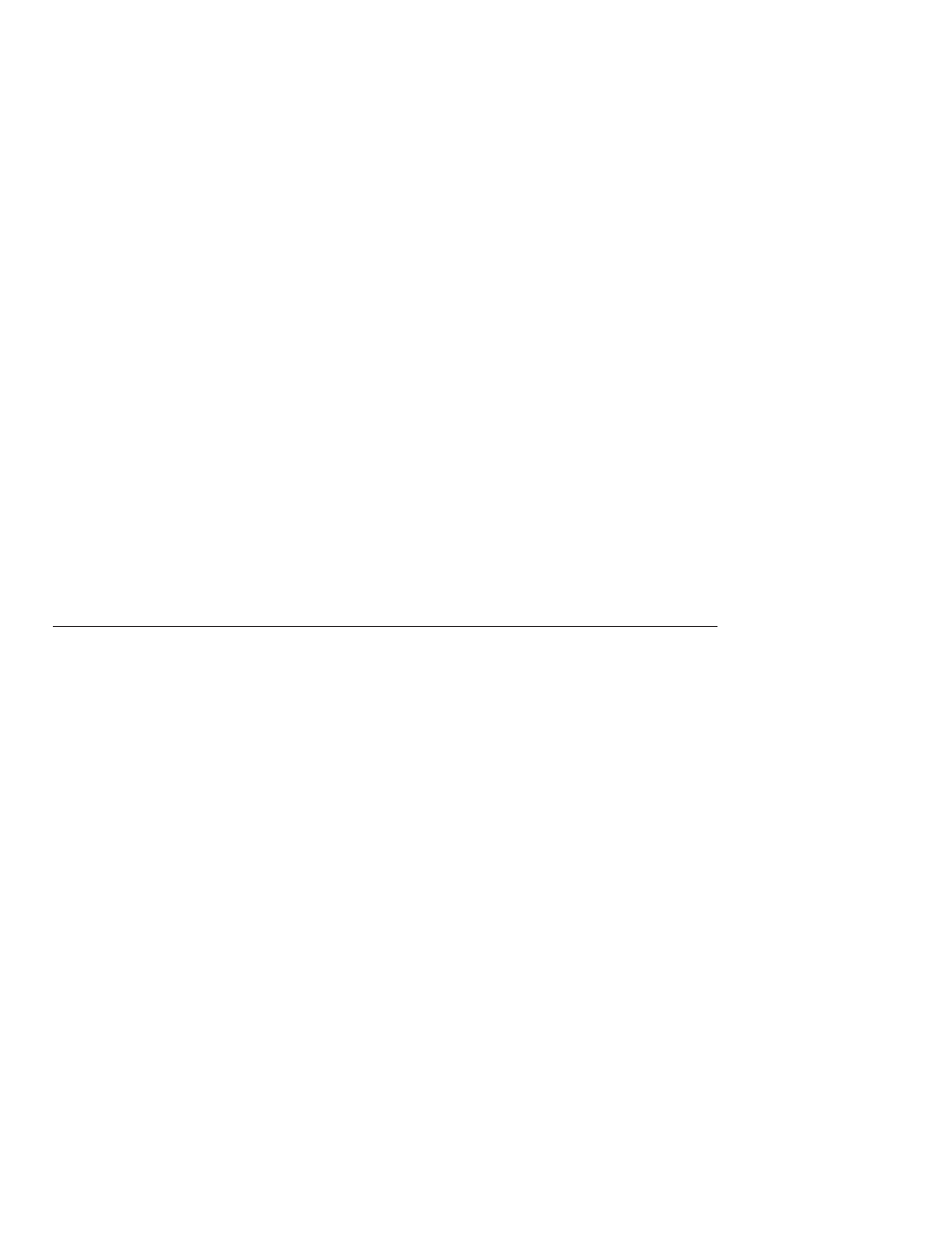
Attention:
All
of
the
files
on
the
primary
hard
disk
partition
(usually
drive
C)
will
be
lost
in
the
recovery
process.
However,
before
any
data
is
overwritten,
you
will
be
given
the
opportunity
to
save
one
or
more
files
to
other
media.
1.
If
possible,
save
all
your
files
and
shut
down
your
operating
system.
2.
Turn
off
your
computer
for
at
least
5
seconds.
3.
Select
the
On
position
of
the
wireless
radio
switch
on
your
computer.
Note:
If
you
forget
to
select
the
On
position
of
the
wireless
radio
switch,
your
wireless
network
card
will
not
be
recognized,
and
the
wireless
card
driver
will
not
be
included
in
your
system.
4.
Turn
on
your
computer.
Watch
the
display
carefully
while
your
PC
starts.
While
the
initial
screen
is
displayed,
press
the
Lenovo
Care
button.
The
Rescue
and
Recovery
workspace
opens.
5.
Click
Restore
your
system
,
select
Restore
my
hard
drive
to
the
original
factory
state
,
and
follow
the
instructions
on
the
screen.
Recovering
data
If
you
performed
a
backup
operation
using
the
Rescue
and
Recovery
program,
you
also
have
one
or
more
backups
stored
that
reflect
the
contents
of
the
hard
disk
as
it
existed
at
various
points
in
time.
These
backups
might
be
stored
on
your
hard
disk,
or
a
network
drive,
or
on
removable
media,
depending
on
the
options
you
selected
during
the
backup
operation.
You
can
use
either
the
Rescue
and
Recovery
program
or
the
Rescue
and
Recovery
workspace
to
restore
the
contents
of
the
hard
disk
to
an
earlier
state
using
any
of
the
stored
backups.
The
Rescue
and
Recovery
workspace
runs
independently
of
the
Windows
operating
system.
Therefore,
you
can
start
it
by
pressing
the
Lenovo
Care
button
when
prompted
during
startup.
After
the
Rescue
and
Recovery
workspace
opens
you
can
perform
a
recovery
operation,
even
if
you
are
unable
to
start
Windows.
Recovery
options
22
Lenovo
3000
V100
Service
and
Troubleshooting
Guide
