Connections to your tv (hdmi) – LG RC897T User Manual
Page 10
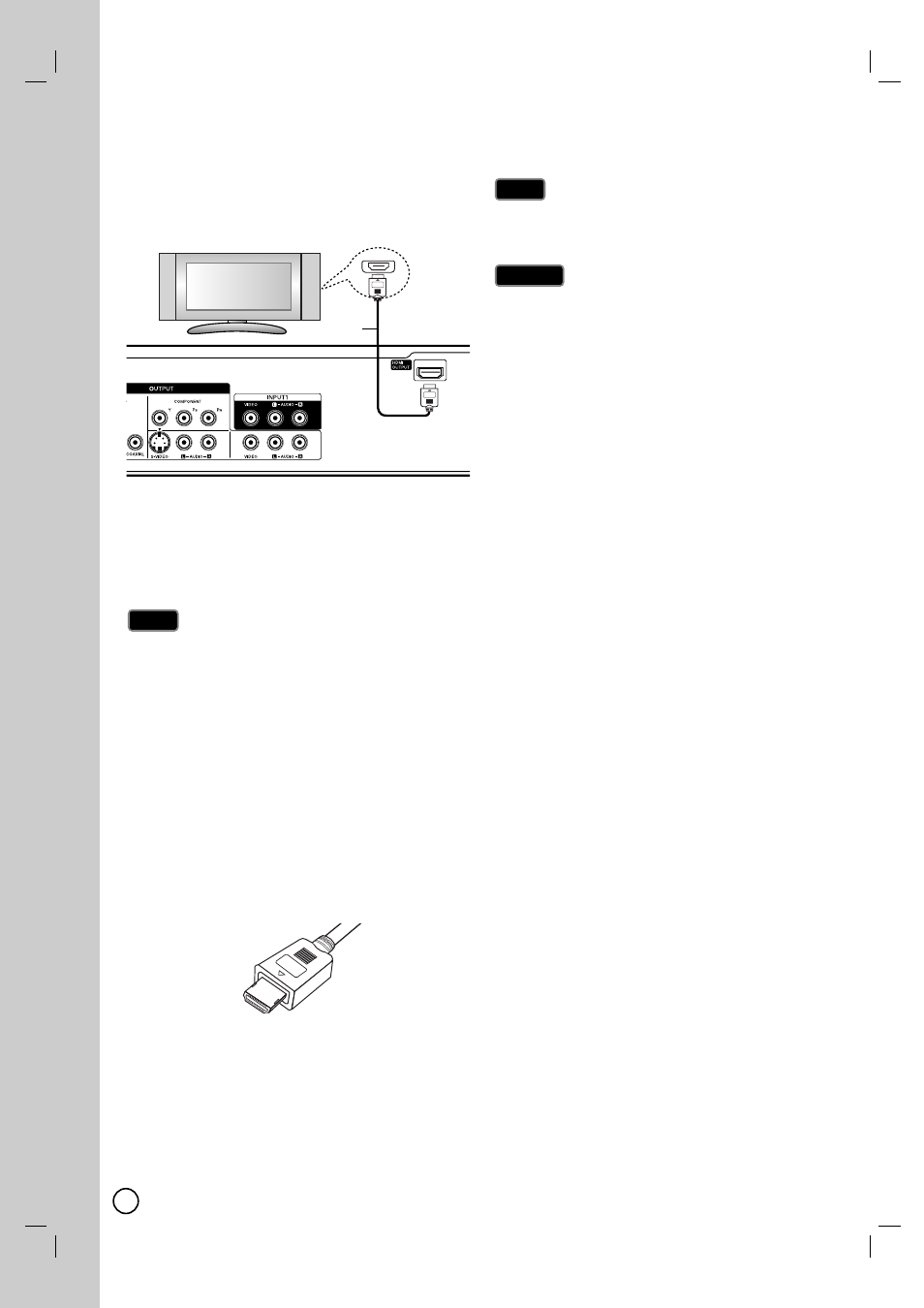
10
If you have a HDMI TV or monitor, you can connect it
to this recorder using a HDMI cable.
1.
Connect the HDMI OUTPUT jack on the recorder to
the HDMI INPUT jack on a HDMI compatible TV or
monitor (H).
2.
Set the TV’s source to HDMI (refer to TV’s Owner’s
manual).
If your TV is NOT capable of handling 96 kHz sam-
pling frequency, set the [Sampling Freq.] option to
[48 kHz] on the setup menu (See page 53). When
this choice is made, this unit will automatically con-
vert any 96 kHz signals to 48 kHz so your system
can decode them.
If your TV is not equipped with Dolby Digital and
MPEG decoder, set the [Dolby Digital] and [MPEG]
options to [PCM] on the setup menu (See page 53).
If your TV is not equipped with DTS decoder, set the
[DTS] options to [OFF] on the setup menu (See page
53). To enjoy DTS multi channel surround, you must
connect this recorder to a DTS compatible receiver
via one of this recorder’s digital audio outputs.
The arrow on the cable connector body should face
up for correct alignment with the connector on the
recorder.
If there is noise or lines on the screen, please check
the HDMI cable.
When you use HDMI connection, you can change the
resolution
(480i, 480p, 720p, 1080i or 1080p)
for the
HDMI output using RES. button on the front panel.
Changing the resolution when the recorder is con-
nected with HDMI connector may result in malfunc-
tions. To solve the problem, turn off the recorder and
then turn it on again.
If your TV does not accept your resolution setting,
abnormal picture appears on the screen.
Please read TV’s owner’s manual then set the reso-
lution that your TV can accept.
HDMI, the HDMI logo and High-Definition Multimedia
Interface are trademarks or registered trademarks of
HDMI licensing LLC.
Additional Information for HDMI
When you connect a HDMI or DVI compatible device
make sure of the followings:
- Try switching off the HDMI/DVI device and this
recorder. Next, switch on the HDMI/DVI device and
leave it for around 30 seconds, then switch on this
recorder.
- The connected device’s video input is set correctly
for this unit.
- The connected device is compatible with
720(1440)x480i, 720x480p, 1280x720p,
1920x1080i or 1920x1080p video input.
Not all HDCP-compatible DVI devices will work with
this recorder.
- It’s impossible copy protected-DVD title’s playback
in non-HDCP devices.
For best performance, directly connect the HDMI
output to an HDMI input on your TV. If connecting to
some device other than a TV or monitor, such as a
home theater receiver with an HDMI input, check the
following to make sure the HDMI signal will be
received correctly:
- Check the operating instructions of the connected
device to make sure that the HDMI input of the
device complies with HDMI-HDCP specifications.
- Check that the HDMI setup menu of any non-dis-
play device is set to “pass-through” so that HDMI
signals received are not changed in any way (such
as changing the video or audio
format).
Caution
Caution
Tip
Tip
Notes
Notes
HDMI
HDMI compatible TV
H
(Type A)
Connections to your TV (HDMI)
Connections to your TV (HDMI)
