Lowrance electronic iWAY 350C User Manual
Page 36
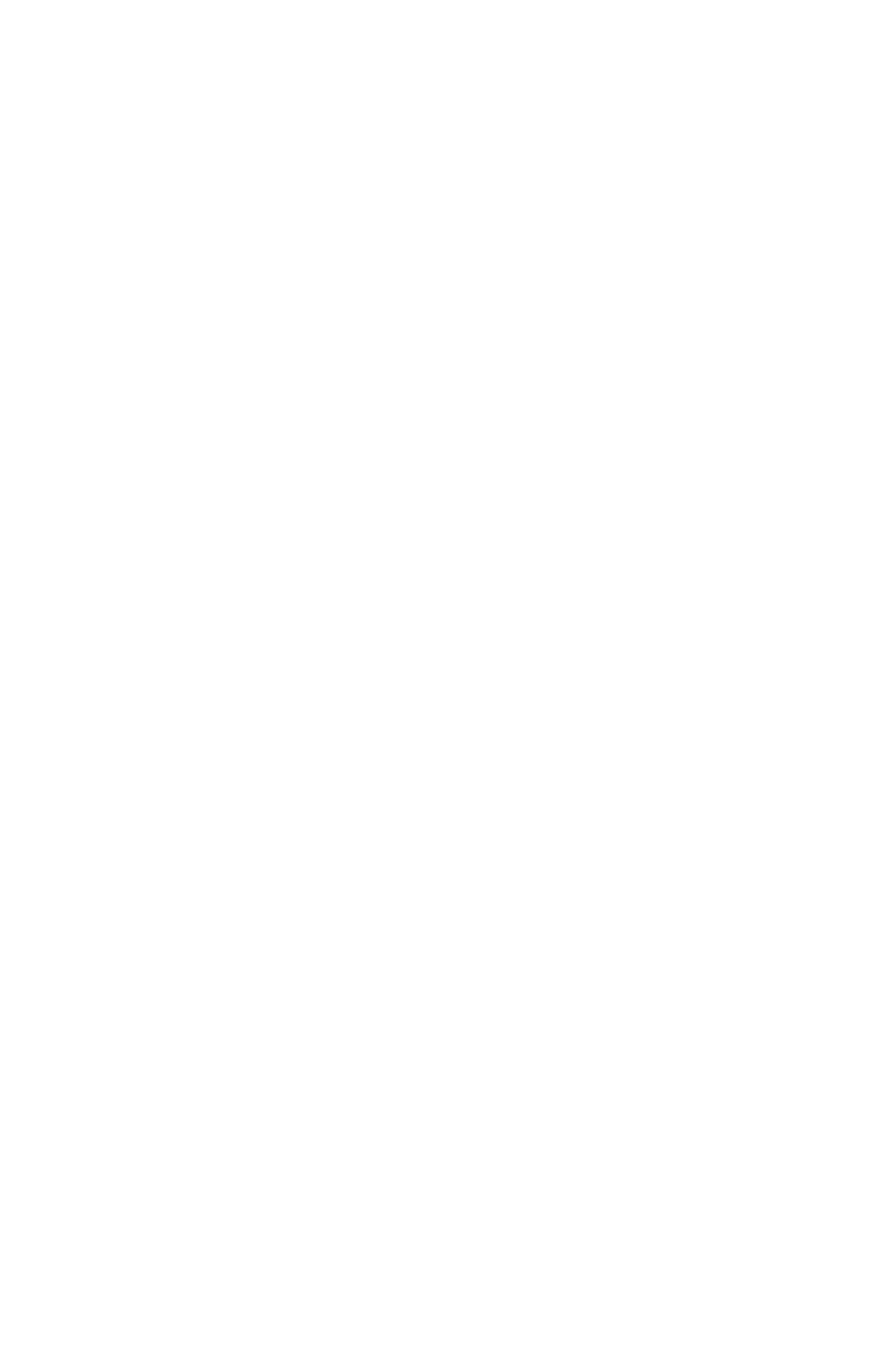
30
NOTE:
Another way to set up a route with multiple waypoints is to per-
form a search for one location and choose
G
O
T
O
to begin navigating,
then search for another location and choose
G
O
T
O
for that one. The
iWAY will provide you with an option of detouring to that waypoint
(adding it to the beginning of the route) or setting it as a new final
destination (adding it to the end of the route). Detouring to a differ-
ent location while navigating is explained in "Choosing New Desti-
nation while Navigating" in Sec. 5.
To create a route (similar to the one in the Edit Route menu image) the
iWAY must first find your current position. Once the iWAY has located
you on its map, select
O
PTIONS
from the Main Menu. Then select
R
OUTE
V
IA
W
AYPOINTS
. This will bring up the Routes menu. Select
N
EW
R
OUTE
and the
Edit Route menu will appear. From the Edit Route menu you have two
options to choose from in order to find a specific location and begin to
generate a route. Select either the
F
ROM
M
AP
button or the
F
ROM
F
IND
but-
ton. If you select From Map, the map will appear. Use the cursor arrow
on the map and drag it to a specific location (or address) then select the
A
DD
button. The iWAY will let you know the location has been added to
your route. You can continue to select and add other locations in this
same manner. If you select the
F
ROM
F
IND
button, the Find menu will ap-
pear. This menu will allow you to search for a desired destination by
Category and Subcategory.
Selecting a Category or Subcategory will bring up the Find By menu
with three options: Name Entry, Near Current Location and Near Cur-
sor. Depending on how you want to search for a specific location will de-
termine which option you should select. To learn more about the specifics
of "Searching, Finding, and Navigating", see Sect. 5. Once you have
found your desired destination, select it and add it to your route. You can
add as many as 99 waypoints to a route.
If you want to rearrange the order of the waypoints in a route list, you
can use the
U
P
and
D
OWN
buttons in the Edit Route screen to move a
highlighted waypoint higher or lower in the list.
AutoSort
If you prefer, the iWAY can generate a route for you among several lo-
cations, even if you don't know which order you want to go in. Enter all
of the destinations in any order, then choose
A
UTO
S
ORT
.
The iWAY will organize the list of locations to make the shortest possi-
ble route among all of them. This can be useful if you're on a business
trip and need to visit several clients at different locations. Put in all
their addresses, choose
A
UTO
S
ORT
, and then let the iWAY pick the short-
est path that will get you where you need to go.
