Gauge page, Options menu – page one – Lowrance electronic iWAY 350C User Manual
Page 32
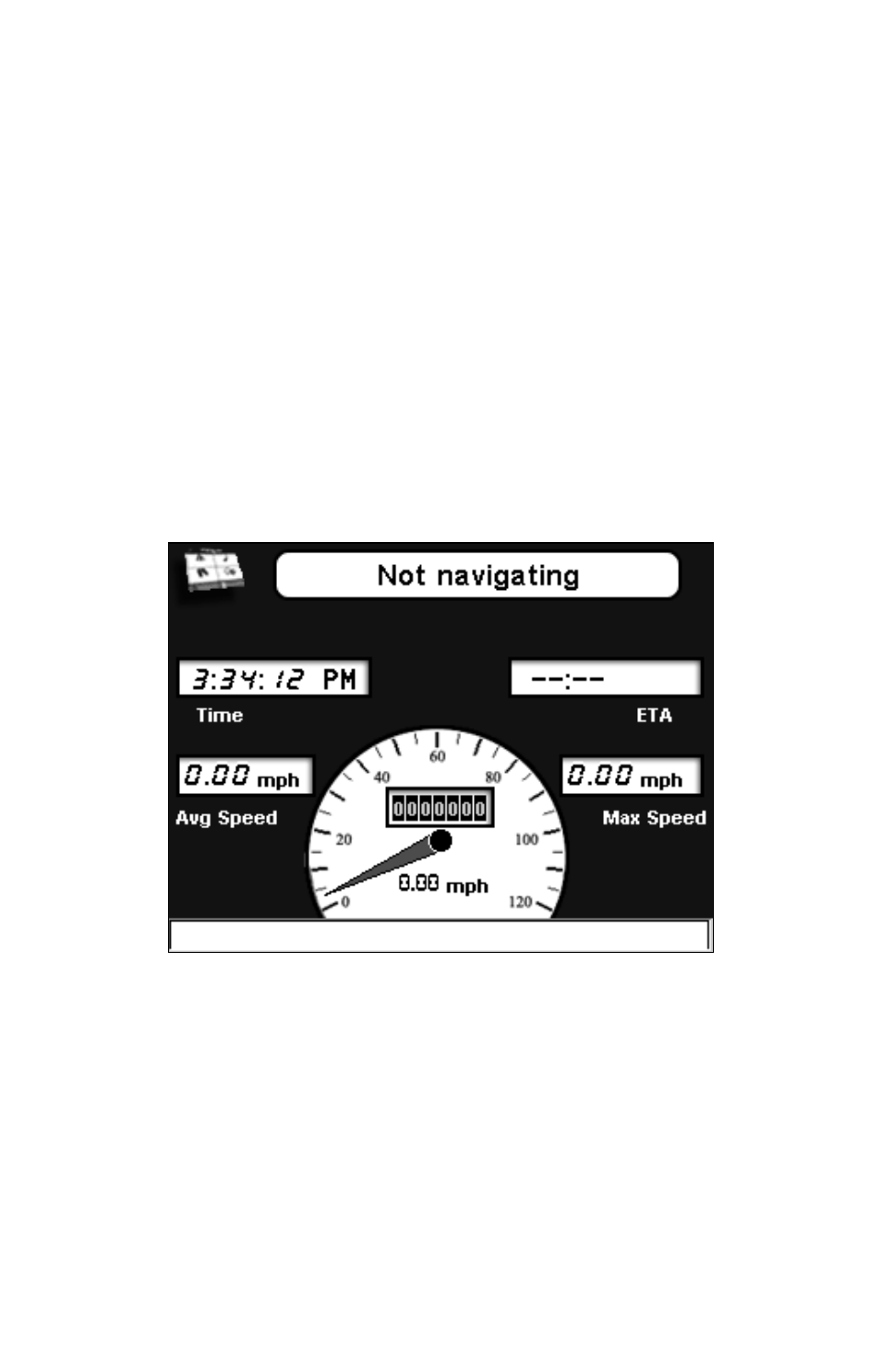
26
Close Slideshow returns the iWAY to the Main Menu.
Zoom In enlarges the image currently displayed, zooming in on the
center of the display. You can press and drag anywhere within the im-
age display to focus on a particular area of the image.
Play / Pause Slideshow allows you to control whether the iWAY
automatically cycles through the available images or displays a single
image constantly.
Next Image and Previous Image force the iWAY to skip forward or back-
ward among the available images, so you can choose which one to display.
Gauge Page
The iWAY's Gauge Page contains helpful information, including your
estimated time of arrival, average speed and max speed. To view the
Gauge Page select
G
AUGE
P
AGE
located at the bottom right of the Main
Menu.
The bar at the bottom of the Gauge Page is a time to turn indicator.
This page shows several of the most useful Overlay Data items in an
easy-to-read format. To leave the Gauge Page and return to the Main
Menu, press the
M
ENU
button in the top left corner of the screen.
Options Menu – Page One
The iWAY has an Options Menu containing three pages of options and
menus designed to let you customize the operation of your iWAY. To
access the Options Menu from either operation mode, press
M
ENU
and
then choose
O
PTIONS
. Page 1 of the Options Menu will appear, as shown
in the following image.
