Lowrance electronic iWAY 350C User Manual
Page 34
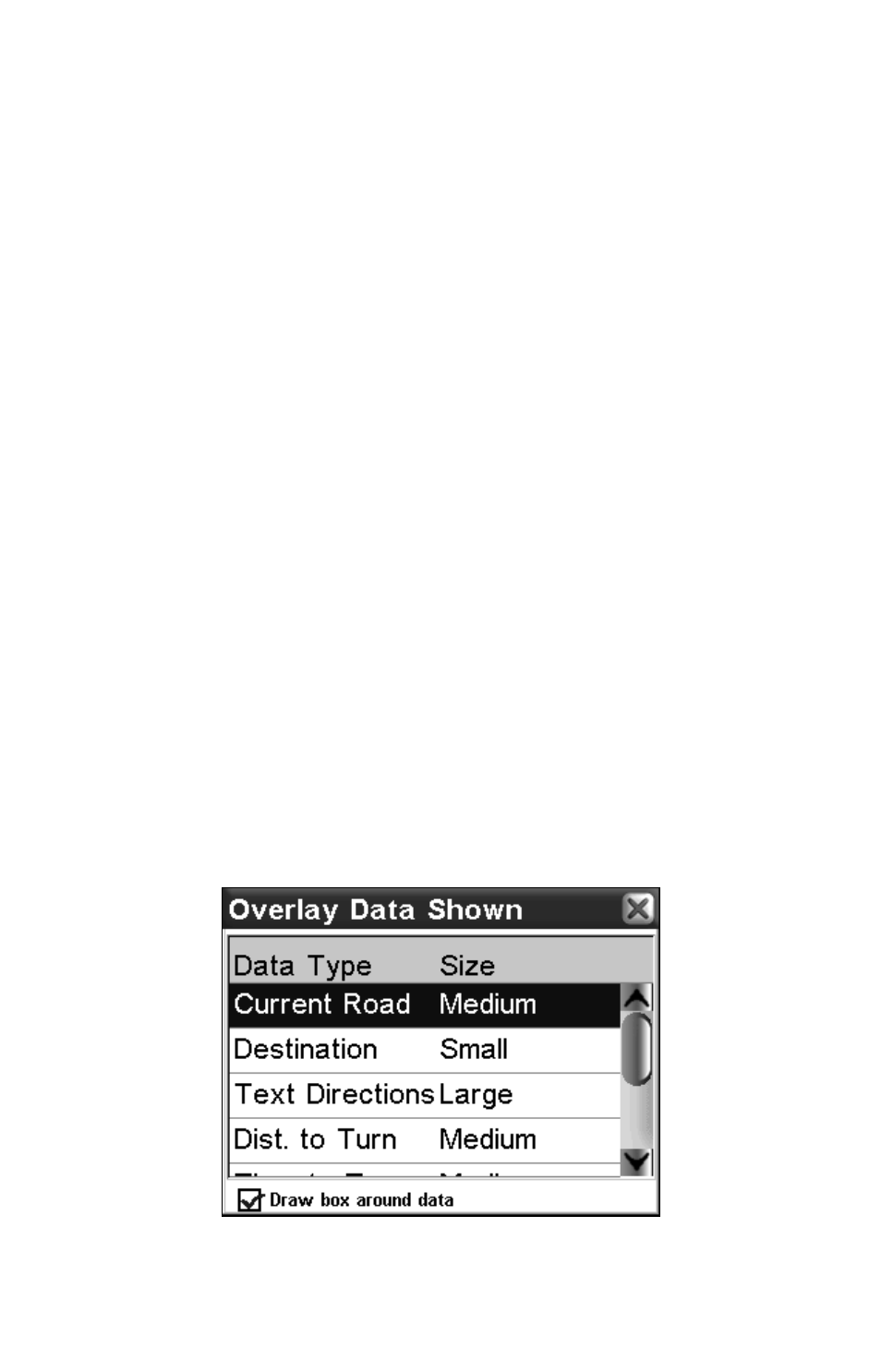
28
You can look up and down the list by pressing and dragging the blue slider
bar to the right. You can select any individual instruction on-screen for
more detailed information. This screen is called a Turn Preview.
If Turn Preview is on, the Directions list will be displayed automatically
when the GPS is lost. This could occur when driving through a tunnel or in
a parking garage.
Auto Zoom (On/Off)
The iWAY has an Auto Zoom feature, located on Page 1 of the Options
Menu, which will display greater map detail as you navigate a route. While
the map shifts to track your current position, the Auto Zoom will zoom the
map in and out based on your speed and the distance to your next turn.
When active, the Auto Zoom takes control any time the map cursor is not
showing. When the map cursor is up, you can use the Zoom In and Zoom
Out buttons to control the zoom level. As soon as you Clear Cursor, Auto
Zoom will automatically recalculate the zoom level.
If you prefer to manually control the zoom level, you can toggle the Auto
Zoom feature on and off (when the cursor is not showing) by touching the
range display feature located at the bottom left corner of the map screen.
Overlay Data Setup
Overlay Data are the text boxes that appear over your map display con-
taining information such as the distance to your destination and the
instructions for your next turn.
You can choose which information you want to appear as Overlay Data,
as well as its location on the screen. To do this, from the Options Menu
choose
O
VERLAY
D
ATA
S
ETUP
. The first screen that appears is the Overlay
Data Shown screen, showing your current setup. You can choose any
item in the list to change its font size or location.
Use the Overlay Data Shown screen to modify Overlay Data.
