Before you begin, Choose your network setup, Find your wireless network settings – Logitech Squeezebox Duet User Manual
Page 5
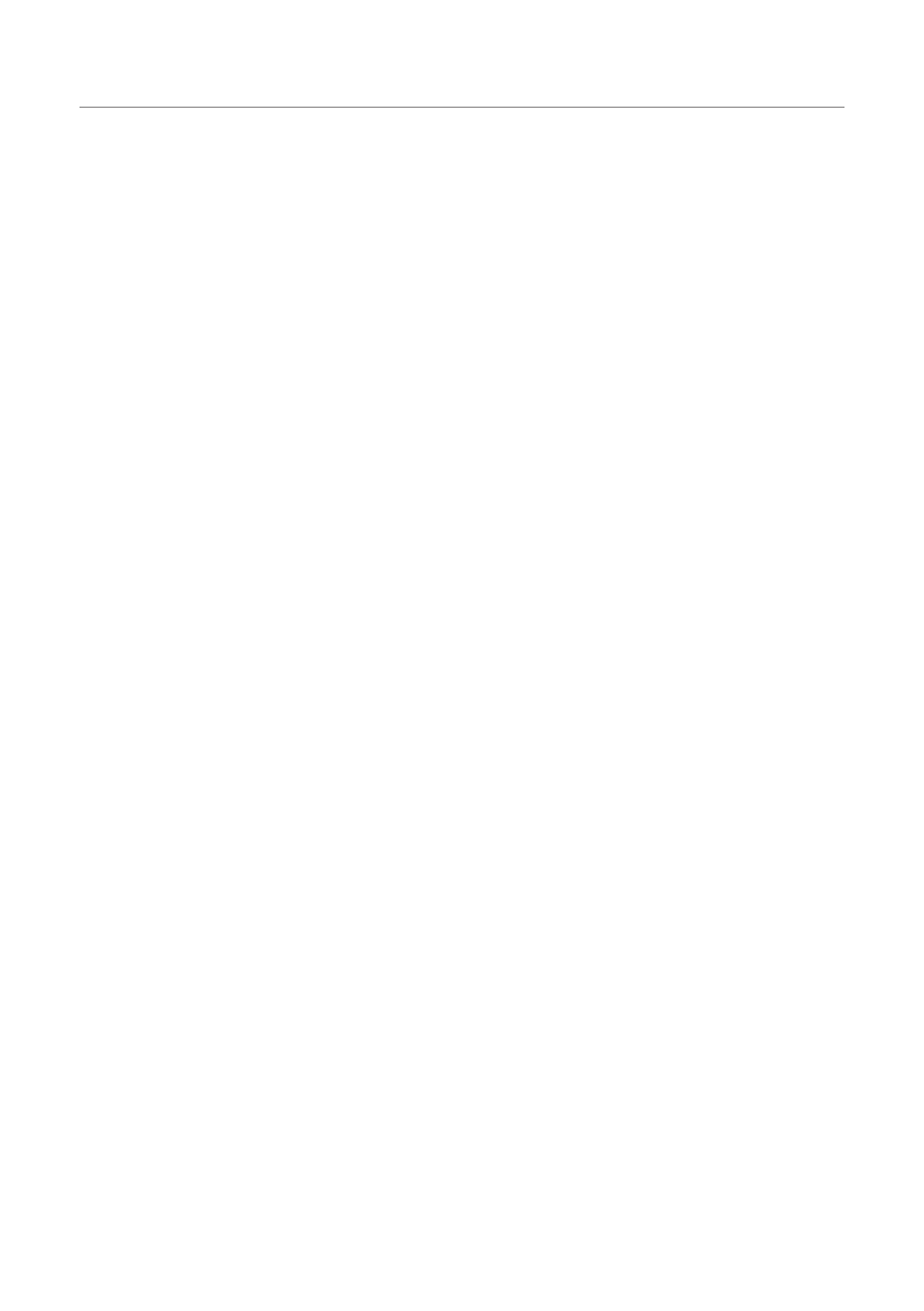
4
Logitech
®
Before You Begin
If you already have a wireless or ethernet network and a computer to use as
a server, setting up your Squeezebox Duet should take about 30 minutes.
To make the set up as simple as possible, there are a few things you should do.
Choose Your Network Setup
Installing your new Squeezebox Duet is easier if you know how your home
network is set up, so you can follow the correct installation instructions.
There are three possible configurations:
An
•
“all-wireless” installation, where you already have a wireless
network in your home and you will connect both Squeezebox
Controller and Squeezebox Receiver to it.
A
•
“hybrid” installation, where you have both a wireless and wired
network in your home, and you will be connecting Squeezebox
Controller wirelessly and Squeezebox Receiver with an ethernet
cable.
A
•
“bridged” installation, used when you only have a wired network.
In this configuration, Squeezebox Receiver is connected to your
network with an ethernet cable, and Squeezebox Controller uses the
Receiver as a “bridge” back to your network.
Find Your Wireless Network Settings
This section applies only if you will be setting up Squeezebox Duet to
connect to your existing wireless network in an all-wireless or a hybrid
installation. Gathering information about your network now will make the set
up process easier.
Network name (SSID): _________________________________
Security Key: _________________________________________
If your network is secured, you will need to enter the security key when you
set up your network music system.
Squeezebox Duet supports the most common types of security keys used
on 802.11 wireless networks: WEP (64- and 128-bit), WPA, and WPA2.
It is important that you have the security key ready before you start.
