I cannot sign in to my new squeezenetwork account – Logitech Squeezebox Duet User Manual
Page 37
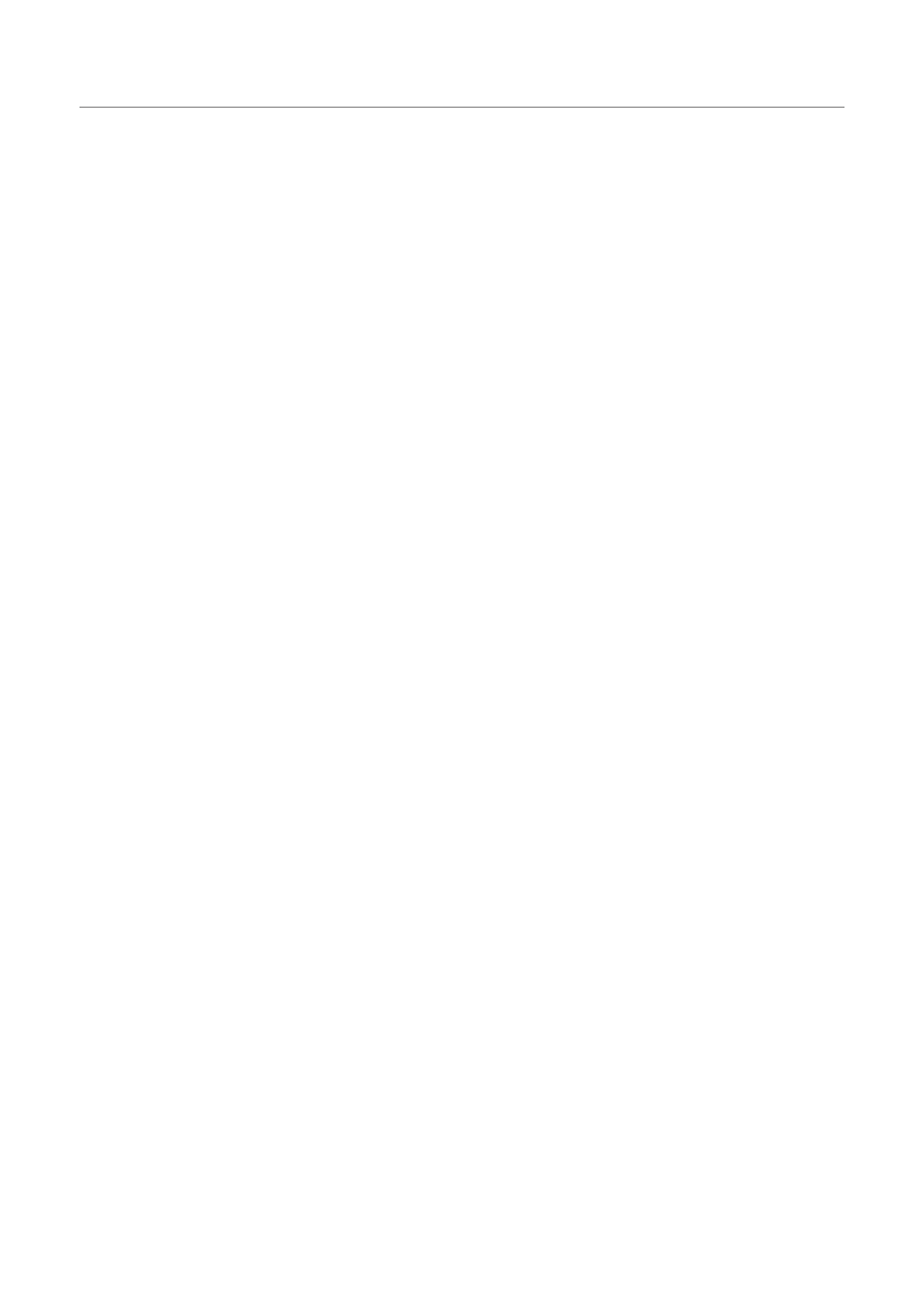
36
Logitech
®
Stop SqueezeCenter
1.
On Windows, right-click on the SqueezeCenter icon and click
•
“Stop SqueezeCenter”
On Mac OS X, open
•
System Preferences > SqueezeCenter and
click on “Stop Server”
Remove the Cache folder used by SqueezeCenter
2.
On Windows XP, the default location for the cache folder is:
•
C:\Documents and Settings\All Users\Application Data\SqueezeCenter\Cache
On Windows Vista:, the default location for the cache folder is:
•
C:\ProgramData\SqueezeCenter\Cache
On Mac OS X, the default location for the cache folder is:
•
Home > Library > Application Support > SqueezeCenter
Restart SqueezeCenter. The scanning process will being as soon as
3.
the server starts.
I have installed SqueezeCenter to allow playing of music
that’s kept on my computer. However, some or all of my
iTunes music library does not play.
Apple does not allow streaming of music to which DRM has been applied.
Most music purchased from the iTunes Store (with the exception of tracks
designated as “iTunes Plus”) have DRM applied, and cannot be played by
Squeezebox Duet or similar devices. CDs which you have ripped, or music
purchased in MP3 format from non-DRM music services (such as eMusic and
Amazon MP3) are compatible.
I cannot sign in to my new SqueezeNetwork account.
In order to complete your SqueezeNetwork registration you need to activate
it through the link sent to you via e-mail. Check your inbox for the activation
e-mail. Also check your Junk Mail or Spam folder, as your mail service may
have blocked or redirected the e-mail thinking it was bogus. If you have still
not received it, try logging into SqueezeNetwork anyway and you will get a
button you can click: “Resend Activation Email”. If that does not work, please
contact Logitech Technical Support.
