Option menu options, Cinema 3:2 mode setup, Aspect ratio control – LG Z44SZ80 User Manual
Page 29
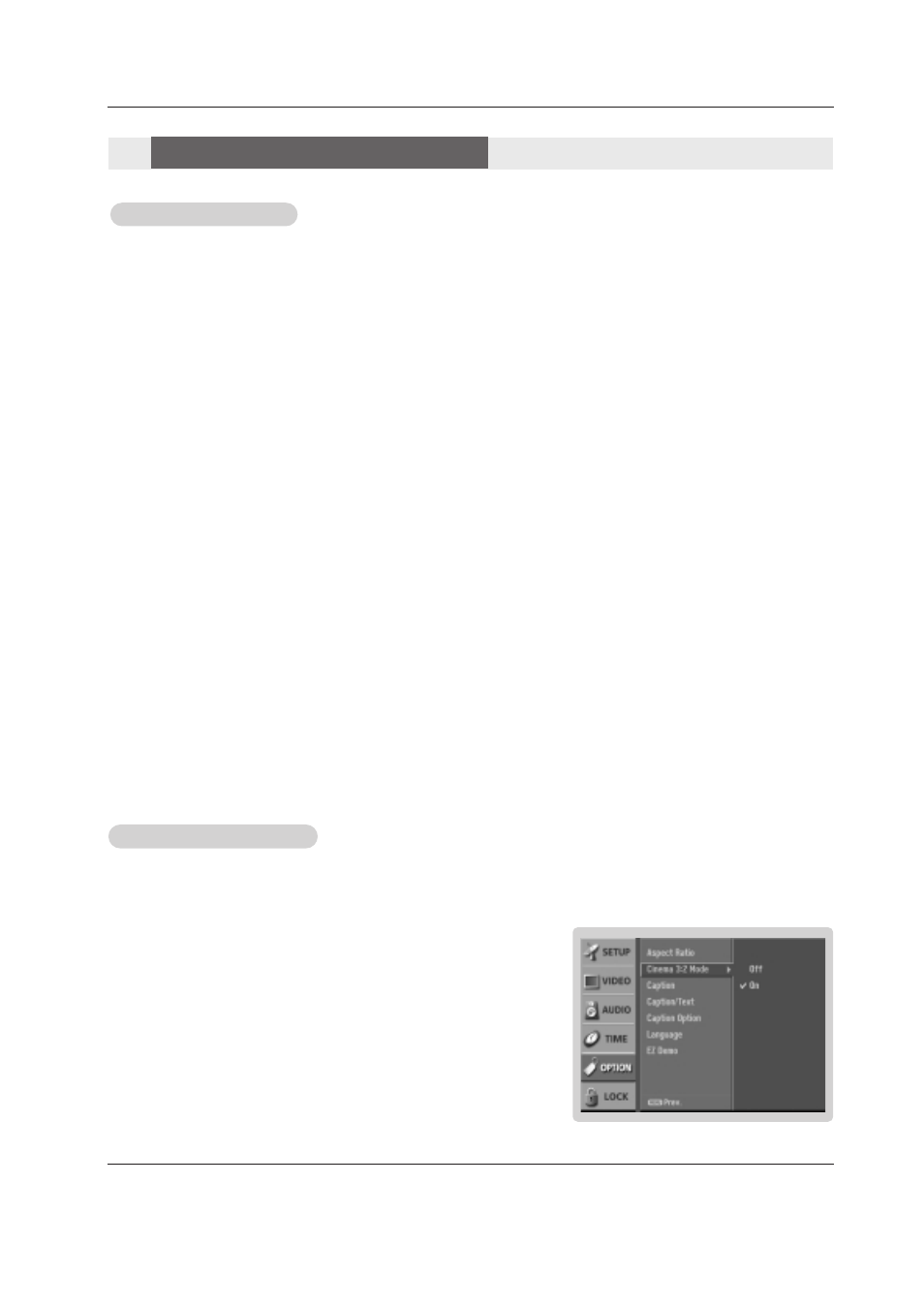
Owner’s Manual 29
Operation
Cinema 3:2 Mode Setup
Cinema 3:2 Mode Setup
- Most movies are 24 frames/sec, but TV signal is 30 frames/sec.
This option lets the TV do 3:2 pull-down operation for you to watch
movies with the best motion appearance.
1. Press the MENU button and then use
D / E
button to select the
OPTION
menu.
2. Press the
G
button and then use
D / E
button to select
Cinema 3:2 Mode
.
3. Press the
G
button and then use
D / E
button to select
On
or
Off
.
4. Press EXIT button to return to TV viewing or press MENU button to return to the
previous menu.
Aspect Ratio Control
Aspect Ratio Control
- Lets you choose the way an analog picture with a 4:3 aspect ratio is displayed on your TV with a 16:9 ratio picture format.
When you receive an analog picture with a 4:3 aspect ratio on your 16:9 TV, you need to specify how the picture is to be dis-
played.
- Horizon aspect ratio is not available for Component 1-2 (720p/1080i)/RGB-DTV (720p/1080i)/HDMI1/DVI-DTV(720p/1080i), HDMI2-
DTV(720p/1080i)/ CADTV, DTV(720p/1080i) input source.
- RGB-PC/DVI-PC input source use 4:3 or 16:9 aspect ratio.
•
Set By Program
Selects the proper picture proportion to match the source’s image. (4:3
→ 4:3, 16:9 → 16:9)
•
4:3
Choose
4:3
when you want to view a picture with an original 4:3 aspect ratio, with black bars appearing at both
the left and right sides.
•
16:9
Choose
16:9
when you want to adjust the picture horizontally, in a linear proportion to fill the entire screen.
•
Horizon
Choose
Horizon
when you want to adjust the picture in a non-linear proportion, that is, more enlarged at both
sides, to create a spectacular view.
•
Zoom 1
Choose
Zoom 1
when you want to view the picture without any alteration. However, the top and bottom portions
of the picture will be cropped.
•
Zoom 2
Choose
Zoom 2
when you want the picture to be altered, both horizontally extended and vertically cropped. The
picture taking a halfway trade off between alteration and screen coverage.
•
Cinema Zoom
Choose
Cinema Zoom
when you want to enlarge the picture in correct proportion. Note: When enlarging or
reducing the picture, the image may become distorted.
You can adjust the enlarge proportion of Cinema Zoom using
D / E
button. The adjustment range is 1~16.
1. Press the RATIO button repeatedly to select the desired picture format.
You can also adjust the
Aspect Ratio
in the
OPTION
menu.
Option Menu Options
Option Menu Options
Note: This feature operates only in 480i mode.
