Using burn-now to copy discs, Using dvd disc recorder to make video discs, Using the quickdrop desktop interface – Lenovo ThinkPad 43N3224 User Manual
Page 23: Using, Burn-now, Copy, Discs, Disc, Recorder, Make
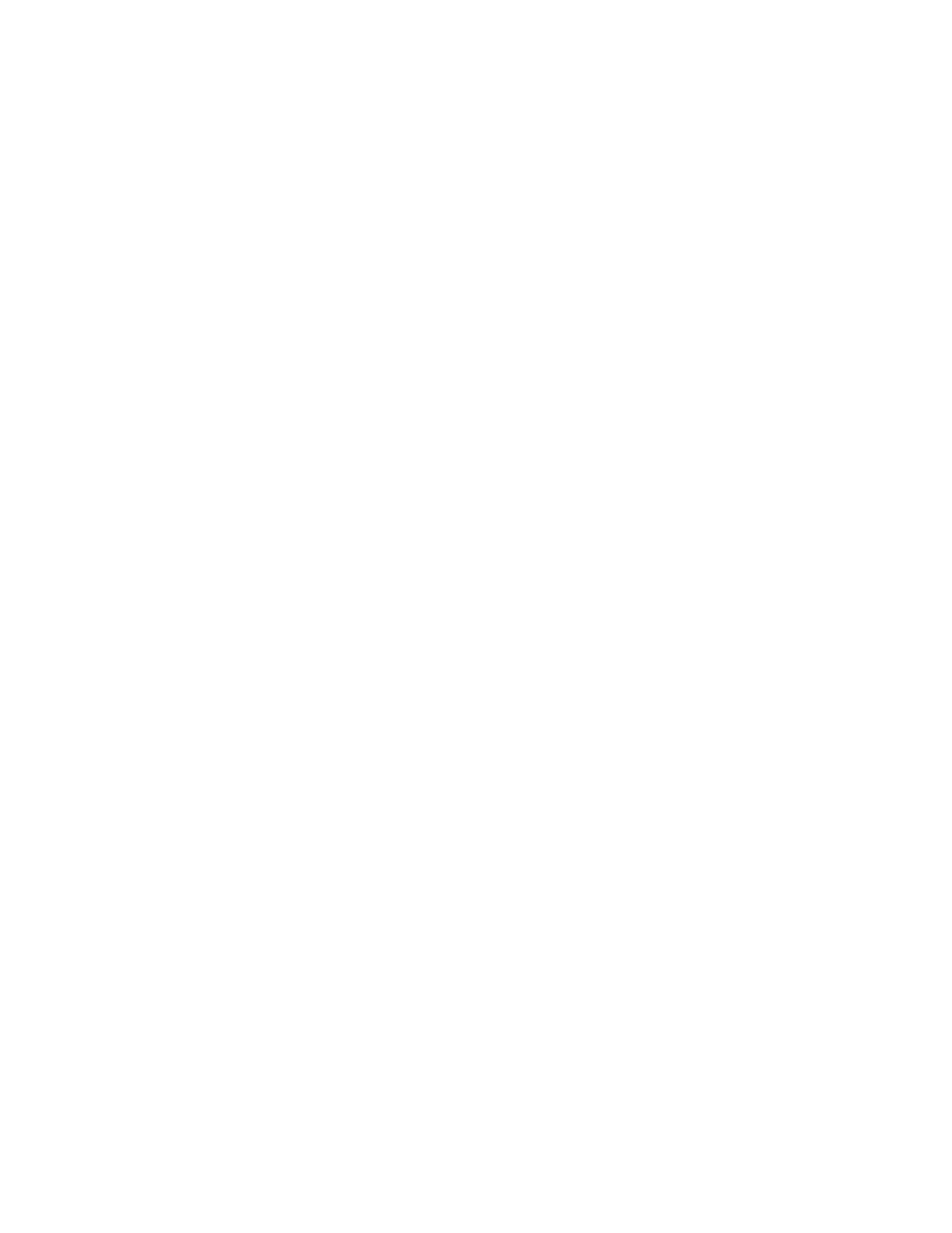
Using
Burn-Now
to
copy
discs
Burn-Now
can
also
copy
data,
video,
and
audio
discs.
You
can
make
copies
either
to
similar
discs
or
to
disc
images
saved
on
a
hard
disk
drive
or
network
drive.
You
can
also
create
discs
from
images
that
you
have
previously
saved
on
your
hard
disk
drive.
You
can
burn
DVD,
HD-DVD,
and
Blu-ray
layouts
that
you
have
stored
on
your
hard
disk
drive.
To
copy
a
disc
or
image
using
Burn-Now,
click
Start
->
Programs
->
DVD
Movie
Factory
5
->
Burn-Now
.
Then
select
the
task
Copy
a
Disc
.
Burn-Now
is
also
available
from
the
DVD
Movie
Factory
5
Launcher
when
the
task
Copy
a
Disc
is
selected.
Notes:
1.
Copy-protected
CDs
and
DVDs
cannot
be
copied.
2.
Copying
or
imaging
discs
without
the
copyright
owner’s
permission
can
result
in
legal
penalties.
For
more
information
on
copyright
laws,
consult
your
legal
advisor.
3.
Saved
Blu-ray
images
can
be
as
large
as
25
GB.
Ensure
that
you
have
adequate
hard
disk
drive
space
before
proceeding.
4.
Burn-Now
can
only
save
and
write
images
in
ISO,
IXA
and
IXB
formats.
Using
DVD
Disc
Recorder
to
make
video
discs
You
can
use
the
DVD
Disc
Recorder
application
to
capture,
trim,
and
record
your
own
video
to
DVD-R,
DVD-RW,
DVD+R,
DVD+RW
or
DVD-RAM
discs.
DVD
Disc
Recorder
enables
one-click
disc
recording
from
a
camera
to
a
disc.
You
can
also
create
a
compilation
video
disc
with
simple
menus,
or
a
picture
slideshow
disc.
To
start
DVD
Disc
Recorder
from
the
Start
Menu,
click
Start
->
Programs
->
DVD
Movie
Factory
5
->
DVD
Disc
Recorder
.
DVD
Disc
recorder
is
also
called
from
the
DVD
Movie
Factory
5
Launcher
when
the
task
‘Create
a
Video
Disc’
is
selected
for
DVD
media.
DVD
Disc
recorder
is
called
from
the
DVD
Movie
Factory
5
Launcher
when
the
task
Create
a
Slideshow
is
selected
for
DVD
media.
In
this
case,
you
can
also
save
your
slideshow
to
CD.
For
detailed
instructions
on
using
the
DVD
Disc
Recorder,
consult
the
DVD
Movie
Factory
5
online
help.
Using
the
QuickDrop
desktop
interface
You
can
activate
QuickDrop,
which
is
a
small
floating
toolbar,
from
DVD
Movie
Factory.
QuickDrop
enables
you
to
drop
files
directly
onto
it
to
record
them
to
disc.
The
Quick-Drop
interface
can
also
create
on-the-fly
audio
discs.
To
start
the
Quick-Drop
interface,
click
Start
->
Programs
->DVD
Movie
Factory
5
->QuickDrop.
Once
the
QuickDrop
is
started,
you
can
drop
files
onto
it.
When
you
click
the
Burn
button
you
will
be
prompted
to
insert
a
disc.
Chapter
2.
Using
the
ThinkPad
Blu-ray
Burner
Ultrabay
Serial
ATA
Drive
2-9
