Before using the software, Using windvd, Viewing blu-ray movies – Lenovo ThinkPad 43N3224 User Manual
Page 20: Before, Using, Software, Windvd, Viewing, Blu-ray, Movies
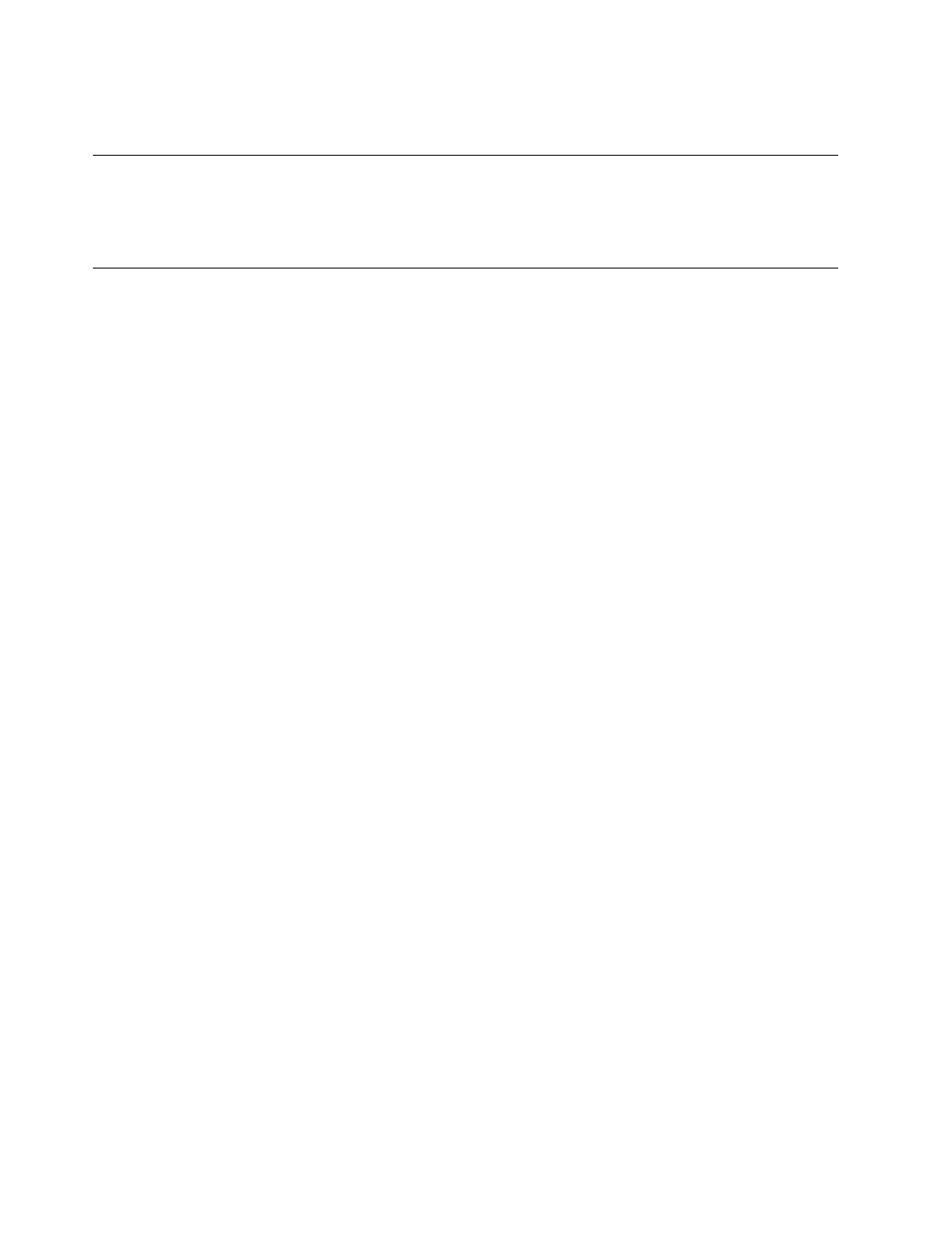
Note:
If
the
software
fails
to
install
silently,
you
can
select
the
instructions
of
each
package
from
the
bottom
line
of
the
installation
page.
Before
using
the
software
Video
playback
requires
a
compatible
video
device
driver
and
IDE
bus
mastering
in
order
to
work.
See
for
information
on
enabling
DMA
bus
mastering
and
for
locating
video
device
drivers.
Using
WinDVD
To
view
the
video
content
of
a
Blu-ray
or
DVD
disc,
launch
WinDVD
from
the
Start
menu
or
by
clicking
the
shortcut
on
your
desktop
and
insert
the
disc
into
the
drive.
When
the
WinDVD
is
starting
up,
the
drive
light
will
run
for
several
seconds,
then
the
video
output
window
will
resize
to
the
size
of
the
video.
Once
the
video
is
playing,
the
WinDVD
controls
can
be
used
to
navigate
through
the
video
and
disc
menus.
With
Microsoft
Windows
Vista
Ultimate
or
Microsoft
Windows
Home
Premium,
you
can
also
play
DVD
Video
content
by
using
the
Windows
Media
®
Player
or
Windows
Media
Center
applications.
With
Microsoft
Windows
Vista,
you
can
also
play
DVD
Video
content
by
using
the
Windows
Media
Player
or
Windows
Media
Center
applications.
Notes:
1.
Windows
Vista
64
will
not
always
autoplay
video
content.
For
more
Information,
see
2.
Microsoft
Windows
built-in
applications
cannot
play
Blu-ray
movies.
3.
Blu-ray
movie
discs
will
not
autoplay
in
Windows
XP.
Windows
XP
cannot
natively
read
the
UDF
2.5
file
system.
Therefore,
these
Blu-ray
movie
discs
are
considered
blank.
Viewing
Blu-ray
movies
You
can
use
WinDVD
to
watch
Blu-ray
movies
with
the
Blu-ray
drive.
These
movies
are
usually
of
very
high
resolution,
and
have
better
picture
and
sound
performance
than
normal
DVDs.
Blu-ray
movies
also
have
additional
features
such
as
games
and
internet
content.
WinDVD
can
play
back
Blu-ray
movies
with
excellent
sound
and
picture
quality.
Most
Blu-ray
movies
are
recorded
at
1920×1080
resolution.
WinDVD
can
scale
this
size
to
fit
on
your
monitor
or
into
a
screen
window.
If
the
resolution
of
your
monitor
is
sufficient,
you
can
watch
the
movies
at
full
size.
The
cost
of
such
a
large
resolution
is
that
few
video
cards
have
enough
power
to
display
some
Blu-ray
movies
without
jerking.
Important:
To
enable
satisfactory
playback
of
Blu-ray
video,
your
ThinkPad
computer
must
contain
either
the
Intel
®
Graphics
Media
Accelerator
X4500,
ATI
Mobility
Radeon
™
X3400,
or
Nvidia
Quadro
®
7300
Series
graphics
adapter.
Blu-ray
movies
are
more
interactive
than
DVD
movies.
In
Blu-ray,
the
disc
is
enabled
to
determine
what
controls
(stop,
pause,
etc.)
function
and
whether
the
mouse
can
be
used.
Most
Blu-ray
discs
have
chapter
and
set-up
menus
that
can
be
used
while
the
movie
is
playing.
Right-clicking
on
the
video
window
and
selecting
"Pop-up
on"
will
activate
any
in-line
menu.
2-6
ThinkPad
Blu-ray
Burner
Ultrabay
Serial
ATA
Drive
User
Guide
