Playing a divx movie file, Notice for displaying the divx subtitle, Movie menu options – LG LRY-517 User Manual
Page 33: Playback
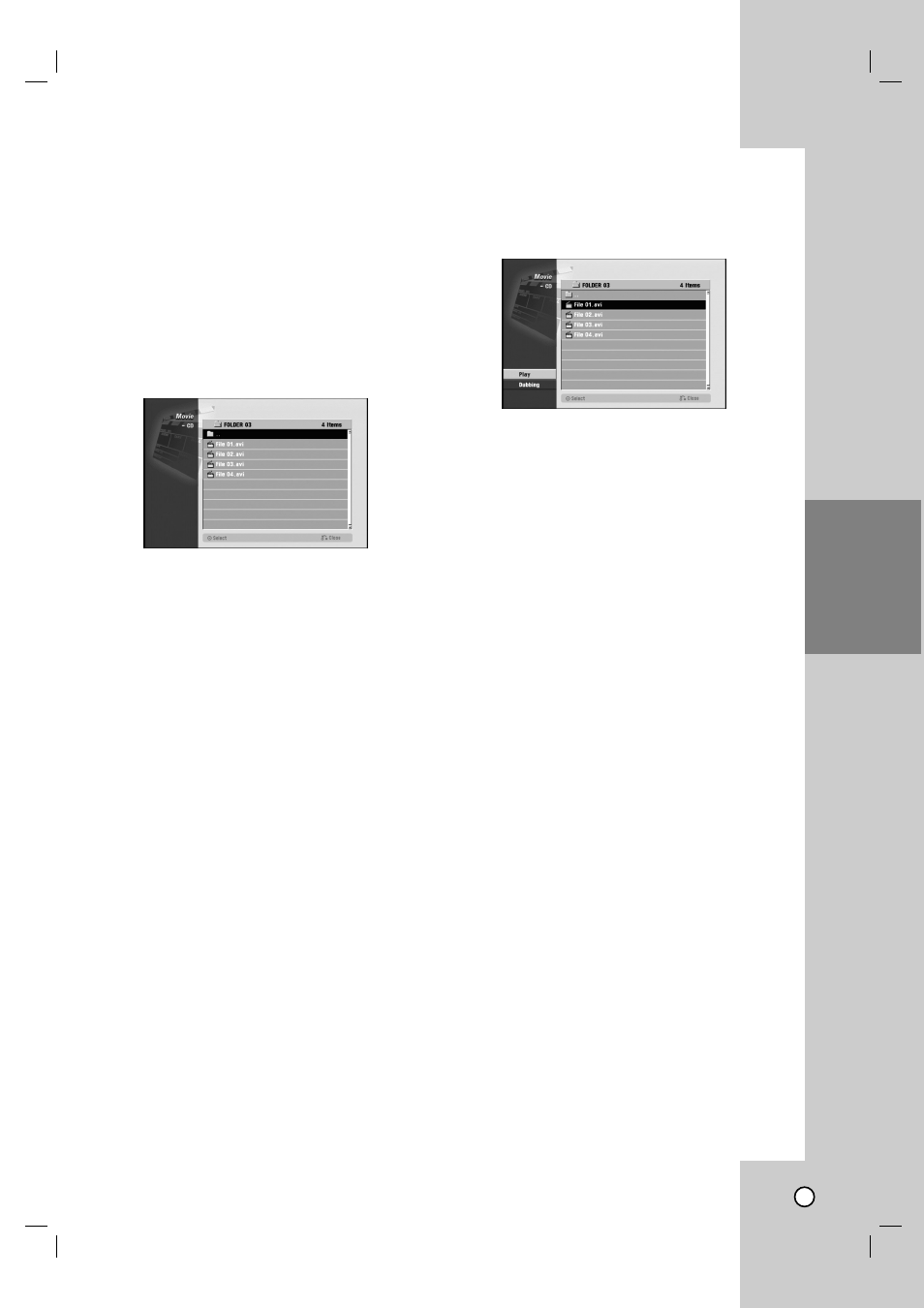
33
Playing a DivX Movie File
Playing a DivX Movie File
The Recorder can play Divx files on CD-R/RW or
DVD±R/RW discs. Before playing DivX files, read
“About DivX movie files” on page 34.
1. Use v / V to select a folder, and press ENTER
twice.
A list of files in the folder appears.
2. Use v / V to select a file then press N (PLAY).
Playback starts.
You can use variable playback functions. Refer to
pages 29-32.
3. Press STOP (x) to stop the playback. The Movie
menu appears.
Note:
This recorder cannot play back the DivX file(s) in the
Memory card.
Notice for displaying the DivX subtitle
Please refer to following notice when the DivX
subtitle does not display properly.
1. Press SETUP.
The Setup menu appears.
2. Use v / V / b / B to select [LANGUAGE] b [Disc
Subtitle] then find a suitable language for the DivX
subtitle.
Refer to [Disc Menu/Audio/Subtitle] on page
21.
Tip:
If the subtitle still does not display properly after the
steps 1-2 proceeded, press and hold SUBTITLE
about 3 seconds then use b / B to select another
language code during playback until the subtitle is
displayed properly.
Movie menu options
1. Press v / V to select a folder/file on the Movie
menu then press ENTER.
Movie menu options appear.
2. Press v / V to select an option, and press
ENTER.
•
[Play] Start playback the selected title.
•
[Open] Opens the folder and a list of files in the
folder appears.
•
[Dubbing] Dubs the DivX movie to VCR.
(page 44)
Playback
