Changing the audio soundtrack – LG LRY-517 User Manual
Page 32
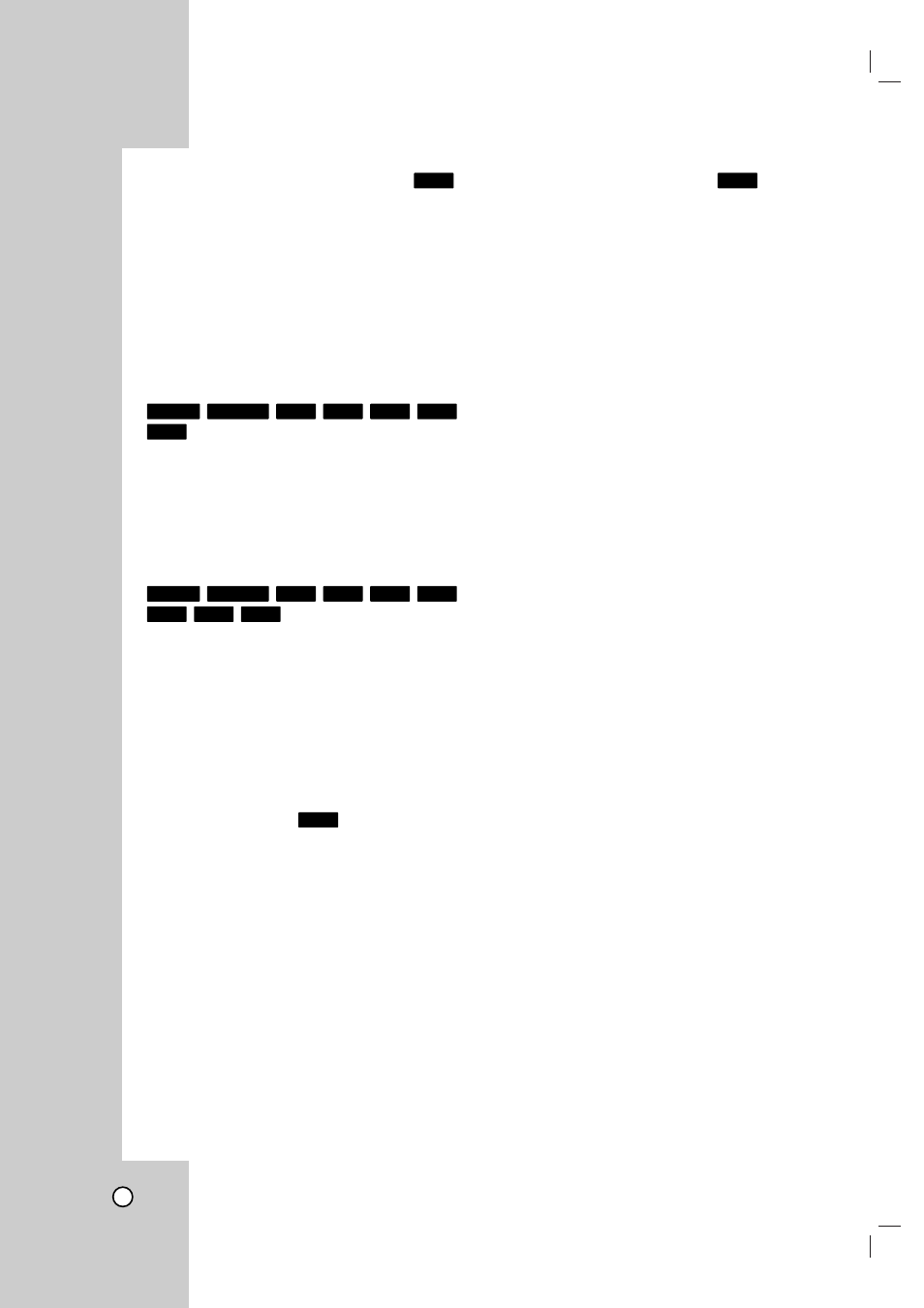
32
Changing the Audio Soundtrack
Press AUDIO then press b / B repeatedly during
playback to hear a different audio language or audio
soundtrack if available.
Note:
Some discs feature both Dolby Digital and DTS
soundtracks. There is no analog audio output when
DTS is selected. To listen to the DTS soundtrack,
connect this recorder to a DTS decoder via one of
the digital outputs. See page 17 for connection
details.
Changing the Audio Channel
Press AUDIO then press b / B repeatedly during
playback to hear a different audio channel.
With DVD-RW discs recorded in VR mode that have
both a main and a Bilingual audio channel, you can
switch between Main (L), Bilingual (R), or a mix of
both (Main + Bilingual) by pressing AUDIO.
3D Surround
This unit can produce a 3D Surround effect, which
simulates multi-channel audio playback from two
conventional stereo speakers, instead of the five or
more speakers normally required to listen to multi-
channel audio from a home theater system.
1. Press DISPLAY twice then use v / V to select the
sound icon. Then, use b / B to select [3D SUR.].
2. To turn off the 3D Surround effect, select
[NORMAL].
Last Scene Memory
This Recorder memorizes last scene from the last
disc that is viewed. The last scene remains in memo-
ry even if you remove the disc from the Recorder or
switch off the Recorder. If you load a disc that has
the scene memorized, the scene is automatically
recalled.
Notes:
•
Settings are stored in memory for use any time.
•
This Recorder does not memorize settings of a disc if
you switch off the Recorder before commencing to play
it.
•
The Last Scene Memory function may not work on
some DVDs.
•
Last Scene Memory function for a previous DVD title is
erased once a different DVD title is played.
Finding Locations on a Disc
You can directly access any point on a video CD
using this function within 95% of progress bar.
Use this function only while a video CD is playing.
Playback jumps to the point specified.
1. Press SEARCH during playback.
The progress bar appears on the TV screen.
2. Use b / B to find the desired starting position for
playback.
3. Press ENTER to confirm the selected position.
Playback starts from the selected position.
Notes:
This function will not work if any bookmarks have
been set; see page 30.
VCD
DVD
DivX
VCD
DVD
+R
-R
+RW
RAM
-RW
Video
-RW
VR
VCD
+R
-R
+RW
RAM
-RW
Video
-RW
VR
DVD
