3d settings(only 3d mode), Volume settings(only hdmi mode), Settings.(see p.14) – LG D2342P User Manual
Page 14: Set.(see p.14), See p.14)
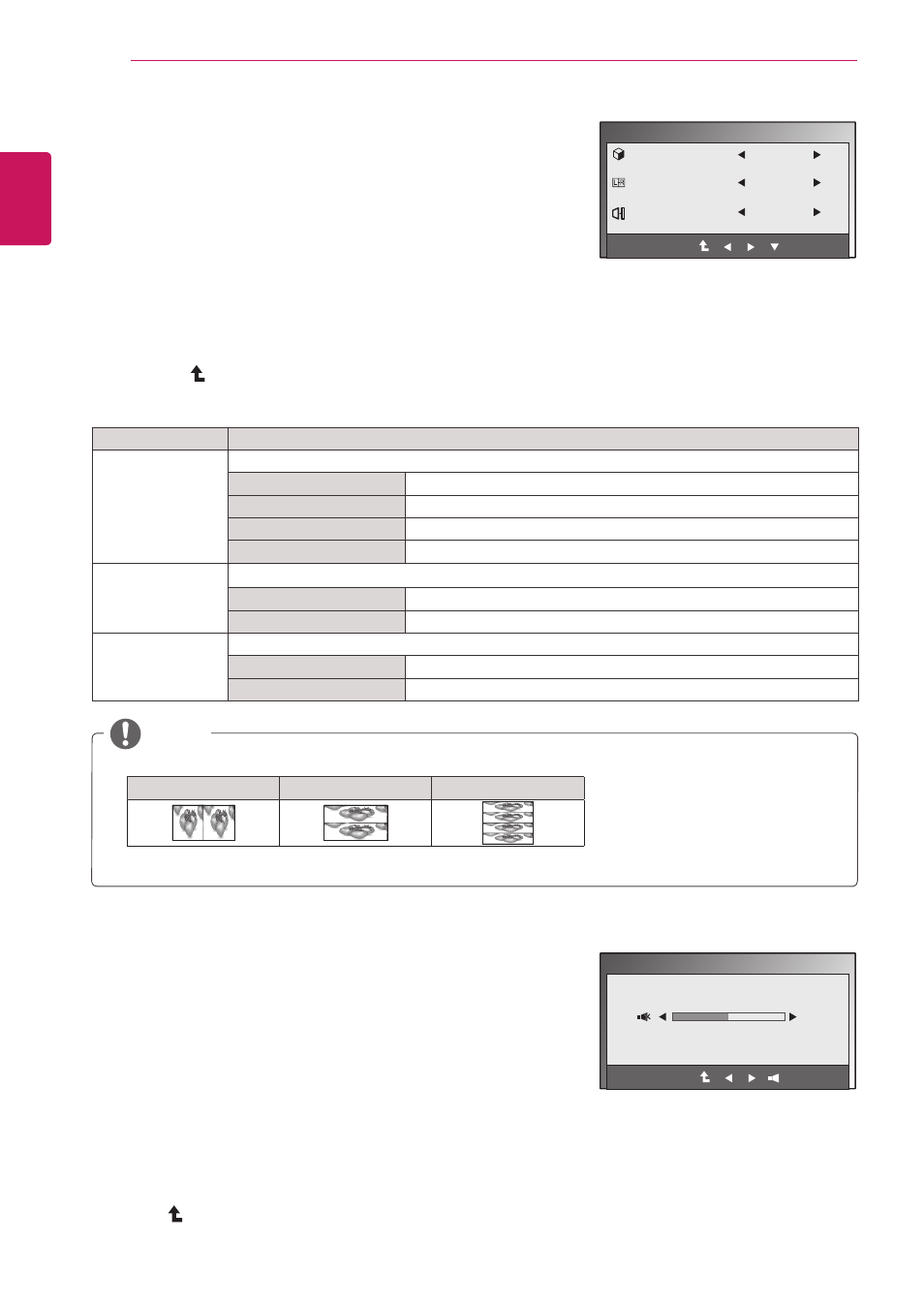
14
ENG
ENGLISH
CUSTOMIZING SETTINGS
3D settings(Only 3D mode)
1
Press any button on the front of the Monitor set to display the
MONITOR SETUP OSD menu.
2
Press the
3D button to display the options in the OSD menu.
3
Set the options by pressing the buttons on the front of the
Monitor set.
4
Select
EXIT to leave the OSD menu.
To return to the upper menu or set other menu items, use the
up arrow ( ) button
VOLUME settings(Only HDMI mode)
1
Press any button on the front of the Monitor set to display the
MONITOR SETUP OSD menu.
2
Press the
VOLUME button to display the options in the OSD
menu.
3
Set the options by pressing the buttons on the front of the Monitor
set.
4
Select
EXIT to leave the OSD menu.
To return to the upper menu or set other menu items, use the up
arrow ( ) button
The available picture settings are described in the following:
Menu
Description
3D MODE
Select the format of 3D video data. (Enabled only for HDMI VIDEO TIMING)
SIDE BY SIDE
Left and right pictures are arranged in Side by Side layout.
TOP & BOTTOM
Left and right pictures are arranged in Top and Bottom layout.
LINE INTERLACED
Left and right pictures are arranged in line by line.
OFF
Off the 3D Mode
3D L/R CHANGE
Change the odd lines picture
R-L
Odd lines are Right picture and even lines are Left picture.
L-R
Odd lines are Left picture and even lines are Right picture.
3D - > 2D
Converts 3D images into 2D. (enabled only for HDMI VIDEO TIMING)
OFF
Displays images in 3D.
ON
Displays images in 2D.
y
y
3D Mode.
SIDE BY SIDE
TOP & BOTTOM
LINE INTERLACED
y
y
If the 3D option selected is incorrect, images may not be displayed properly.
NOTE
3D
3D MODE
3D L/R CHANGE
3D - > 2D
OFF(1/4)
R-L(1/2)
OFF
VOLUME
EXIT
EXIT
