Troubleshooting, Lacie network space, User manual – LaCie Network Space User Manual
Page 30: System log, Manual updates
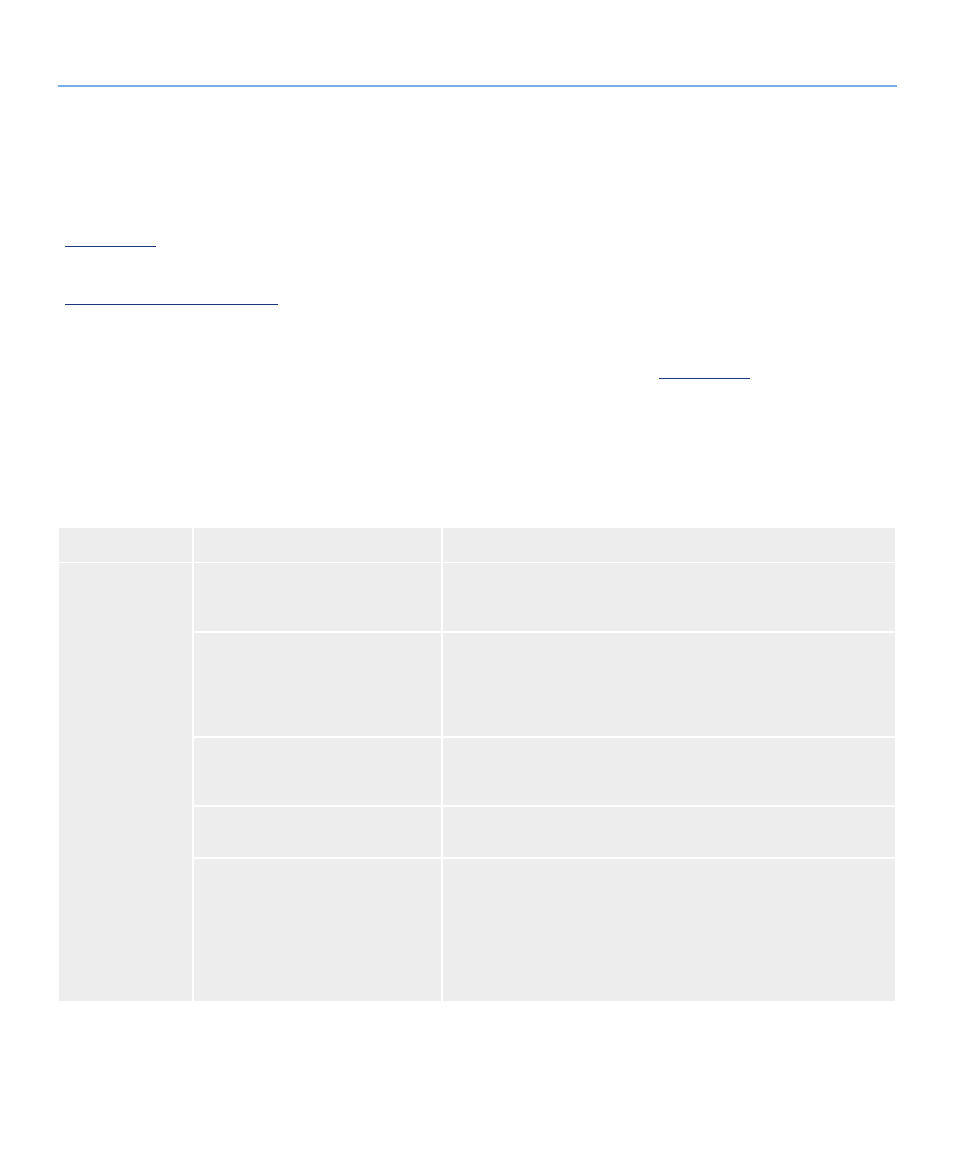
LaCie Network Space
• DESIGN BY NEIL POULTON
Troubleshooting
User Manual
page 30
5. Troubleshooting
In the event that your LaCie Network Space is not working cor-
rectly, please take a look at the Troubleshooting section on the
following pages and at the FAQs published on our web site –
www.lacie.com
. One of these FAQs may provide an answer to
your specific question. You can also visit the downloads page,
where the most recent software updates will be available –
www.lacie.com/support/downloads
.
If you need further assistance, please contact your LaCie reseller
or LaCie Technical Support (see section
System Log
The system log allows you to review the type, date, time, source
and event ID of activities on the LaCie Network Space. For more
information, refer to chapter
Manual Updates
LaCie strives to give you the most up-to-date, comprehensive
user manuals possible. It is our goal to provide you with a friend-
ly, easy-to-use format that will help you quickly install and utilize
the many functions of your new device.
If your manual does not reflect the configurations of the product
that you purchased, please check our website for the most cur-
rent version available.
www.lacie.com
Problem
Question to Ask
Solution
The system is not
recognized by the
computer.
Does your computer’s configuration
meet the minimum system require-
ments?
Check section for more information.
Is the system’s power supply con-
nected and is the blue light on the
front of the drive on?
Make sure that the power supply is properly connected (see section
for details); that the sytem has been powered on by
moving the power switch on the back of the device to the ON position;
and that the outlet the power supply is connected to is powered on or
has a sufficient supply of power.
Is the blue light on the front of the
device flickering?
If the blue light is flickering or will not turn on, the power supply may
be defective. Please contact your LaCie reseller or LaCie Customer
Support.
Did you follow the correct installation
steps?
Review the installation steps (section
2. Setting Up Your LaCie Network
Are both ends of the Ethernet cable
firmly connected?
Disconnect the Ethernet cable, wait 10 seconds and then reconnect.
Ensure that the interface connectors are properly aligned. The Ethernet
cable can only be inserted one way. Make sure it is correctly oriented.
Check that the Ethernet connectors are straight and fully seated in the
Ethernet ports.
