Section, Accessing the nas administra- tion page, Lacie network space – LaCie Network Space User Manual
Page 19: User manual, Use lacie network assistant, Use your browser
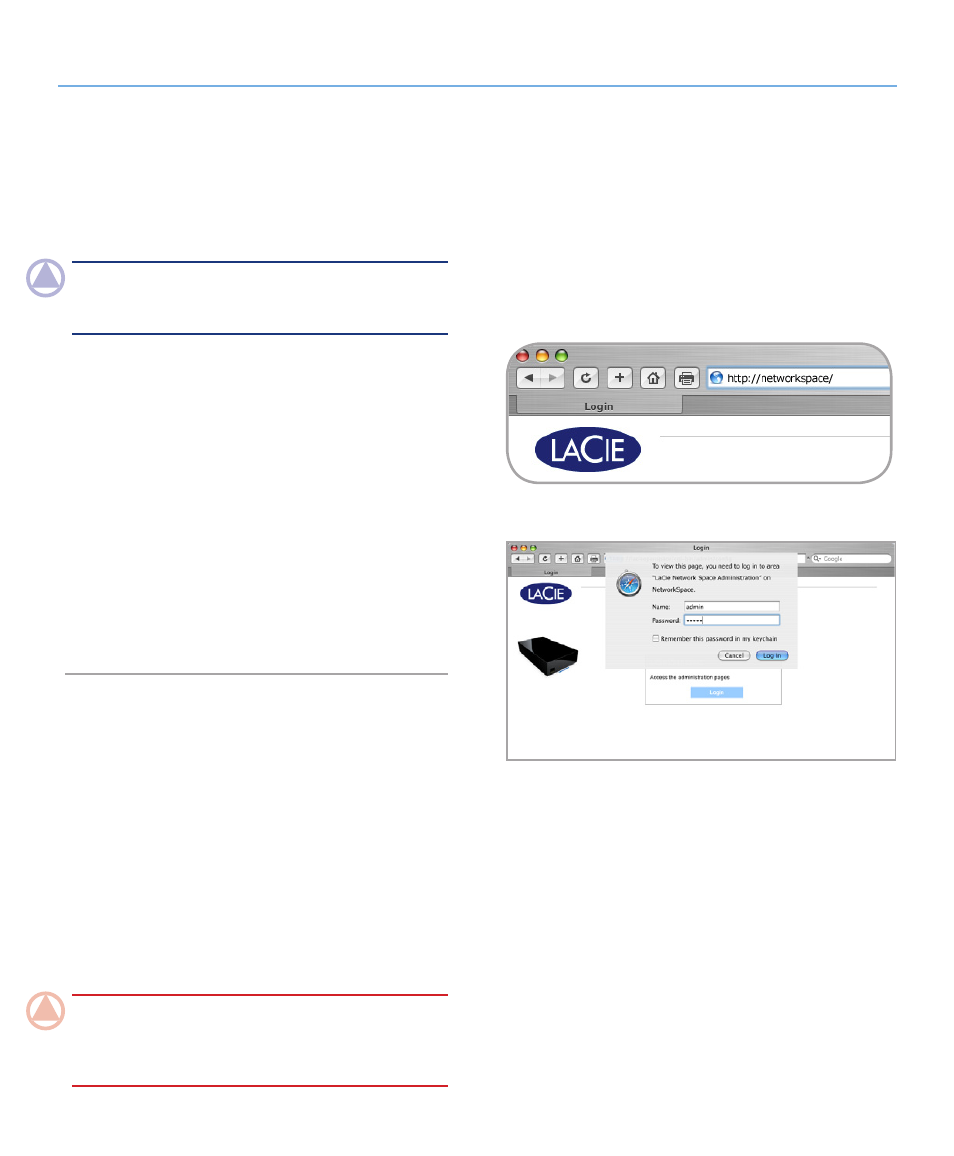
LaCie Network Space
• DESIGN BY NEIL POULTON
Administration
User Manual
page 19
Figure 4.1-B
Figure 4.1-A
4.1. Accessing the NAS Administra-
tion Page
The NAS administration page can be accessed using LaCie Net-
work Assistant or by entering the IP address or name of the LaCie
Network Space in a browser.
NOTE:
The IP address of your LaCie Network Space can be
found by clicking on the Network tab of the LaCie Network As-
sistant network configuration window.
Use LaCie Network Assistant
1. Click on the LaCie Network Assistant icon in the system tray
(Windows users) or menu bar (Mac users) and select Web
Access…
The LaCie Network Space login page will open in a new
browser window or tab. If your browser is not open, Network
Assistant will open it for you.
2. Click Login.
3. In the login dialog enter:
Username: admin
Password: admin
Use Your Browser
1. Open your Internet browser (Firefox, Internet Explorer, Safari,
etc.) and type the name of your LaCie Network Space in the
browser’s URL (web address) field. The default name of the
LaCie Network Space is Networkspace.
http://Networkspace
2. Click Login.
3. In the login dialog enter:
Username: admin
Password: admin
IMPORTANT INFO:
The login name and password are
both set to “admin” by default. The admin password can be
changed, but not the login name. See section
