Configuring a router-to-router connection, Configuring a router-to-router connection -41, Figure 9-12 a router-to-router ip connection -41 – Lucent Technologies 6000 User Manual
Page 405
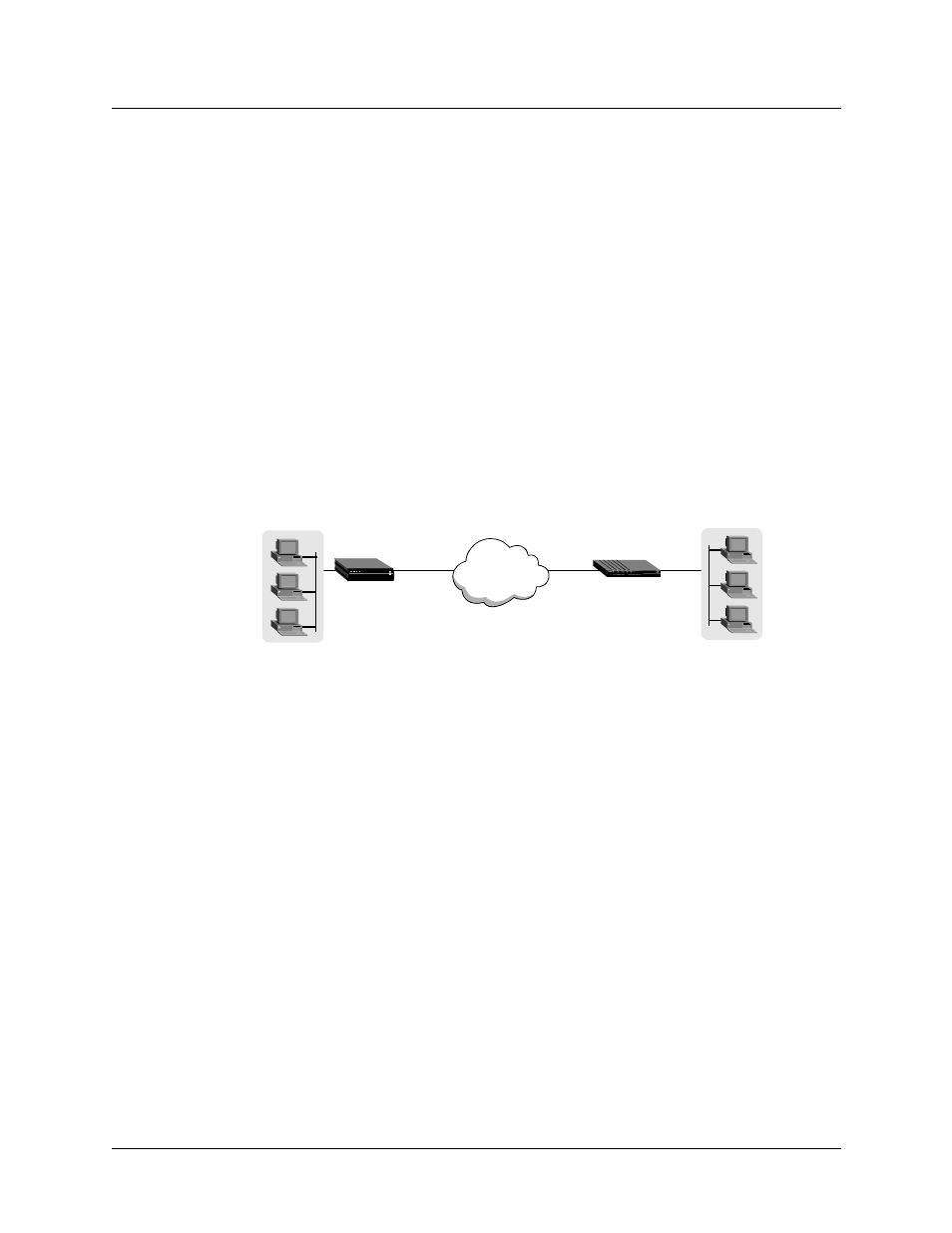
Configuring IP Routing
Configuring WAN interfaces
MAX 6000/3000 Network Configuration Guide
9-41
6
Open the Session Options subprofile and specify the IP Direct host. For example:
Session options…
IP Direct=10.2.3.11
7
Exit the profile and, at the exit prompt, select the
exit and accept
option.
Note:
The IP Direct address you specify in Connections > any Connection profile > Session
Options is the address to which the MAX directs all incoming packets on this connection.
When you use the IP Direct feature, a user cannot Telnet directly to the MAX from the far side.
The MAX directs all incoming IP traffic to the specified address on the local IP network.
Configuring a router-to-router connection
In this example, the MAX unit connects to a corporate IP network and needs a switched
connection to another company that has its own IP configuration. Figure 9-12 shows the
network diagram.
Figure 9-12. A router-to-router IP connection
This example assumes that the Answer profile in each of the two devices enables IP routing.
To configure the Site A MAX unit for a connection to Site B:
1
Open a Connection profile for the Site B Pipeline.
2
Set the Station parameter to specify the user’s name, set the Active parameter to activate
the profile, and specify the desired encapsulation options. For example:
Ethernet
Connections
Connection profile 1
Station=PipelineB
Active=Yes
Encaps=MPP
Encaps options...
Send Auth=CHAP
Recv PW=localpw
Send PW=remotepw
3
Set the Route IP parameter to enable IP routing, and set the LAN Adrs parameter to the IP
address of the Pipeline at Site B:
Route IP=Yes
IP options…
LAN Adrs=10.9.8.10/22
4
Exit the profile and, at the exit prompt, select the
exit and accept
option.
Site A
Site B
Pipeline
Ethernet
WAN
Ethernet
MAX
LAN Adrs=10.9.8.10/22
IP Adrs=10.2.3.1/22
