Mouse features, Troubleshooting – Logitech Rechargeable Cordless Laser Mouse for Business 1100R User Manual
Page 14
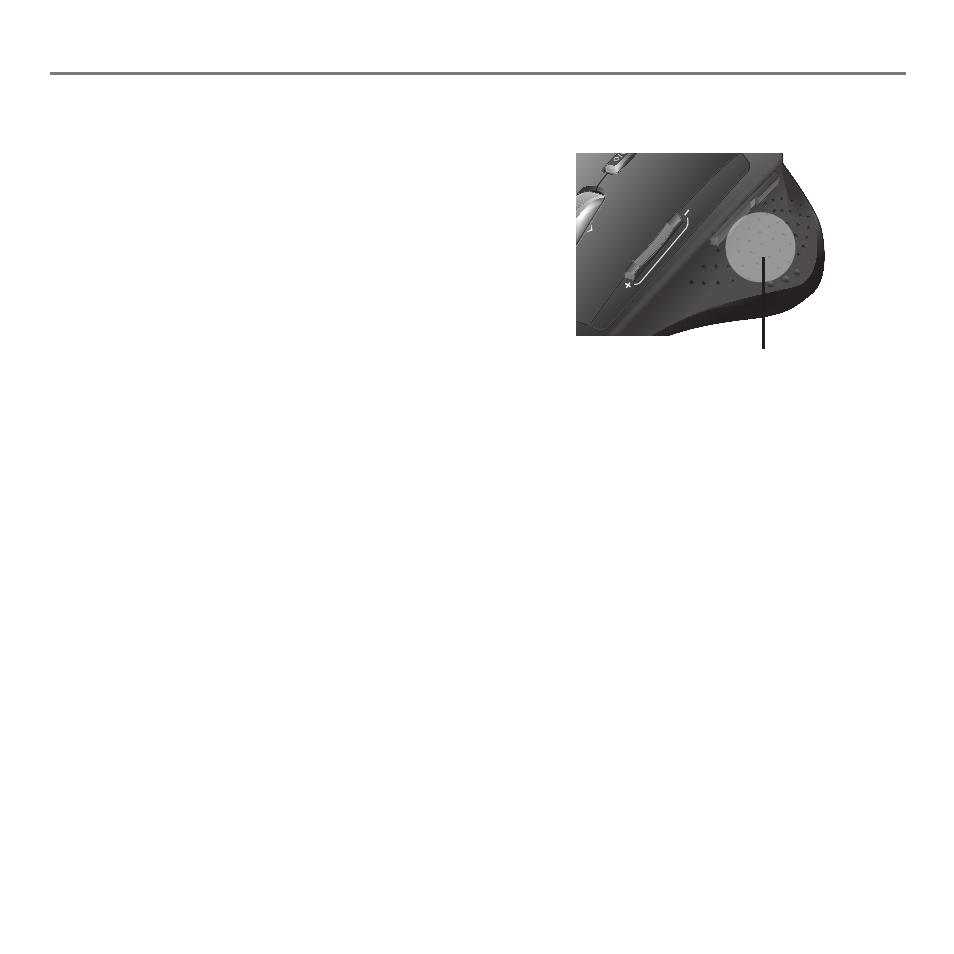
MX™ 1100R Rechargeable Cordless Laser Mouse
14
English
Switching applications
Press the hidden thumb button to switch between
application windows.
Application switch
Press to switch between
applications/windows.
This feature requires installation of
SetPoint or the Logitech Control Center.
Note
Troubleshooting
Power on? Make sure power switch is in
the On position.
Check the USB port connection. Try
changing ports. If you’re using a desktop
PC that has a USB port on the front,
try using that port.
Reception problems? Move mouse
closer to receiver. Remove any metal
obstacles.
Are you experiencing slow or jerky
cursor movement? Try the mouse
on a different surface (e.g., deep, dark
surfaces may affect how the cursor
moves on the computer screen).
How are the batteries? Recharge your
mouse when the mouse battery-indicator
light blinks red. Battery-indicator light
blinks green while the battery recharges.
The battery is fully recharged when the
battery-indicator light turns solid green.
Use only NiMH replacement batteries,
size AA R6 with a minimum of 1800 mA.
Do not use an alkaline battery in the
mouse.
Mouse features
