Lowrance electronic GlobalMap 5000C User Manual
Page 77
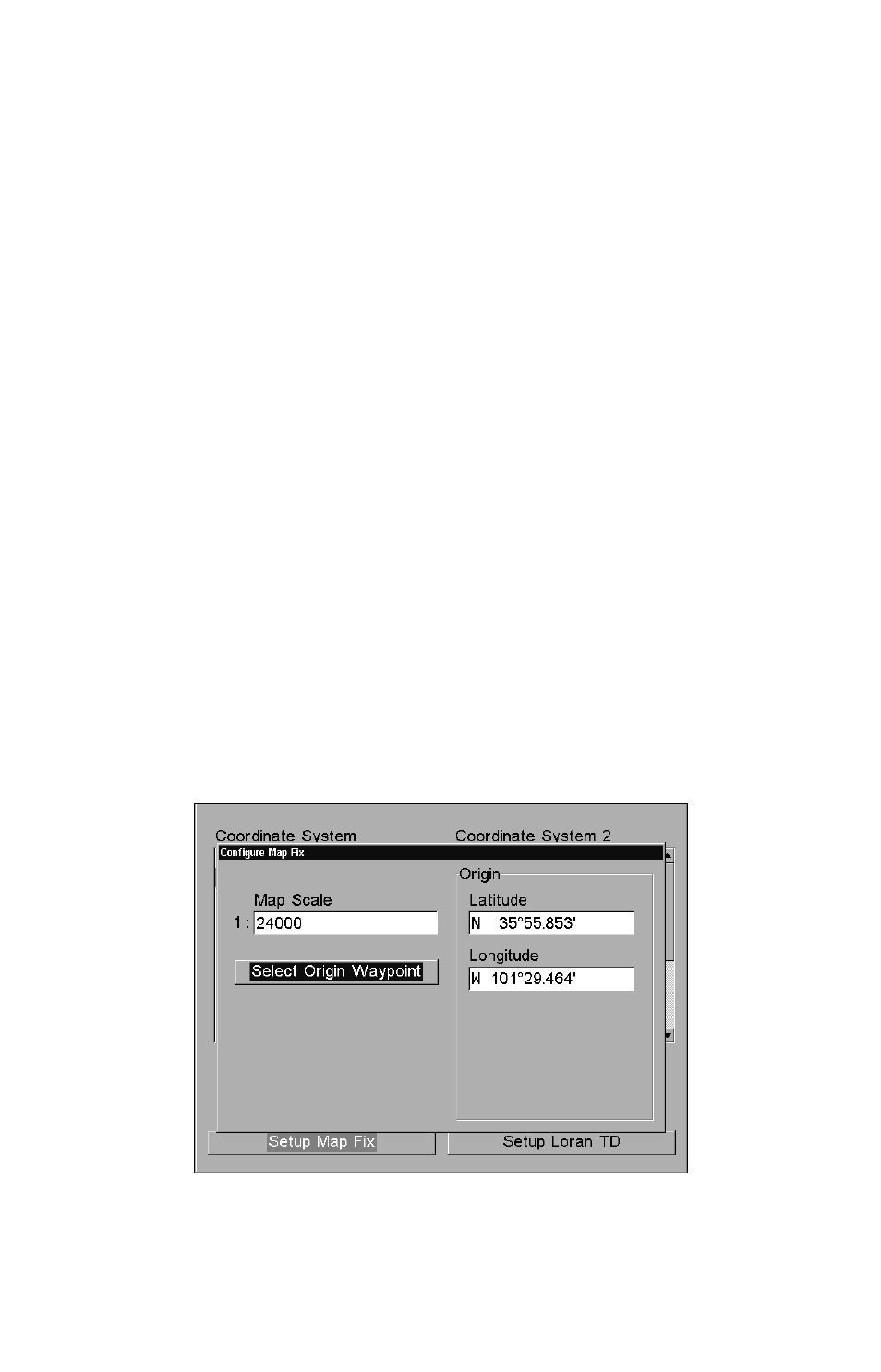
71
For example, if it shows a distance of UP 4.00" and LEFT 0.50", you
then measure up four inches and to the left a half-inch from the refer-
ence point on the map to find your location.
To configure a map fix:
To use this format, you need to follow these steps in order. First, take
your map of the area and determine a reference latitude/longitude.
(Please note that in order for this system to work, the lati-
tude/longitude lines must be parallel with the edge of the map. USGS
maps are parallel, others may not be. Also, this works better with
smaller scale maps.) The reference position can be anywhere on the
map, but the closer it is to your location, the smaller the numbers will
be that you'll have to deal with.
Once you've decided on a reference position, you can save it as a way-
point. See the waypoint section for information on saving a waypoint.
Save the reference position as a waypoint. Exit from the waypoint
screens.
1. Press
MENU
|
MENU
|
↓ to
GPS S
ETUP
|
ENT
.
2. Press
↓ to
C
OORDINATE
S
YSTEM
|
ENT
.
3. Press
↓ to
S
ETUP
M
AP
F
IX
|
ENT
.
The following screen appears, and
M
AP
S
CALE
is highlighted. Press
ENT
and enter the map's scale. This is generally at the bottom of the paper
map. It's shown as a ratio, for example 1:24000. Press
EXIT
and the unit
returns to the Configure Map Fix screen.
Configure a map fix so the GlobalMap can find your position on a
printed chart or topographical map.
