Creating and saving a trail – Lowrance electronic GlobalMap 5000C User Manual
Page 49
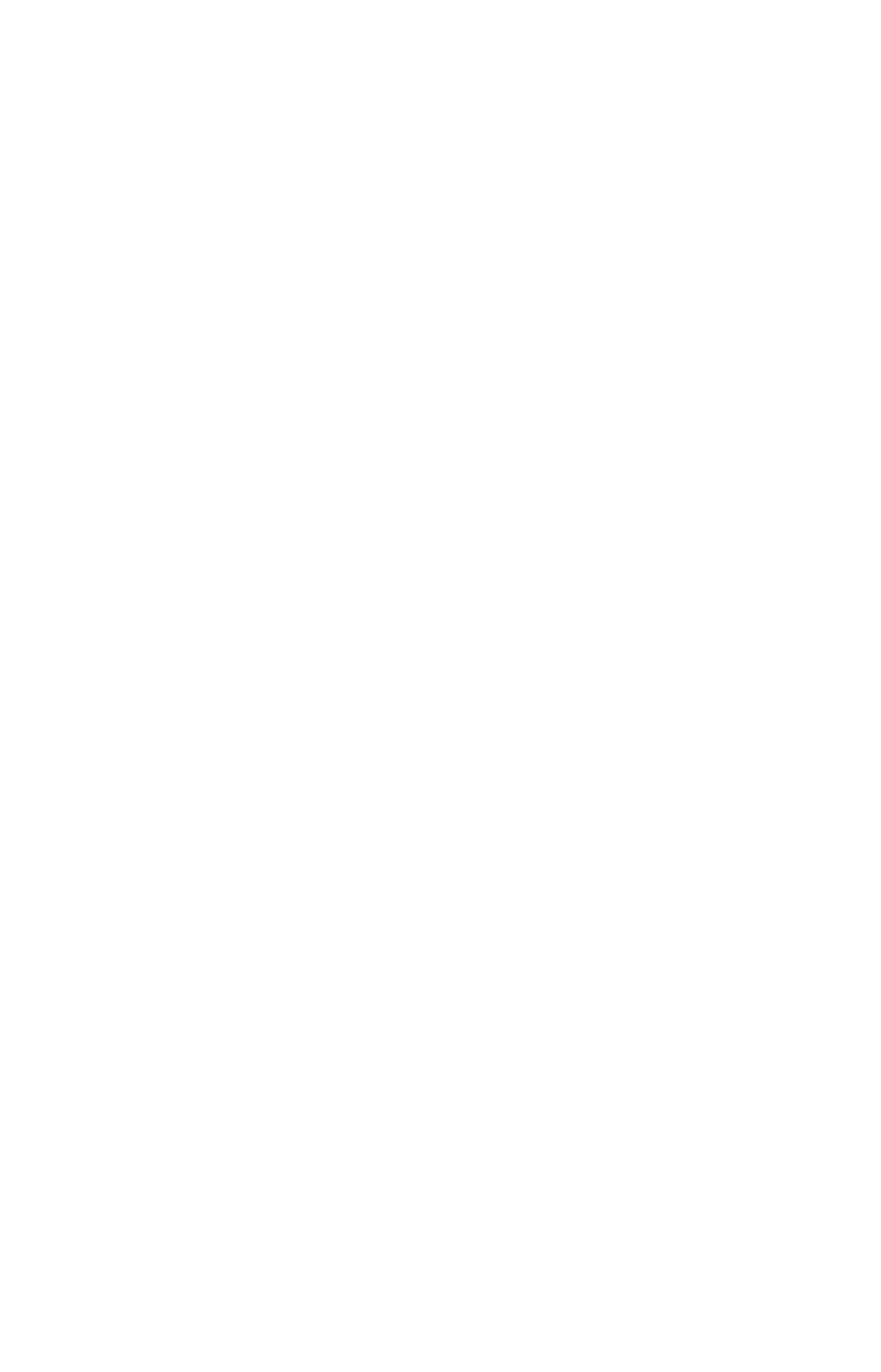
43
lier in this section, or turn to Sec. 6,
Searching, for detailed instructions
on POI searches.)
After you have looked up an item with the Find Waypoint command,
use the
→ to make sure the
G
O
T
O
command is highlighted at the top of
the screen, then press
ENT
. The GlobalMap begins showing navigation
information to the item.
To cancel navigation, press
MENU
|
MENU
|
↓ to
C
ANCEL
N
AVIGATION
|
ENT
|
←
to
Y
ES
|
ENT
. The GlobalMap stops showing navigation information.
Creating and Saving a Trail
A trail, or plot trail, is a string of position points plotted by the Global-
Map as you travel. It's a travel history, a record of the path you have
taken. Trails are useful for repeating a journey along the same track.
They are particularly handy when you are trying to retrace your trip
and go back the way you came. On the screen, trails are represented by
a magenta line extending from the back of the current position arrow.
The GlobalMap is set at the factory to automatically create and record
a trail while the unit is turned on. The unit will continue recording the
trail until the length reaches the maximum trail point setting (default
is 2,000, but the unit can record trails 9,999 points long). When the
point limit is reached, the GlobalMap begins recording the trail over
itself.
By default, the trail flashes once a second, making it easier to see
against the background map. With the default auto setting, the
GlobalMap creates a trail by placing a dot (trail point) on the screen
every time you change directions. (The methods used for creating a trail
and the trail update rate can both be adjusted or even turned off. See
Sec. 5 for
Trail Options.)
To preserve a trail from point A to point B, you must "turn off" the trail
by making it
inactive before heading to point C or even back to point A.
When the current trail is set inactive, the GlobalMap
automatically
creates and begins recording a new trail.
To Save a Trail
1. Press
MENU
|
MENU
|
↓ to
M
Y
T
RAILS
|
ENT
.
