Basic > wireless, Advanced configuration, Wireless network mode setting – Linksys ULTRA RANGE PLUS WGA600N User Manual
Page 13: Chapter4, Configuring lan party gaming, Adding adapters to the lan party
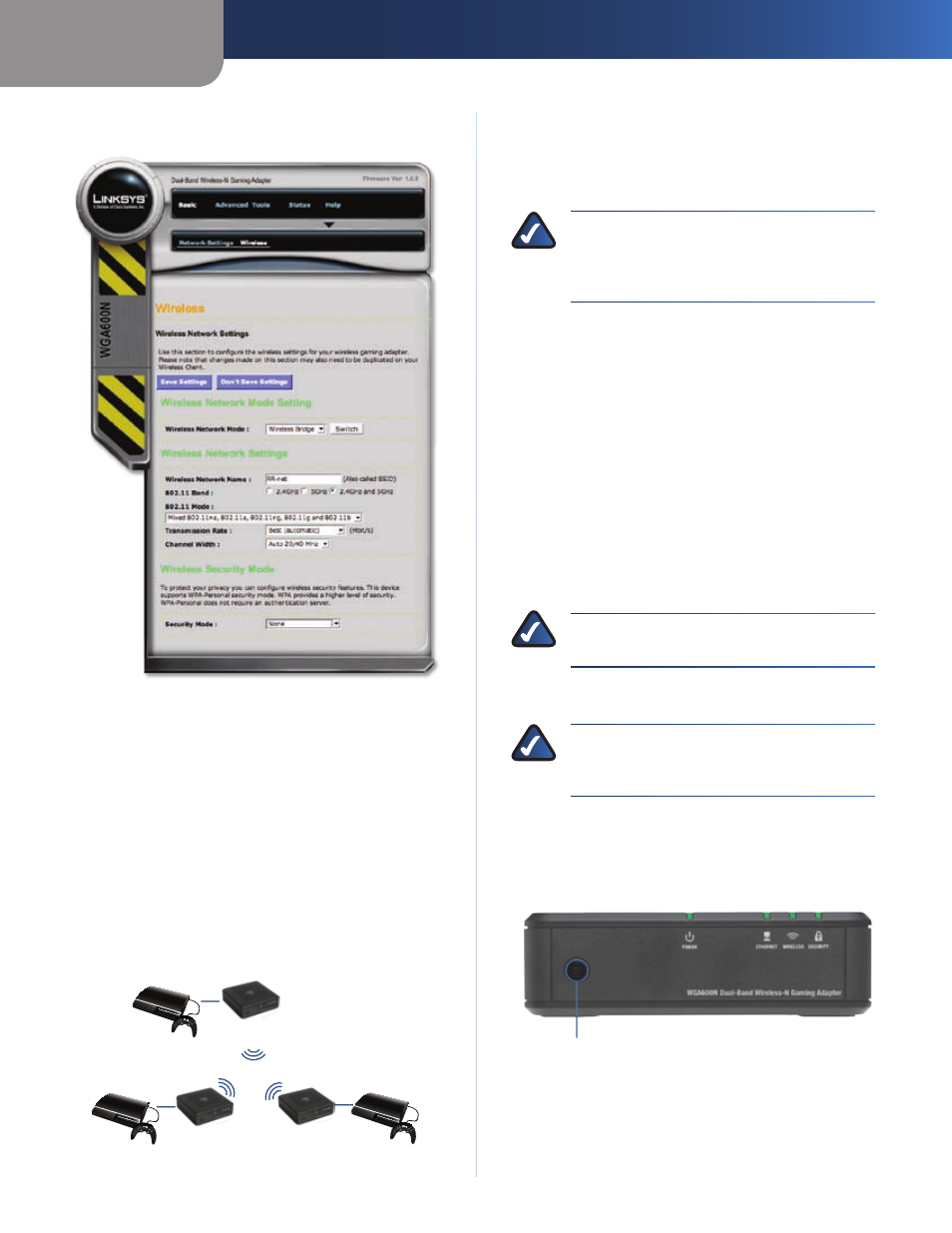
Chapter4
Advanced Configuration
0
Dual-Band Wreless-N Gamng Adapter
Basic > Wireless
Basic > Wireless
Wireless Network Mode Setting
Wreless Brdge
This is the default operating mode of
the Adapter. This mode is used to connect one device to a
wireless network using the Ethernet port.
LAN Party Gamng
This operating mode is used to
connect multiple Gaming Adapters without the need
for a router or access point. One Gaming Adapter serves
as a master. Additional units connect to the master and
can communicate with the Gaming Adapters connected
to the master. This allows you to create a LAN party using
only Gaming Adapters.
Dual-Band Wireless-N
Gaming Adapter
Model No.
WGA600N
Game
Console
Dual-Band Wireless-N
Gaming Adapter
Model No.
WGA600N
Dual-Band Wireless-N
Gaming Adapter
Model No.
WGA600N
Game
Console
Game
Console
Designated as Master
LAN Party Gaming Example Diagram
Configuring LAN Party Gaming
Designate a master unit and connect it to a computer with
an Ethernet connection. Access the web-based utility of
the master unit, and switch to LAN Party Gaming mode.
NOTE:
If the computer doesn’t already have a
static IP address, refer to the beginning of this
chapter for notes on configuring a static IP
address on your computer.
To designate a Gaming Adapter as a master unit, perform
the following steps:
Connect a computer to the Gaming Adapter designated
as the master.
Launch your web browser.
Enter the IP address of the Gaming Adapter. The default
address is 9.8..0.
Login to the Gaming Adapter. The default user name
and password is admn.
Go to the Basic > Wireless screen.
Change the Wireless Network Mode option to LAN Party
Gaming.
Click the Save Settngs button.
NOTE:
LAN Party Gaming mode should only be
enabled on the unit designated as the master.
Adding Adapters to the LAN Party
NOTE:
Adapters (non-master) added to the LAN
Party will need to be reset to factory defaults to
return to standard operating mode.
To add a Gaming Adapter to the LAN Party, perform the
following steps:
Press the Securty button on the unit designated as
the master.
Security Button
Press the Securty button on the Gaming Adapter that
is joining the LAN Party.
Repeat steps 1 and 2 for each Gaming Adapter that will
be joining the LAN Party.
1.
2.
3.
4.
5.
6.
7.
1.
2.
3.
