Linksys WAP11 User Manual
Page 22
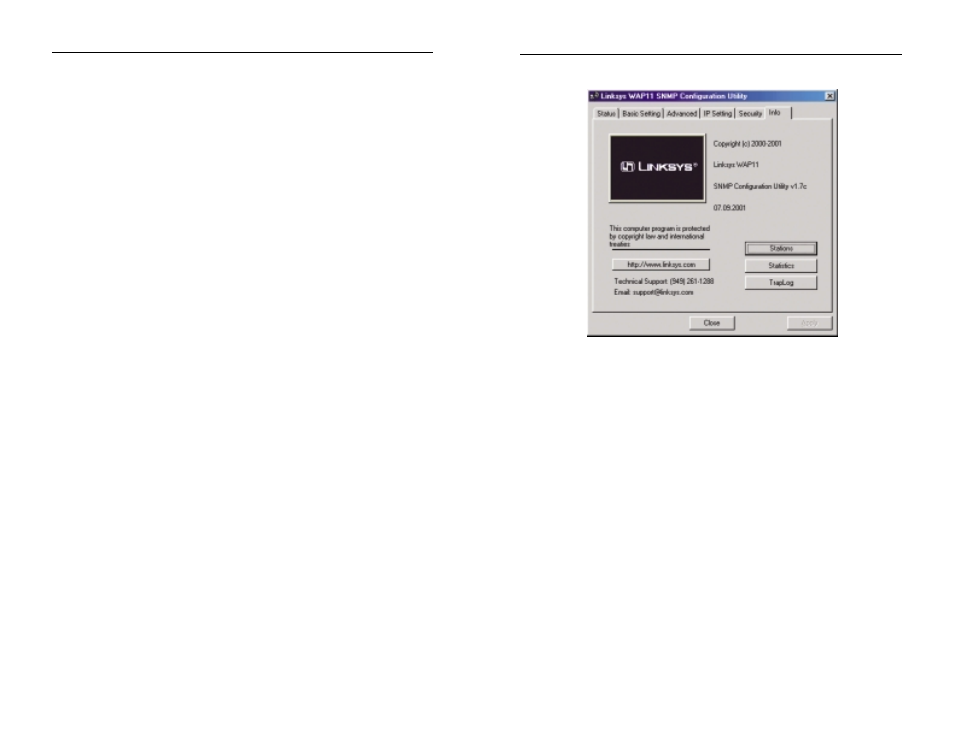
To enable MAC Address Filtering follow these steps:
1. Create a text file (e.g. MAC.TXT) using Notepad or another text editor.
2. Enter the 10 digit MAC address of each adapter that you wish to author-
ize communication with the Access Point. ONE PER LINE!!!!!!!!
3. Save the file. Be sure to note the full path to the saved file.
4. Click the Load File button.
5. A screen will pop-up prompting you to browse for the file (e.g.
MAC.TXT). Once you have located the file, highlight it and click Open.
6. All the MAC addresses that you entered into the text file should now
appear in the window.
7. Click the Download button to save these addresses in your Authorization
Table.
8. Make sure the Authorization Table Enable box is checked.
9. Click the Close button.
10. When asked to confirm your choice, click the Yes button.
11. Click the Apply button on the security tab.
12. If you ever decide to change the entries on the table, simply edit the text
file and reload it using steps 4-11.
The Close button will close the SNMP Configuration Utility without saving
any changes.
Click the Apply button to store the information, then click the Yes button to
accept the changes in the dialog box that appears.
38
THE INFO TAB
The Info tab displays general information about Linksys and the Access Point
SNMP Manager. The SNMP Configuration Utility’s copyright date and version
number are listed as well as the Utility’s firmware version. At the bottom of the
screen, you will find a button that will access Linksys’ web page (once your
internet connection is properly set up), the email address for technical support,
and the phone number to call for technical support.
• Station. This will display the MAC addresses of those machines making
wireless connections to the Wireless Network Access Point.
• Statistics. This will display the connection statistics for your wireless and
Ethernet connections.
• Traplog. This will display the information on any errors experienced by your
Wireless Network Access Point.
The Close button will close the SNMP Configuration Utility without saving
any changes.
Click the Apply button to store the information, then click the Yes button to
accept the changes in the dialog box that appears.
39
Wireless Network Access Point
Instant Wireless
TM
Series
