Linksys WCG200 User Manual
Page 16
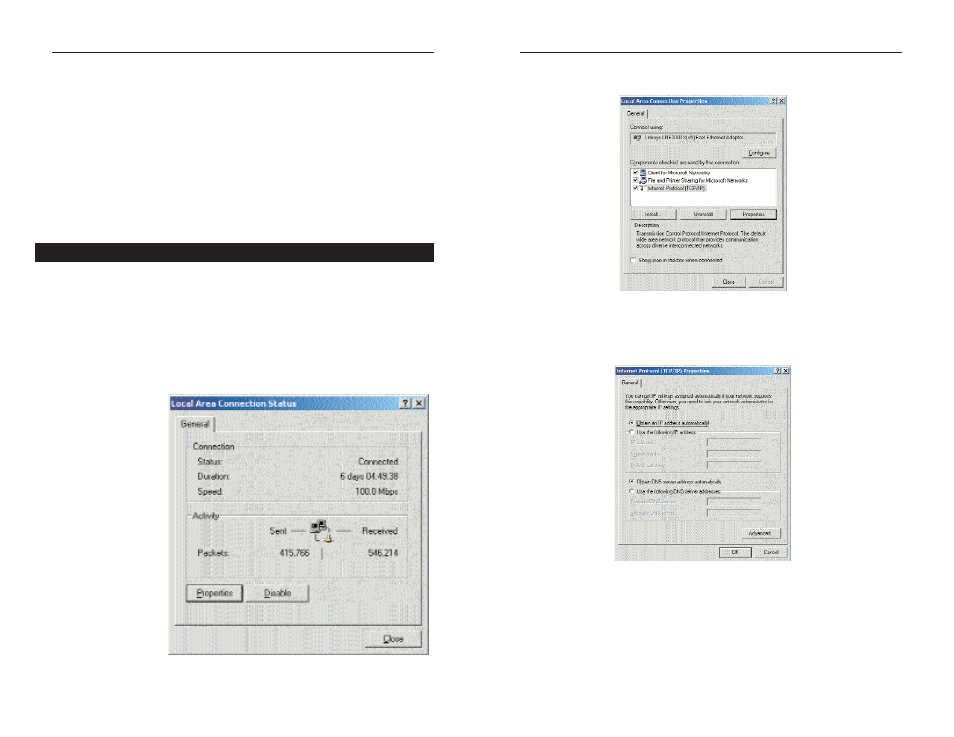
4. Select
Internet Protocol (TCP/IP), as shown in Figure 4-4, and click the
Properties button.
5. Select
Obtain an IP address automatically, as shown in Figure 4-5. Once
the new window appears, click the OK button. Click the OK button again
to complete the PC configuration.
6. Restart your computer.
Go to “Chapter 5: Using the Cable Gateway’s Web-based Utility.”
25
Wireless-G Cable Gateway
4. Now click the Gateway tab to ensure that the Installed Gateway field is left
blank. Click the OK button.
5. Click the OK button again. Windows may ask you for the original
Windows installation disk or additional files. Supply them by pointing to
the correct file location, e.g., D:\win98, D:\win9x,
c:\windows\options\cabs, etc. (if “D” is the letter of your CD-ROM drive).
6. Windows may ask you to restart your PC. Click the Yes button. If Windows
does not ask you to restart, restart your computer anyway.
Go to “Chapter 5: Using the Cable Gateway’s Web-based Utility.”
1. Go to the Network screen by clicking the Start button. Click Settings and
then Control Panel. From there, double-click the Network and Dial-up
Connections icon.
2. Select
the
Local Area Connection icon for the applicable Ethernet adapter
(usually it is the first Local Area Connection listed). Do not choose a
TCP/IP entry whose name mentions DUN, PPPoE, VPN, or AOL. Double-
click the Local Area Connection.
3. The Local Area
C o n n e c t i o n
Status screen will
appear, as shown
in Figure 4-3.
Click the
Properties
but-
ton.
24
Figure 4-4
Figure 4-5
Windows 2000
Figure 4-3
