Troubleshooting, Reassigning the f1-f9 keys – Logitech diNovo User Manual
Page 8
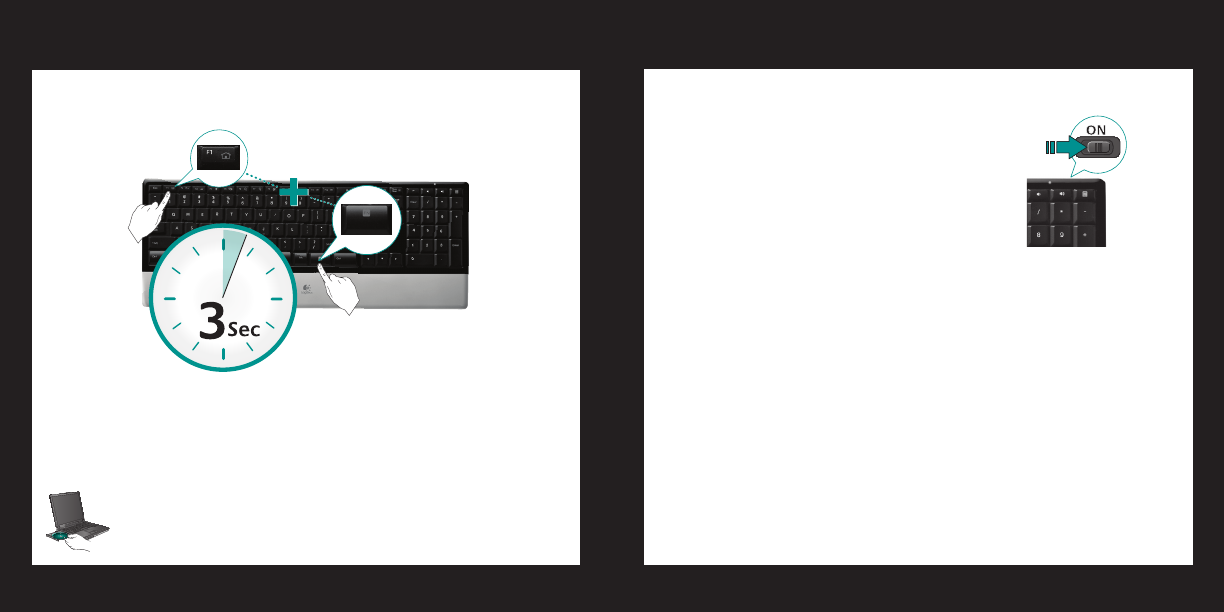
14 English
Logitech diNovo Keyboard, PC Edition
English
15
User’s guide
Troubleshooting
Keyboard is not working
Is the Power on?
•
The power switch for the
keyboard must be in the ON position. Battery LED
should light green.
Check the USB mini-receiver.
•
Plug the USB
mini-receiver into a different USB port. Remove any
metal object between the USB mini-receiver and the
keyboard that may interfere with reception.
Visit www.logitech.com/comfort for more information about using
your product, and for ergonomics.
Move closer?
•
Try moving the keyboard closer to the USB mini-receiver.
How are the batteries?
•
Check the keyboard battery installation or replace
the batteries. The keyboard uses four AAA alkaline batteries.
Re-establish the connection.
•
Launch the Connect Utility (requires software
installation). Go to Start and select Programs/Logitech/Mouse and
Keyboard/Connect Utility. Follow the on-screen prompts.
Install software.
•
Make sure to install the software to enjoy all the enhanced
functions.
Restart your computer.
•
To enjoy all the features of your keyboard or to customise it to suit your needs,
please install the Logitech SetPoint Software that comes with your product.
%FTJHOFEU
PNP
WFZPV
4FU1P
JOU
In software settings, you can easily reassign an enhanced F-key (F1 to F9) to
another function. Hold down for three seconds both the FN key and the F-key
you want to reassign in order to launch software settings.
Reassigning the F1-F9 keys
