Media center – LG Chocolate 3 User Manual
Page 62
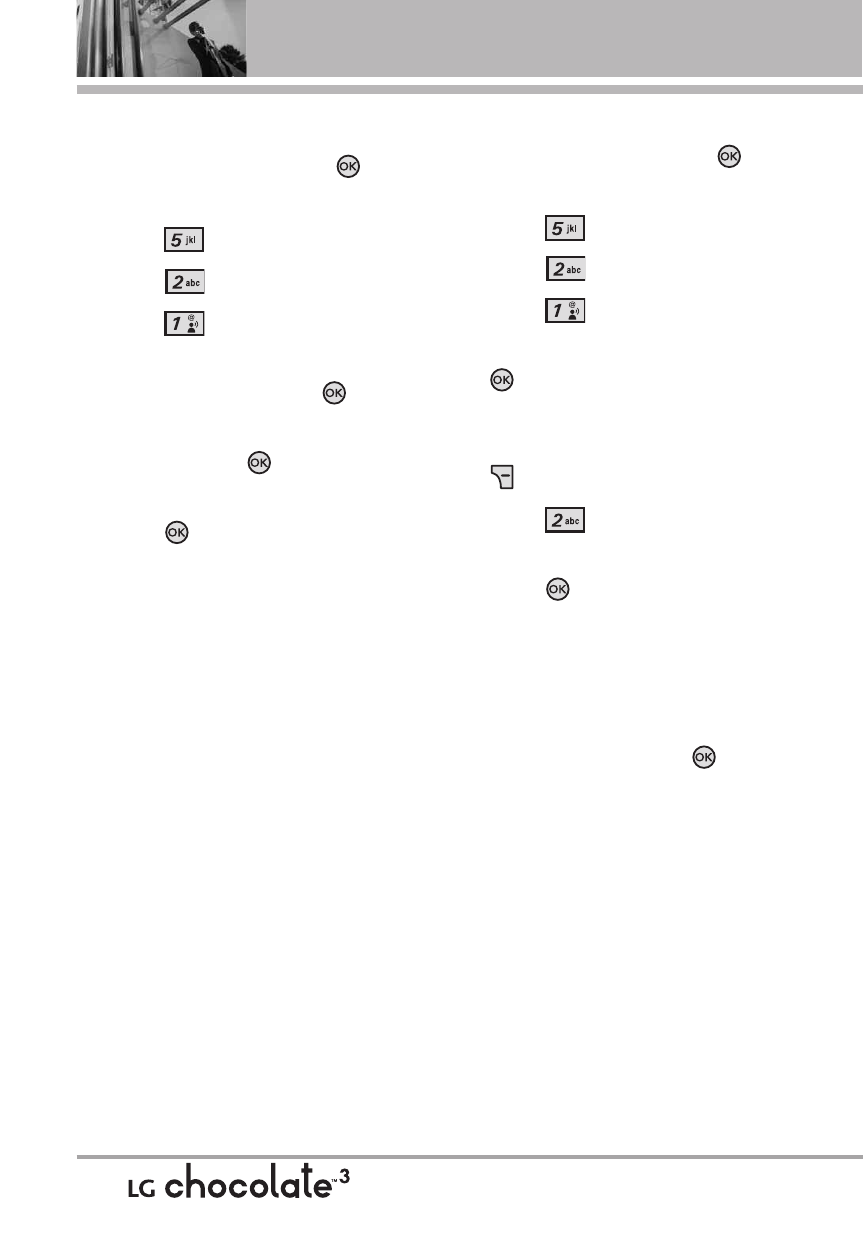
MEDIA CENTER
To view a Streaming Video
1. With the flip open, press
[MENU].
2. Press
Media Center.
3. Press
Picture & Video.
4. Press
V CAST Videos.
5. Select a Video Clip Category and
a Video Clip, and press
.
6. Read the description of the video
clip, and press
to view.
7. Select Yes to accept charges,
press
and the Video Clip will
initiate transfer.
8. The video clip will begin
playback shortly after being
selected.
To download a Video Clip
1. With the flip open, press
[MENU].
2. Press
Media Center.
3. Press
Picture & Video.
4. Press
V CAST Videos.
5. Highlight a video clip, then press
.
6. Read the description of the video
clip and press the Right Soft Key
[Options].
7. Press
Save Video.
8. Select Yes to accept charges,
press
and the video clip will
begin downloading.
9. Once video is downloaded a
message will appear on your
phone.
10. Select Yes and press
to
view video.
11. The video clip will be
automatically saved in My Clips
and in My Videos.
NOTE
Not all videos are downloadable.
Only videos that have the option to
save can be downloaded. Additional
charges for each video clip viewed
may apply. Video Clips service is not
available in all areas. Check
www.verizonwireless.com/getitnow
website for details.
60
