Windows 95 installation and setup – Linksys HPN200 User Manual
Page 6
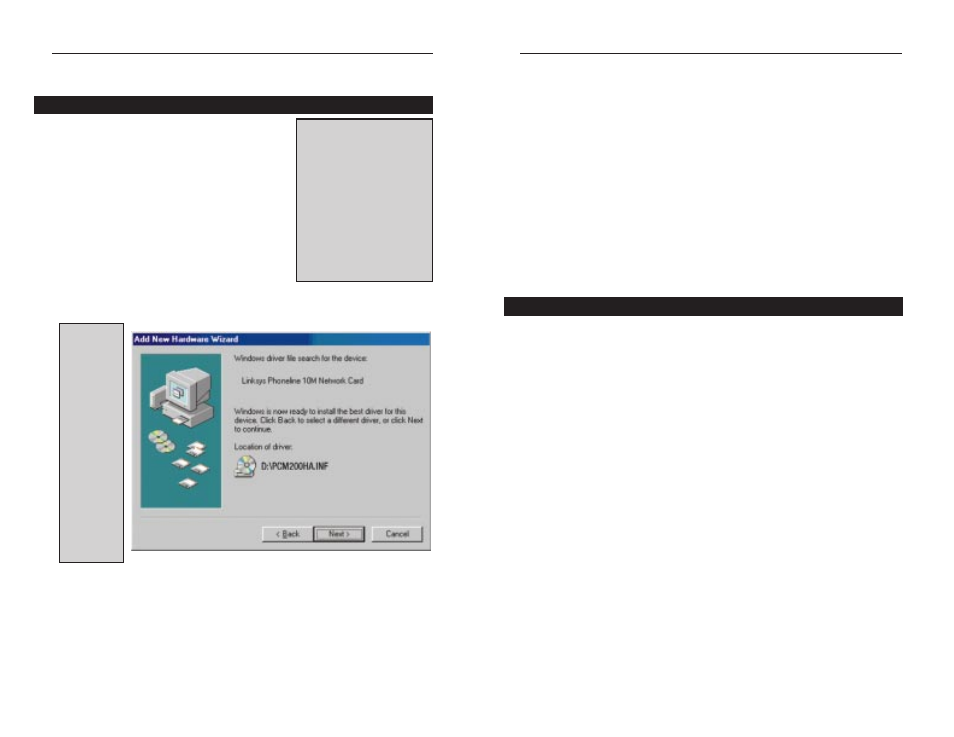
Windows 95 Installation and Setup
OInstallingverview
After installing the HomeLink
®
hardware in your
computer, follow these instructions for installing
the network driver in Windows 95 version B, the
more common version of Windows 95. If you
have Windows 95 version A, go to the version A
installation section in the Appendixnow. The
installation procedure for the network driver will
vary slightly depending on the version of
Windows 95 you are using and your current sys-
tem configuration.
1. With the Card installed, start up your PC.
After Windows 95 is loaded, Windows will display an "Update Device
Driver" window. Click the Next button.
2. Windows will try to find the software driver for your HomeLink
®
card. If
Windows locates the driver, click the Finish button. If Windows fails to find
the driver, insert your CD-ROM and click on Other Locations. Direct the
setup to your CD-ROM drive. If the correct file is found, click the Finish
button when you return to the Update Device Driver Wizard. If your PC
fails to find the correct file, go to the Troubleshooting section.
3. Windows may now prompt you to insert your Phoneline 10M Network
Card Installation CD-ROM. Make sure the CD is in the drive if you haven’t
already inserted it. Click the OK button. Windows will begin copying files
onto your PC.
4. Windows 95 will copy the appropriate network drivers onto your com-
puter. If Windows 95 asks you to supply your original Windows 95 installa-
tion CD-ROM or setup files, enter the appropriate path for those files (i.e.,
a:\, d:\win95, c:\windows\options\cabs, etc.). Linksys only provides two
types of files on the Installation: CD-ROM—
PCM200HA.inf
and
bcm**.*
(or
mfc*.*
, in certain circumstances). All other files are pro-
vided by Microsoft.
5. Next, you will be asked to restart your PC. Click on the Yes button. If you
do not restart your PC, the installation will be incomplete.
Preparing Windows 95 For Use on a Network
Make sure that the following network components are installed by clicking on
your Windows taskbar’s Start button, click on Settings, and then Control
Panel. When the Control Panel appears, click the Network icon. The Network
window will appear. Click on the Configuration tab. The following compo-
nents must be listed.
• Client for Microsoft Networks
• Linksys Phoneline 10M Network Card
• TCP/IP
Phoneline 10M Network Card
7
Linksys HomeLink
®
Series
6
Overview
Note
: If you receive any
"Version Conflict" or similar
messages during the driver
installation, and you are given
a choice of over-writing any of
your existing files, it is recom-
mended that you keep the
existing files. You may receive
these messages many times,
or you may not receive them
at all depending on your sys-
tem configuration and soft-
ware.
Note
: If the
window that
pops up
says New
H a r d w a r e
Found, and
it asks for
Driver from
disk provid-
ed by manu-
f a c t u r e r ,
then you are
u s i n g
Version A of
Windows 95.
Go to the
Appendix for
version A
installation
instructions.
Preparing Windows 95 For Use on a Network
