Viewing or changing the startup device sequence, Exiting the setup utility program, Viewing or changing the startup device sequence 24 – Lenovo 401 User Manual
Page 32
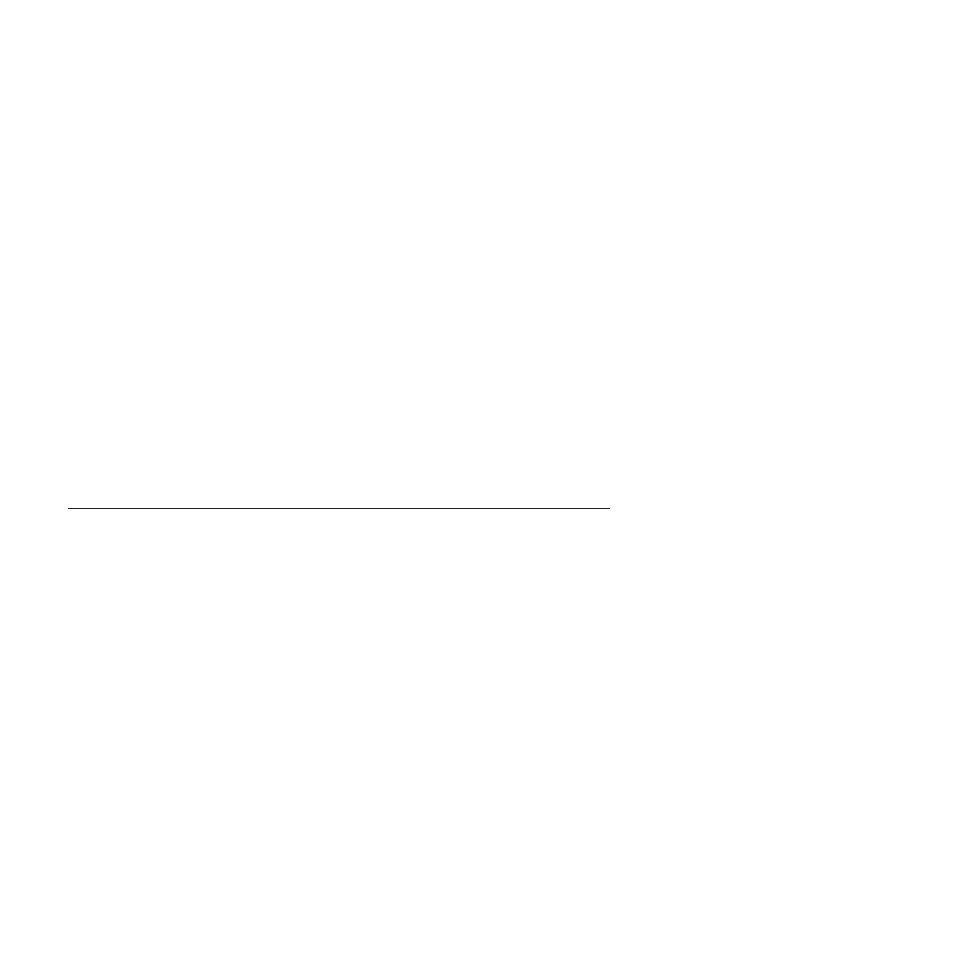
Note:
Selecting a startup device on the Startup Device Menu does not
permanently change the startup device sequence.
Viewing or changing the startup device sequence
This section provides instructions on how to view or permanently change the
configured startup device sequence.
To view or permanently change the configured startup device sequence, do the
following:
1.
Start the Setup Utility program. See “Starting the Setup Utility program” on
page 21.
2.
Select Startup → Primary Boot Sequence. Read the information displayed on
the right side of the screen.
3.
Select the first boot device, second boot device, and so on.
4.
Press Esc to return to the Startup menu. Then, select the devices for the
Automatic Boot Sequence
and Error Boot Sequence.
5.
Press Esc to return to the Setup Utility program main menu. You might have to
press Esc several times.
6.
Press F10 to save the new settings and exit the Setup Utility program.
Notes:
a.
If you do not want to save the settings, select Exit → Discard Changes and
Exit
.
b.
If you want to return to the default settings, press F9 or select Exit → Load
Optimal Defaults
.
Exiting the Setup Utility program
After you finish viewing or changing settings, press Esc to return to the Setup
Utility program main menu. You might have to press Esc several times. Then, you
can do one of the following:
v
If you want to save the new settings and exit the Setup Utility program, press
F10. Otherwise, your changes will not be saved.
v
If you do not want to save the new settings, select Exit → Discard Changes and
Exit
.
v
If you want to return to the default settings, press F9 or select Exit → Load
Optimal Defaults
.
24
User Guide
