Enabling or disabling a device, Selecting a startup device, Selecting a temporary startup device – Lenovo 401 User Manual
Page 31
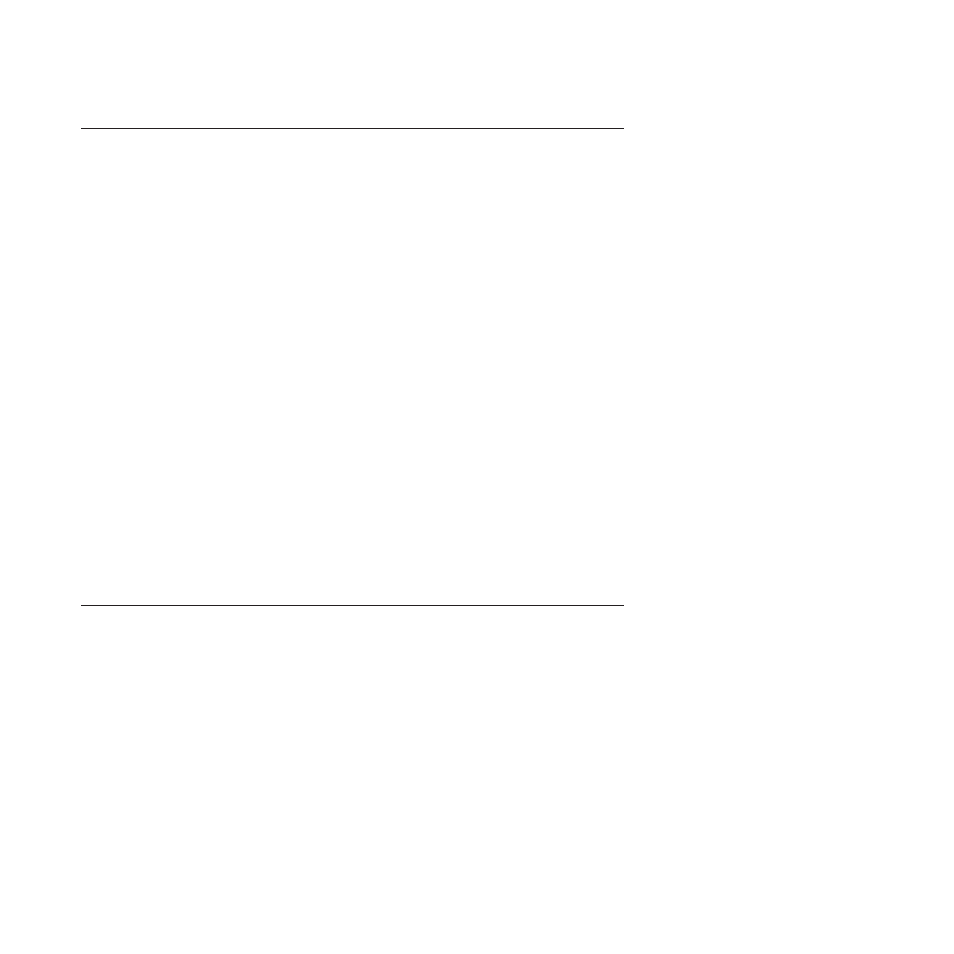
Enabling or disabling a device
This section provides instructions on how to enable or disable user access to a
device.
USB Setup
Use this option to set up USB connectors.
SATA Controller
When this option is set to Disabled, all devices connected to the
SATA connectors (such as the hard disk drive or the optical drive)
are disabled and will not be displayed in the system configuration.
To enable or disable a device, do the following:
1.
Start the Setup Utility program. See “Starting the Setup Utility program” on
page 21.
2.
From the Setup Utility program main menu, select Devices.
3.
Depending on the device you want to enable or disable, do one of the
following:
v
Select USB Setup and follow the instructions on the screen to enable or
disable the USB connector(s) of your choice.
v
Select ATA Drives Setup → SATA Controller to enable or disable the devices
connected to the SATA connectors on the system board.
4.
Select the desired settings and press Enter.
5.
Press Esc to return to the Setup Utility program main menu. You might have to
press Esc several times.
6.
Press F10 to save the new settings and exit the Setup Utility program.
Notes:
a.
If you do not want to save the settings, select Exit → Discard Changes and
Exit
.
b.
If you want to return to the default settings, press F9 or select Exit → Load
Optimal Defaults
.
Selecting a startup device
If your computer does not start up from a device (such as a hard disk drive or the
disc in an optical drive) as expected, do one of the following to select the desired
startup device.
Selecting a temporary startup device
This section provides instructions on how to select a temporary startup device. You
can use the instructions in this section to start up from any startup device.
Note:
Not all discs and hard disk drives are bootable.
To select a temporary startup device, do the following:
1.
Turn off your computer.
2.
Repeatedly press and release the F12 key when turning on the computer. When
the Startup Device Menu opens, release the F12 key.
3.
Select the desired startup device on the Startup Device Menu and press Enter
to begin.
Chapter 4. Using the Setup Utility program
23
