Lenovo LT1952P User Manual
Page 26
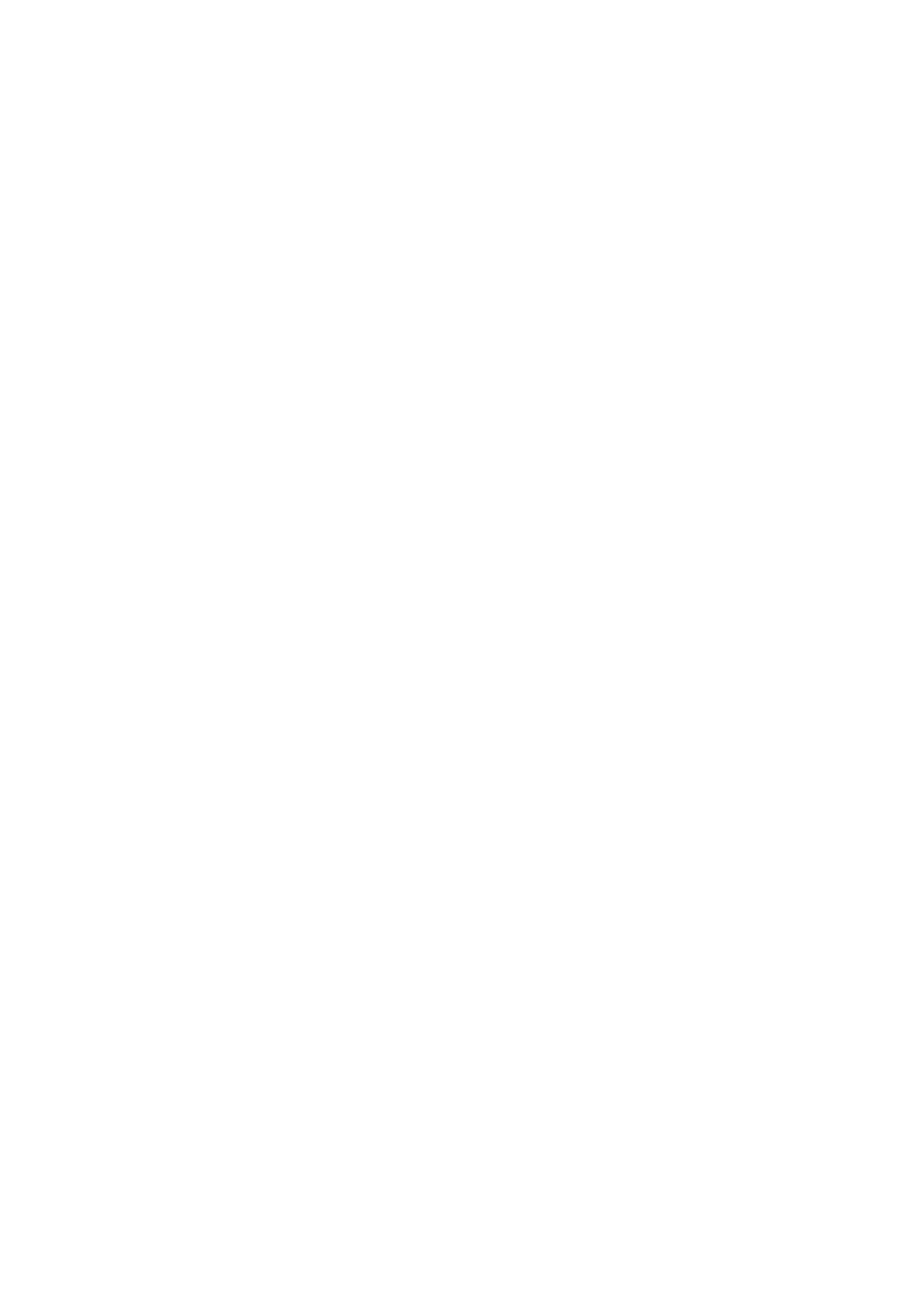
DZ ǰ ǰ
¢ ¢ǯ ŗ
44Ŗ ¡900 ŜŖ
£ǰ ŜŚŖ ¡ ŚŞŖ ŜŖ £ǯ
'ETTING FURTHER HELP
¢ Ȃ ¢ ǰ Ĵ ǯ
ǰ
¡ ǰ ȃ ǰȄ Ȭŗǯ
3-6
LT1952p Wide Flat Panel Monitor User’s Guide
To use the Plug and Play feature in Windows XP, files should be loaded from the
Note: This section must be completed before continuing with the Windows XP
automatic image setup.
Installing the monitor driver in Windows
XP
1. Turn off the computer and all attached devices
2. Ensure that the monitor is connected correctly.
3. Turn on the monitor and then the system unit. Allow the system to boot into Windows XP.
4. Open the
Display Properties window by clicking Start -->Control Panel,
and then double-clicking the Display icon.
5. Click the
Setting tab.
6. Click the
Advanced button.
7. Click the
Monitor tab.
8. Click the
Properties button.
9. Click the
Drivers tab.
10. Open the
Hardware Update Wizard window by clicking on Update Driver.
11. Select
Install from a list or Specific location (Advanced), and then click Next.
12. Select
Don't search. I will choose the driver to install option, and then click Next.
13. Insert the Setup CD into the CD driver, then click the
Have Disk button.
14. Click on the
Browse button and navigate to the following directory:
X:\Monitor Drivers\(where X is the drive letter designator for the CD-ROM drive).
15. Select the
"LT1952pwD.inf" file and click the Open button. Click the OK button.
16. Choose
LT1952pwD and click OK. The files will be copied from the CD to your hard
disk drive.
17. Close all open windows and remove the CD.
18. Restart the system. The system will automatically select the maximum refresh rate and
corresponding Color Matching Profiles.
Reference and Driver CD
