Logitech K760 User Manual
Page 6
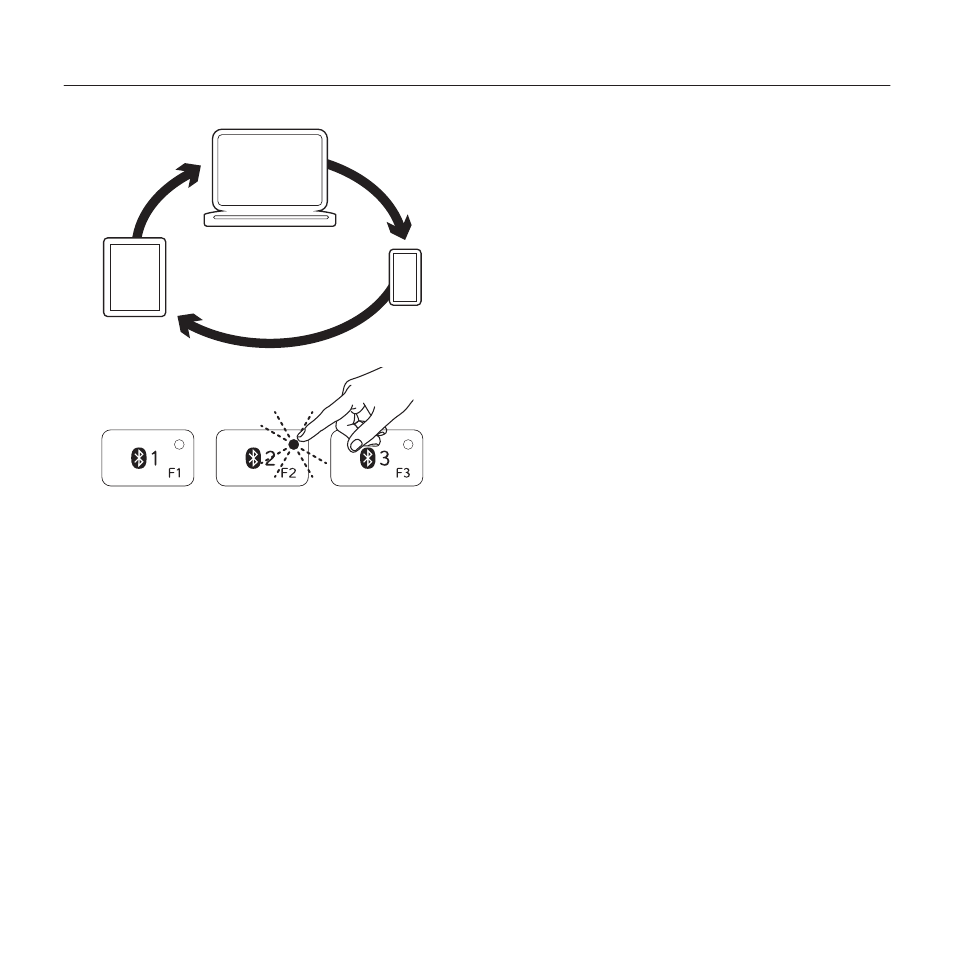
Logitech Wireless Solar Keyboard K760
6
Switching among paired Apple devices
1. To select an Apple device to use, press
the Bluetooth key (1, 2, or 3) associated
with it.
2. The light on the selected Bluetooth
key blinks blue slowly to show it is
connecting. Then it turns solid blue for
3 seconds to confirm that the Bluetooth
connection has been made. For example,
if an iPad is paired with the Bluetooth 2
key, press that key to use the iPad with
the Solar Keyboard.
Note: Only one Apple device can be active at
a time.
See also other documents in the category Logitech The input devices:
- K350 (40 pages)
- Wireless M510 910-001822 (1 page)
- MK120 Desktop (60 pages)
- MK700 (72 pages)
- MK120 Desktop (48 pages)
- MK120 Desktop (32 pages)
- MK120 Desktop (52 pages)
- MK120 Desktop (92 pages)
- MK120 Desktop (9 pages)
- MK120 Desktop (32 pages)
- MK120 Desktop (36 pages)
- Wireless Keyboard K340 (34 pages)
- K750 Wireless Solar Keyboard (24 pages)
- K750 Wireless Solar Keyboard (20 pages)
- PRO 2000 (2 pages)
- Cordless Desktop EX100 (2 pages)
- Mini Mouse m187 (2 pages)
- K750 Wireless Solar Keyboard (20 pages)
- Gaming G300 (64 pages)
- K360 (2 pages)
- Wireless Keyboard K800 (34 pages)
- CORDLESS LASER MOUSE V450 (2 pages)
- Wireless Desktop MK300 (60 pages)
- Cordless Desktop Wave Pro Ergonomic Keyboard and Mouse 920-000919 (28 pages)
- Rechargeable Cordless Laser Mouse for Business 1100R (112 pages)
- Premire utilisation Gaming Keyboard G510 (1 page)
- diNovo Edge (2 pages)
- MK300 (72 pages)
- MK300 (58 pages)
- M185 (2 pages)
- MK710 Wireless Desktop (76 pages)
- Wireless Combo MK360 (2 pages)
- Wireless M325 (2 pages)
- Laser Cordless for Notebooks V450 (2 pages)
- M325 (32 pages)
- M325 (36 pages)
- M515 (2 pages)
- Keyboard K760 (44 pages)
- M525 (64 pages)
- Premire utilisation Gaming Keyboard G105 (2 pages)
- Wireless Combo MK330 (2 pages)
- V270 (2 pages)
- Couch Mouse M515 (37 pages)
- MX600 (2 pages)
