Adjustment for screen phase, clock, position, External eq uipment setup 3 4 2, Button to select the screen menu. press the – LG 26LC4* User Manual
Page 39: Button and then, Button to select manual config. . press the
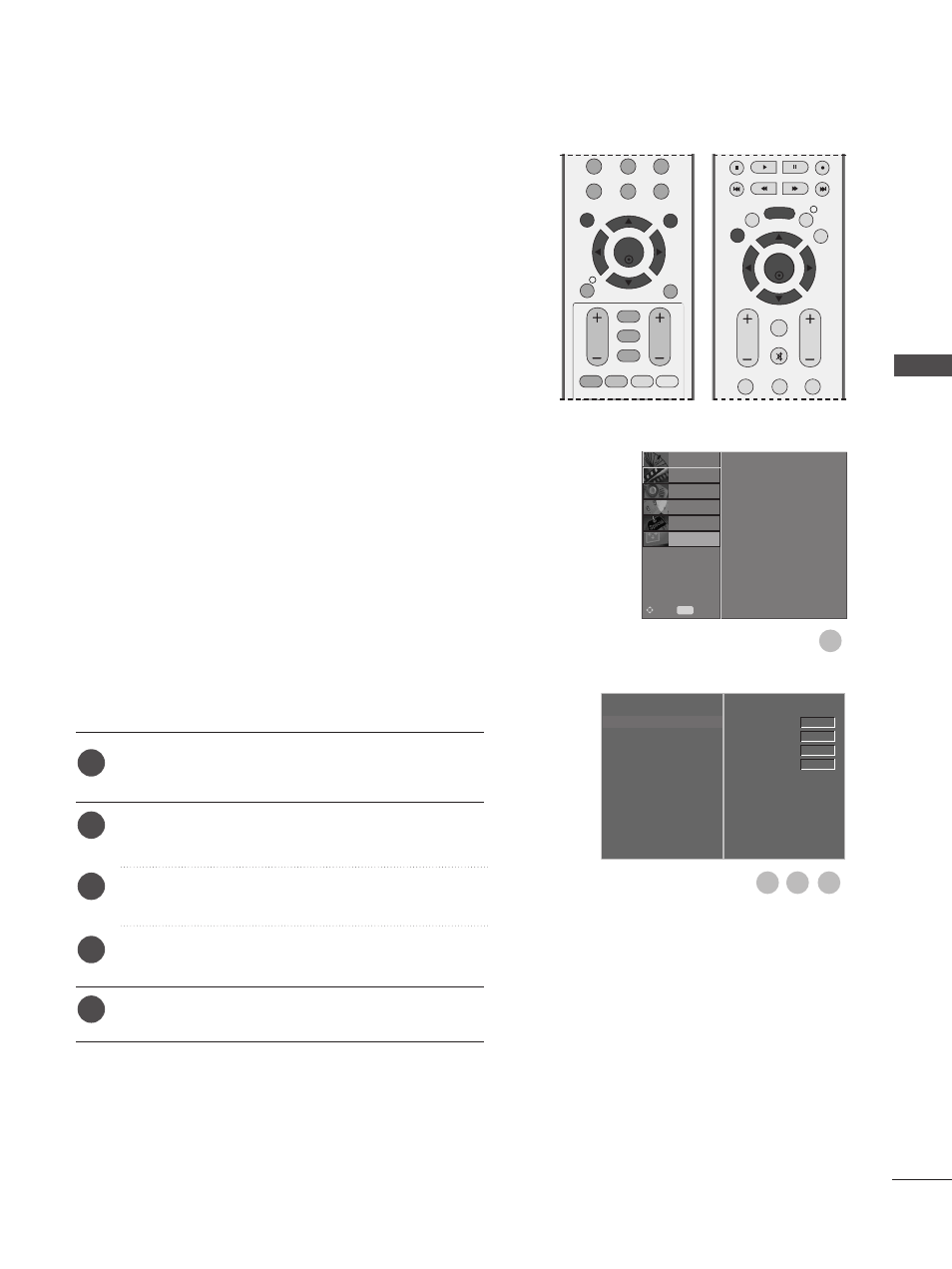
37
If the picture isn’t clear after auto adjustment and espe-
cially if characters are still trembling, adjust the picture
phase manually.
To correct the screen size, adjust C
C ll o
o cc k
k.
This function works in the following mode : RGB[PC].
C
C ll o
o cc kk This function is to minimize any vertical bars or
stripes visible on the screen background. And the
horizontal screen size will also change.
P
P h
h aa ss e
e This function allows you to remove any horizontal
noise and clear or sharpen the image of characters.
Press the MENU button and then use
D
or
E
button
to select the SCREEN menu.
Press the
G
button and then
D
or
E
button to select
Manual Config.
.
Press the
G
button and then
D
or
E
button to select
Phase
, Clock, H-Position or V-Position.
Press the
F
or
G
button to make appropriate adjust-
ments.
Press the EXIT button to return to normal TV viewing.
Adjustment for screen Phase, Clock, Position
Auto Config.
Manual Config.
G
XGA Mode
Aspect Ratio
Reset
Phase
Clock
H-Position
V-Position
0
0
0
0
1
1
2
3
4
5
Auto Config.
Manual Config.
XGA Mode
Aspect Ratio
Reset
SETUP
O
PICTURE
O
Prev.
MENU
Move
AUDIO
O
TIME
O
OPTION
O
SCREEN
O
EXTERNAL
EQ
UIPMENT
SETUP
3
4
2
OK
MENU
EXIT
GUIDE
RATIO
7
8
9
0
Q.VIEW
LIST
VOL
PR
SLEEP
SUBTITLE UPDATE
BACK
FAV
INFO
i
*
OK
EXIT
VOL
PR
GUIDE
BACK
MENU
1
2
3
MUTE
INFO i
FAV
