Using the color management tab – Kodak 1400 User Manual
Page 22
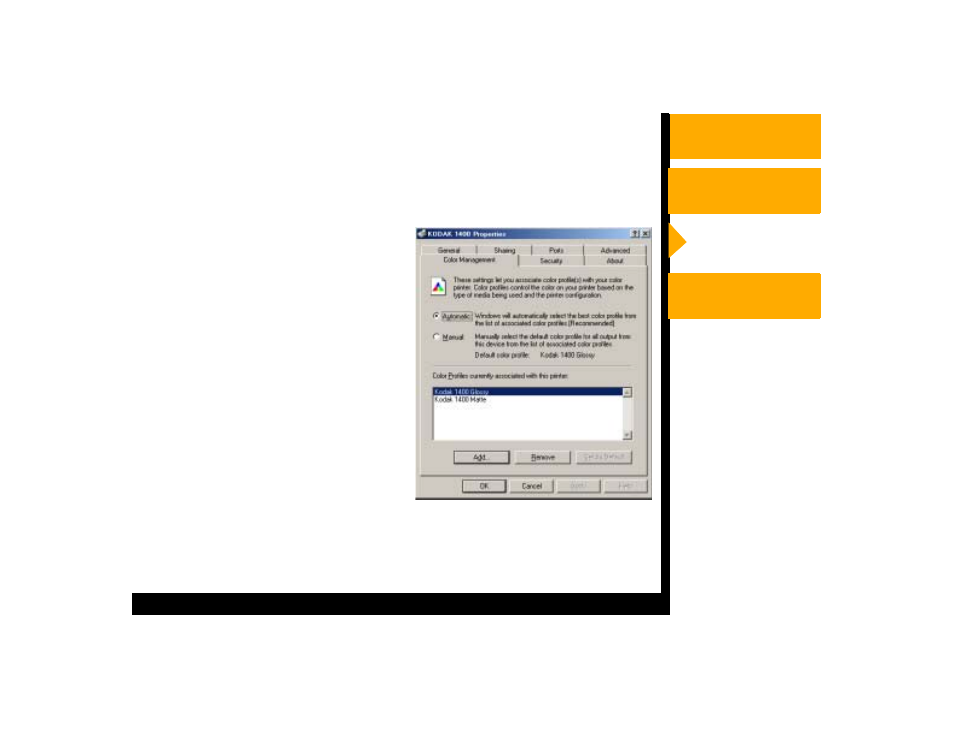
Using the WINDOWS
Printer Driver
USER’S GUIDE
Using the Color Management Tab
You can select Color Profiles using the Color Management tab.
1.
In WINDOWS Explorer, navigate to the Printers folder.
2.
Right-click the driver for the 1400 printer and select Properties.
3.
Click the Color Management tab.
4.
Select from the following options:
Automatic—computer selects the
Color Profiles automatically
Manual—allows you to select the
Color Profiles manually
Add—adds the Color Profiles
Remove—removes the selected
Color Profile
Set as default—allows manual
selection of the default profile
(Manual mode only)
OK—accepts your changes, and
closes the dialog box
Cancel—discards your changes and closes the dialog box
Apply—saves your selections without closing the dialog box
- Printer (67 pages)
- DryView 8900 (144 pages)
- ENDURA CIS-241 (2 pages)
- DS3700 (2 pages)
- NOVAJET 630 (192 pages)
- EasyShare 5500 (122 pages)
- CIS-201 (12 pages)
- ESP 5 (16 pages)
- ESP 5 (81 pages)
- ESP 5 (24 pages)
- ESP 5 (79 pages)
- FC2 (10 pages)
- CS300C (2 pages)
- EasyShare 5100 (86 pages)
- 3000 (36 pages)
- ESP 3.2s (123 pages)
- M700 (2 pages)
- ESP7200 (6 pages)
- CIS-221 (2 pages)
- 6B6640 (84 pages)
- 6000 (76 pages)
- 6000 (2 pages)
- ESP 1.2 (2 pages)
- ESP 3.2 (31 pages)
- ESP 1.2 (100 pages)
- ESP C315 (95 pages)
- ESP C315 (2 pages)
- ESP Office 2150 (7 pages)
- ESP C315 (20 pages)
- HERO 3.1 (100 pages)
- HERO 3.1 (34 pages)
- ESP 7250 (2 pages)
- 8800 (26 pages)
- ESP 9 (143 pages)
- ESP 9 (16 pages)
- E-4028 (8 pages)
- CP-48S (12 pages)
- 5300 (28 pages)
- RP 30 (235 pages)
- 5100 (80 pages)
- 5100 (28 pages)
- E-2411 (6 pages)
- ESP 5260 (62 pages)
- PROFESSIONAL ULTRA III Paper E-142 (8 pages)
- ESP Office 6150 (20 pages)
