Creating a new contact, Toring, Ontacts – Kyocera Xcursion KX160B User Manual
Page 21
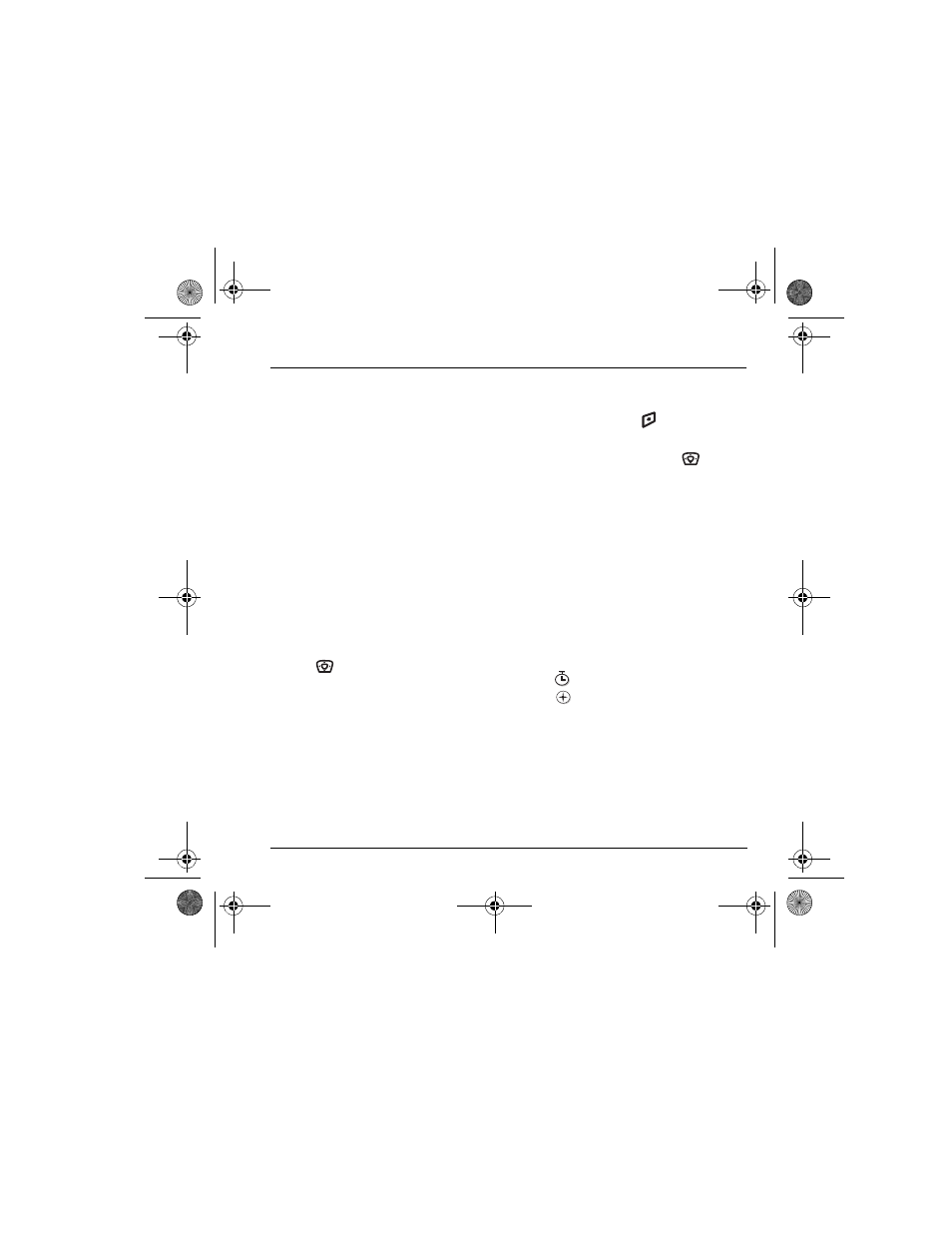
User Guide for the Kyocera Xcursion Phone
15
3 S
TORING
C
ONTACTS
Use your phone’s Contacts directory to store
information about a person or company. Your
phone can hold, on average, about 200
phone numbers.
Creating a new contact
1.
From the home screen, enter the phone
number you want to save, including the
area code.
Note:
To save a contact without entering
a phone number, select
Menu
→
Contacts
→
Add New,
select an option, and skip to step 3.
2.
Select
Save
.
3.
Select
Save New Contact
.
4.
Enter a name for the contact. If you need
to learn how to enter letters, see page 21.
5.
Select
Options
to add a symbol or smiley.
6.
Press
down once to move to the
number field.
7.
Select
Options
to add information to the
contact’s number.
–
Time Pause
stops dialing for two seconds,
then continues to dial.
–
Hard Pause
stops dialing until you
select
Release
.
8.
Either save now or add more contact
information.
– To save now, press
to select
Save
.
9.
To enter additional phone numbers, email and
Web addresses, or notes, press
down
repeatedly. For help switching between
numbers and letters for email or Web
addresses, see “Changing modes” on page 22.
Adding a code or extension
When you save the phone number of an
automated service, you may include a pause
where your phone would stop dialing; for
example, where you would wait to dial
an extension.
1.
Enter the first portion of the phone number.
2.
Select
Options
.
3.
Select a type of pause:
–
Time Pause
–
Hard Pause
4.
Enter the remaining numbers.
5.
Select
Save
and follow the prompts.
X
82-N8671-1EN.book Page 15 Tuesday, October 4, 2005 3:49 PM
