Printing forms – Kodak ESP C315 User Manual
Page 31
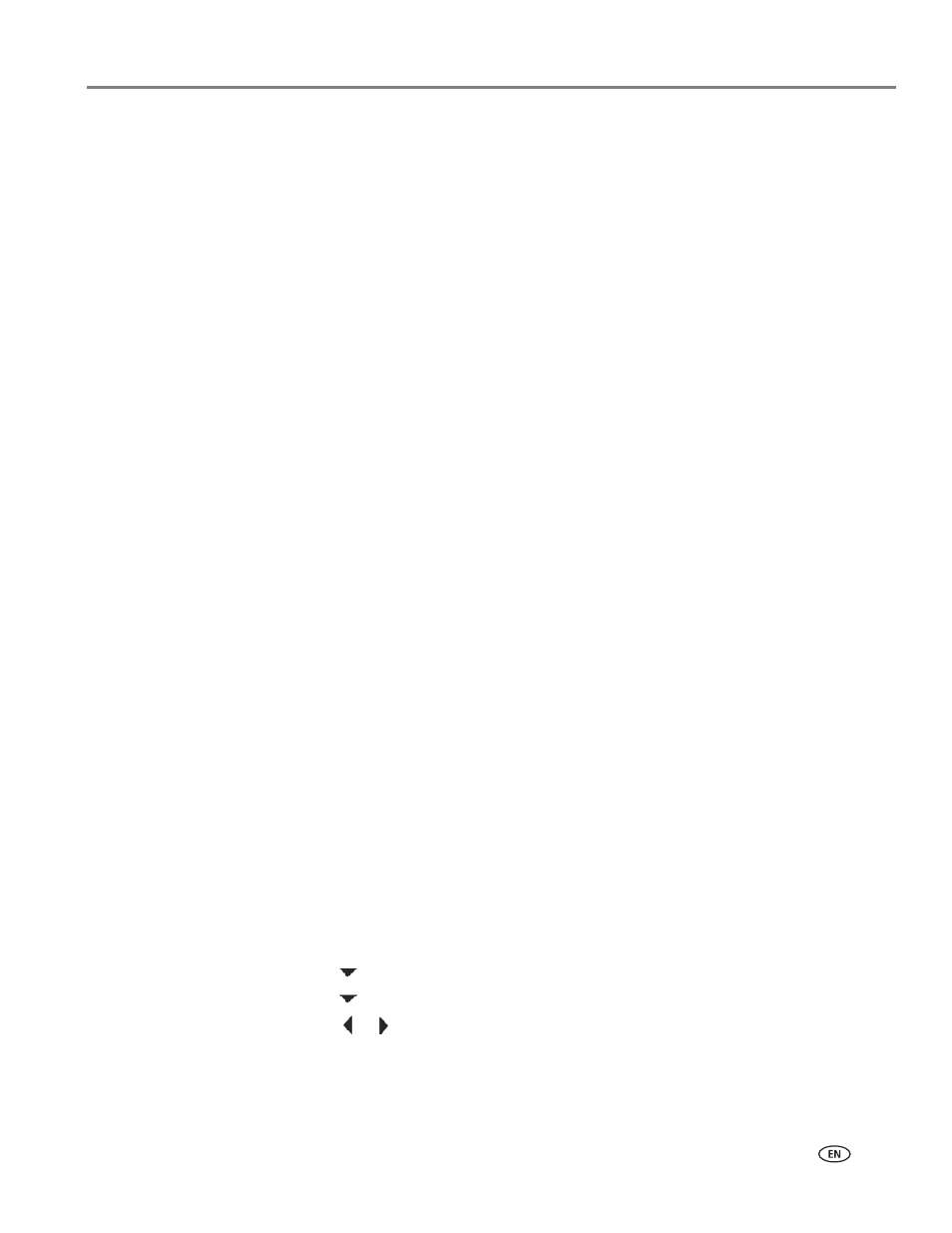
www.kodak.com/go/aiosupport
25
KODAK ESP C315 All-in-One Printer
Printing two-sided documents from a computer with MAC OS
To print two-sided documents from a computer with MAC OS:
1. Load paper into the paper tray.
2. Open the document you want to print, then select
File > Print.
3. In the Print dialog box, make sure that
Eastman Kodak Company KODAK ESP
C315 AiO (or for a wireless connection, KodakESPC315+XXXX, where XXXX is
a number) is selected.
4. In the
Copies & Pages drop-down list, select Paper Handling.
5. In the
Pages to Print drop-down list, select Odd Only.
6. In the
Page Order drop-down list, select Normal.
7. Click
Print.
8. When the odd pages have finished printing, remove them from the output tray.
9. Turn the printed pages over, and place into the input tray (top edge down and
printed side away from you).
10. Select
File > Print.
11. In the
Copies & Pages drop-down list, select Paper Handling.
12. In the
Pages to Print drop-down list, select Even Only.
13. In the
Page Order drop-down list, select Normal.
14. Click
Print.
Printing forms
You can print the following preprogrammed forms:
• Graph paper
• Wide ruled
• Narrow ruled
• Grocery list
• Reminder list
• Tic-tac-toe
• Sheet music (portrait)
• Sheet music (landscape)
To print a preprogrammed form:
1. Press
Home.
2. Press
to select
Printable Forms
, then press
OK
.
3. Press
to select a form.
4. Press
or
to select a quantity, then press
OK
.
5. Press
Start
.
