Erase messages – Kyocera Jax S1300 User Manual
Page 33
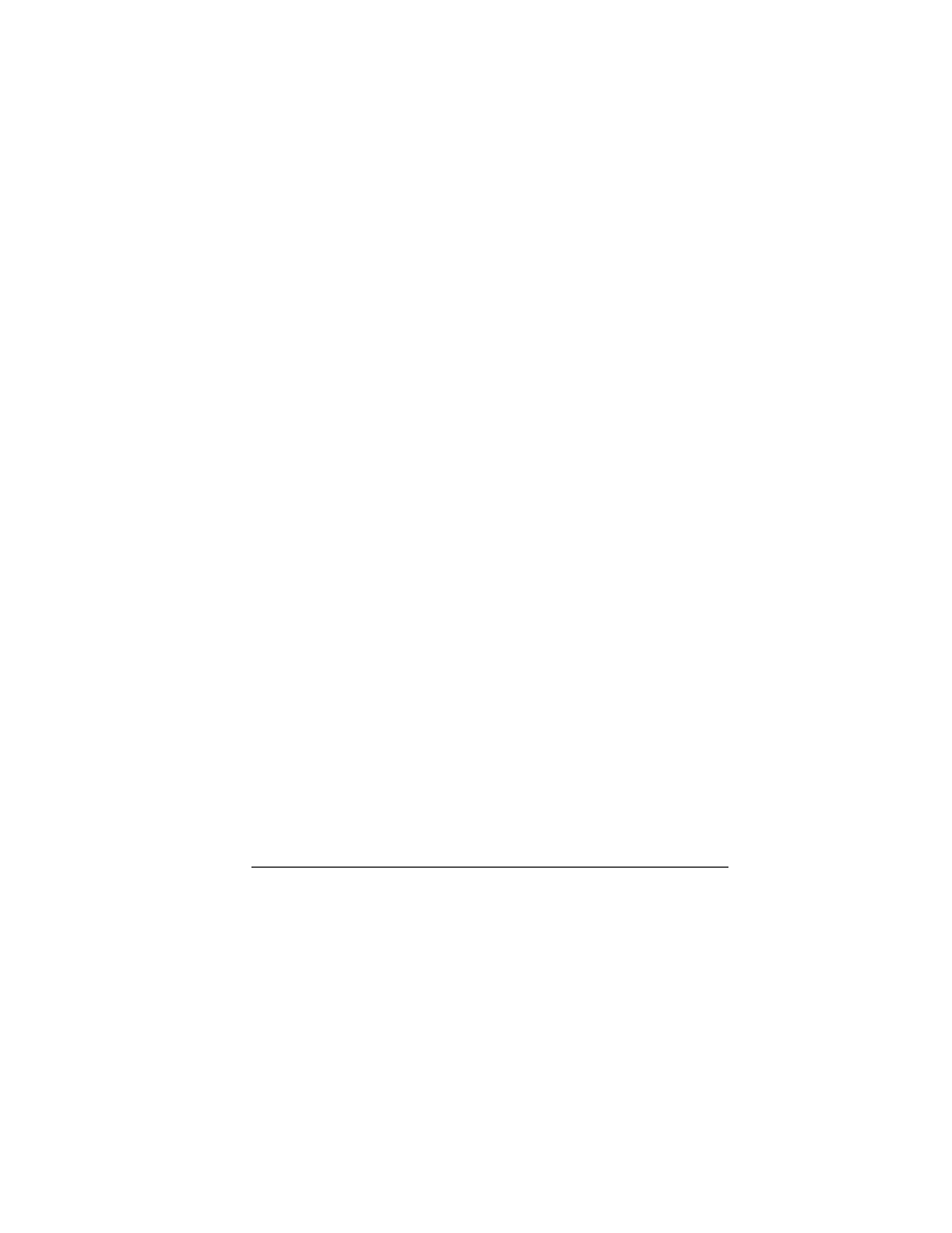
33
4.
Select contacts from the list provided. A
checkmark appears next to each contact in
the group. Press the
OK
key to add or
remove checkmarks.
5.
When finished, select
Done
.
Assign Pictures to Message Groups
1.
From
Message Groups
, highlight a group.
2.
At the group details screen, scroll to the
group name.
3.
Select
Options
>
Picture
>
Assign Picture
.
Assign Ringers to Message Groups
1.
From
Message Groups
, highlight a group.
2.
At the group details screen, scroll to the
group name.
3.
Select
Options
>
Ringer
>
Assign Ringer
and a ringer from the list.
(Scroll to play the ringers.)
Assign Message Tone to
Message Group
1.
From
Message Groups
, highlight a group.
2.
At the groups details screen, scroll to the
group name.
3.
Select
Options
>
Msg Tone
>
Assign Msg Tone
and a ringer from the
list. Scroll to play the ringers.
Erase a Message Group
1.
From
Message Groups
, highlight a group.
2.
Select
Options
>
Erase
>
Yes
.
Erase Messages
Erasing old messages frees up memory in your
phone. You can erase messages as you send or
read them, erase them one at a time, or erase
them all at once.
Erase a Single Message
When viewing a received message, select
Options
>
Erase
>
Yes
.
Note: You can erase a scheduled message, but
cannot cancel its delivery.
Erase Messages from a Folder
From
Erase Msg
, select a folder to erase
messages from. For example, to erase received
messages, select
Inbox
>
Yes
.
Note: You cannot recover deleted information.
Erase All Messages
From
Erase Msg
, select
All
>
Yes
to erase
all messages from all folders, except for
voicemail messages.
Note: You cannot recover deleted information.
