Kyocera Jax S1300 User Manual
Page 24
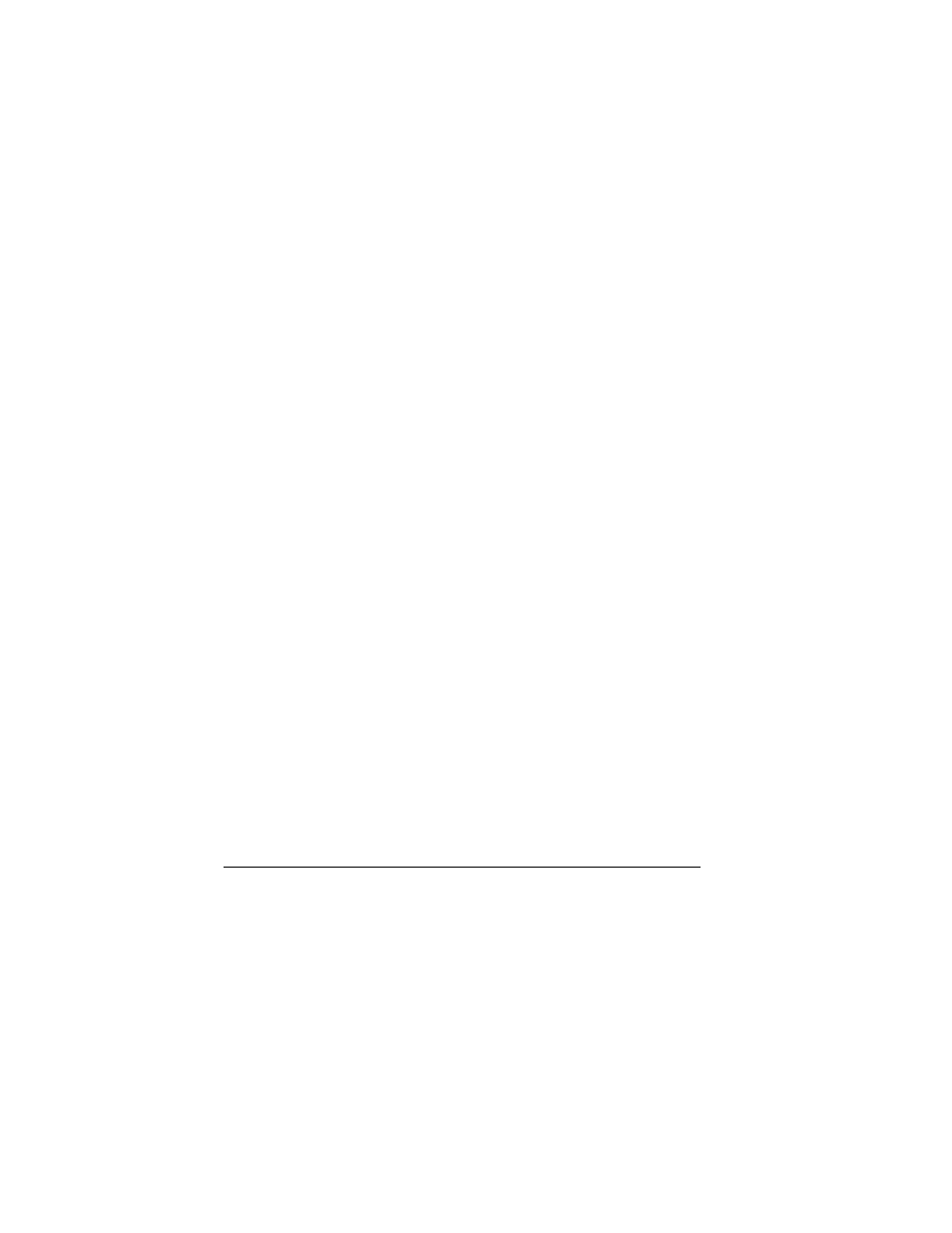
24
Save Recipients as Contacts
1.
At the compose message screen, select
Options
>
Add to Contacts
when entering a
phone number or email address.
2.
Select a number or address.
3.
Select
Options
>
Save New Contact
(to create a new contact) or
Options
>
Add to Contact
(to add the number or
address to an existing contact).
Add Recipients from Message Text
1.
At the compose message screen, select
Options
>
Add Address
when entering the
text to add more recipients.
2.
Enter a number or address to add.
3.
Complete your message.
Save Messages to Drafts
At the compose message screen, select
Options
>
Save Message
when entering the text. Your phone
saves the message to
Drafts
for you to complete at
a later time.
Complete Messages in Drafts
•
From
Drafts
, highlight your desired message.
•
Select
Edit
or
Options
>
Edit
.
•
Complete your message.
Use Preset Text
Add Preset Text
1.
At the compose message screen, select
Options
>
Insert Preset Text
when
entering the text.
2.
Select a preset text entry.
3.
Complete your message.
Save Messages as Preset Text
1.
At the compose message screen, select
Options
>
Save as Preset Text
when
entering the text to use it later as preset text.
You can only have a certain number of preset
text entries.
2.
Complete your message.
Save Received Messages as Preset Text
When viewing a received message, select
Options
>
Save as Preset Text
to use it later
as preset text. You can only have a certain number
of preset text entries.
Add Contacts to Messages
1.
At the compose message screen, select
Options
>
Insert Contacts
when entering
the text.
2.
Select a contact from your contacts list.
3.
Complete your message.
