Setting message alerts, Using shortcuts, Setting key length – Kyocera Candid KX16 User Manual
Page 42: Creating a custom menu
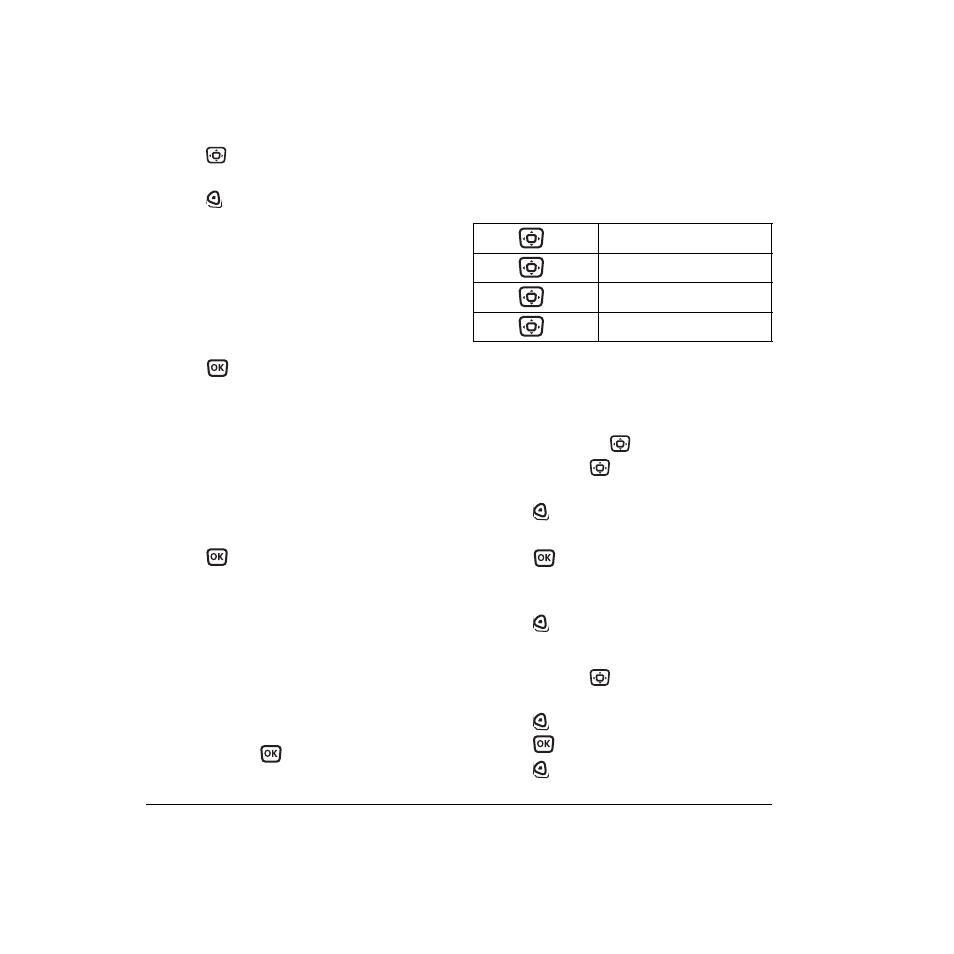
36
Customizing Your Phone
2.
Press
right to increase the volume, or left
to decrease the volume.
3.
Press
to
select
Save
.
Setting key length
You can change duration of the tones the phone
makes when you press the keys.
1.
Select
Menu
→
Settings
→
Sounds
→
Key Length
.
2.
Choose
Normal
or
Long
.
3.
Press .
Setting message alerts
You can choose how you want be alerted of
incoming voicemail, pages, or text messages.
1.
Select
Menu
→
Settings
→
Messaging
→
Alerts
.
2.
Select the type of alert:
Message Alert
,
Page
Alert
, or
Voicemail Alert.
3.
Press
to select an option:
–
Vibrate, Beep, Freeway, Game, Bloop,
Winner, Zilofon
sets the phone to alert you
once when a new message is received.
–
Vibrate & Remind
,
Beep & Remind, Fwy &
Remind, Game & Remind, Bloop & Remind,
Winner & Remind, Zilofon & Remind
sets
the phone to notify you once when a new
message is received and then notify you
again every five minutes. To stop a reminder
alert, press
to select
Ignore
.
–
Disabled
—Turn off message alerts.
Using shortcuts
Your Kyocera Candid KX16 phone comes with
four shortcuts when in standby mode (flip open).
Creating a custom menu
You can create a custom menu that contains your
favorite features. After you set up your menu,
simply press and hold
up to access it.
1.
Press and hold
up to launch
Custom Menu
.
2.
Press
to select
Edit
.
3.
Scroll through the available options.
4.
Press
to select or deselect options. You
may select more than one feature. Items
appear in alphabetical order in the menu.
5.
Press
to select
Save
.
Updating your custom menu
1.
Press and hold
up to launch
Custom Menu
.
2.
Press
to select
Edit
.
3.
Press
to select or deselect options.
4.
Press
to select
Save
.
Press
up
Access your custom menu
Press
down
Access Recent Calls
Press
left
Launch Web browser
Press
right
Record voice memo
