Displaying video – Knoll Systems HD102 User Manual
Page 13
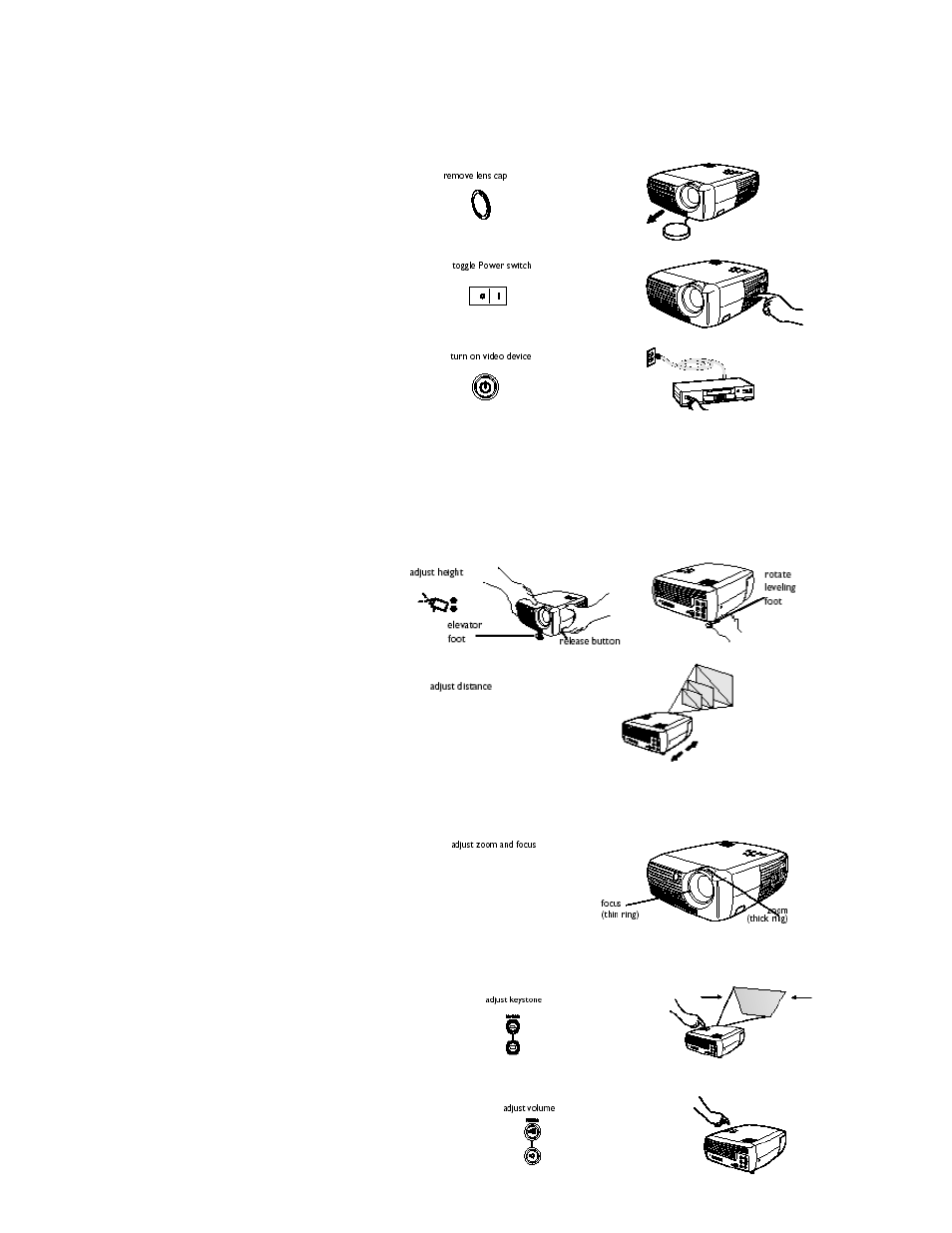
13
Displaying video
Remove the lens cap.
Toggle the Power switch on the side of the
projector to the On position. The LED
flashes green and the fans start to run.
When the lamp comes on, the start-up
screen is displayed and the LED is steady
green. It can take a minute for the image to
achieve full brightness.
? No start up screen? Get help on
page 15.
Plug in and turn on your video device.
The video device’s image should appear
on the projection screen. If it doesn’t, press the Video button on the keypad.
? No image? Try pressing the Source or Auto Image Get help on
page 15.
Adjusting the image
Adjust the height of the projector by
pressing the release button to extend the
foot.
Rotate the leveling foot at the rear of the
projector, if necessary. Position the
projector the desired distance from the
screen at a 90-degree angle to the
screen.
See page 27 for a table listing screen
sizes and distances to the screen.
Adjust the zoom and focus.
If the image is not square, adjust the keystone using
the buttons on the keypad. Press the top Keystone
button to reduce the upper part of the image, and
press the bottom Keystone button to reduce the
lower part.
Adjust the volume on the keypad or remote.
