Adjusting the picture quality – Kenwood LZ-701W User Manual
Page 5
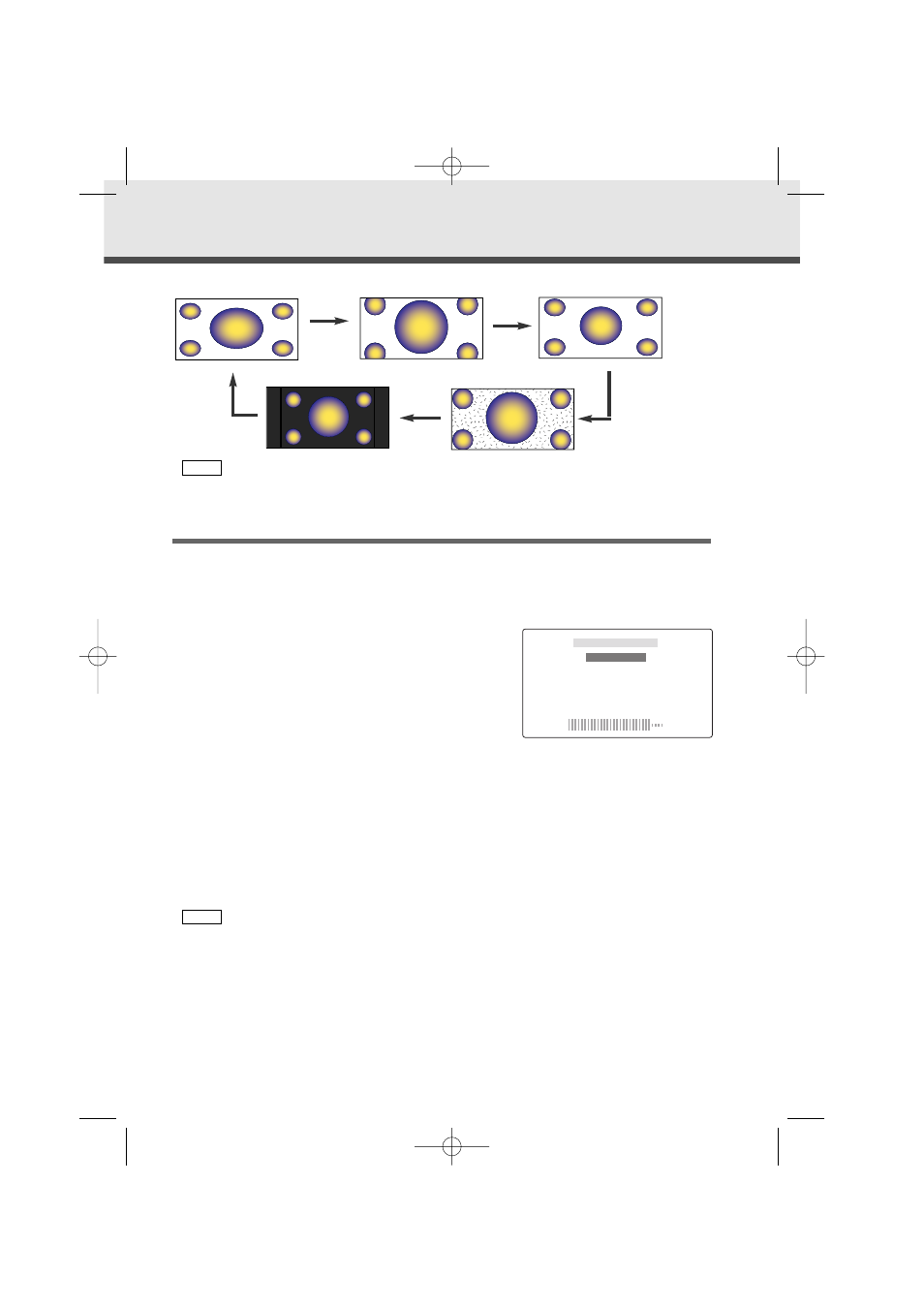
5
You cannot operate when the navigation picture is displayed.
Adjusting the Picture Quality
Press the SCRN button, the picture quality adjustment screen to be displayed.
Each time you press the SCRN button, the adjustment item can be selected..
Press the [
2 ] or [ 3 ] button to adjust the value.
[BRIGHTNESS] (for Day time screen)
Press the [
3 ] button for a brighter screen.
Press the [
2 ] button for a darker screen.
[TINT]
Press the [
3 ] button for a stronger green level.
Press the [
2 ] button for a stronger red level.
[COLOR]
Press the [
3 ] button for a deeper color.
Press the [
2 ] button for a paler color.
[DIMMER] (for Night time screen)
Press the [
3 ] button for a brighter screen.
Press the [
2 ] button for a darker screen.
[CONTRAST]
Press the [
3 ] button for stronger contrast.
Press the [
2 ] button for less contrast.
[BLACK LEVEL]
Press the [
3 ] button for less black level.
Press the [
2 ] button for a stronger black level.
• The [ TINT ] cannot be adjusted for the picture of PAL.
• The [ TINT ] and [ COLOR ] cannot be adjusted for the navigation picture.
• [BRIGHTNESS] and [DIMMER] initial values are maximum.
• As regards [DIMMER] adjustment:
• When the condition is bright around the periphery of the monitor unit, the brightness does
not change even when [DIMMER] is adjusted.
• When set to maximum, even if the monitor unit periphery dims, there is no change in from
the brightness set with [BRIGHTNESS].
• There is no connection with the vehicle’s illumination switch. (A sensor is installed facing the
front of monitor unit for light detection).
• If you make no key operation for 10 seconds, the picture quality adjustment screen is
automatically cancelled.
NOTE
3
2
1
NOTE
;;;
;;;
yyy
yyy
;;;
;;;
[ NORMAL ]
[ FULL ]
[ ZOOM ]
;;;
;;;
yyy
yyy
;;;
;;;
yyy
yyy
[ JUST ]
[ CINEMA ]
SCREEN CONTROL
TINT
COLOR
DIMMER
CONTRAST
BLACK LEVEL
BRIGHTNESS
+
-
IM_W_English_ver.5 02.12.20 1:38 PM Page 5
