Saving the active route, Navigating a saved route, Recalculating the route – Kenwood KNA-G431 User Manual
Page 24: Deleting all saved routes, Stopping your route, Adding a detour to a route
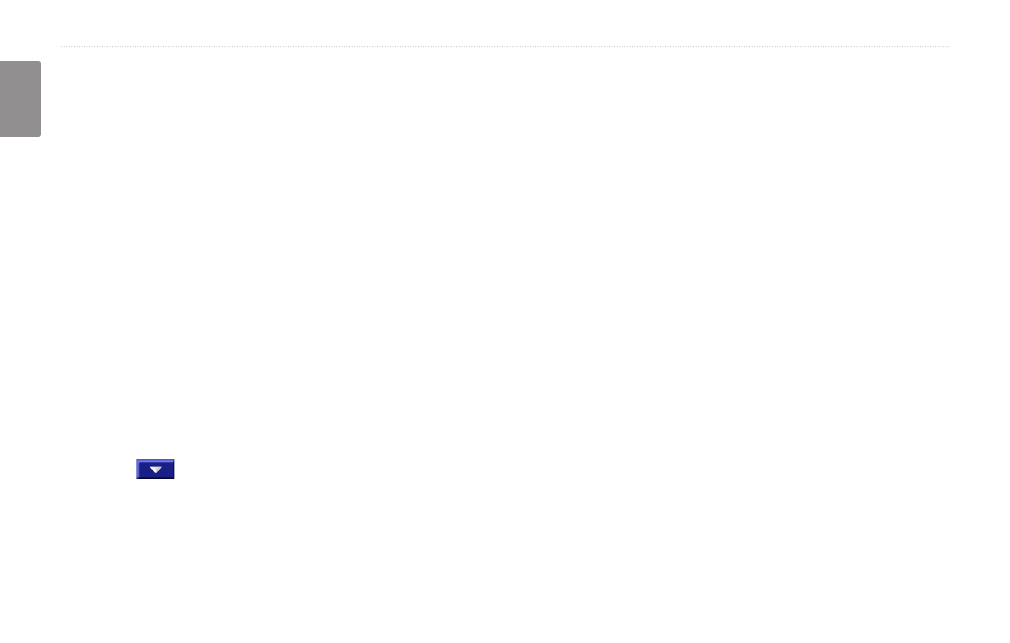
1
KNA-G431 Instruction Manual
c
reatinG
and
e
ditinG
r
outes
English
Saving the Active Route
From the Menu page, touch
Tools
>
My Data
>
Routes
>
Save Active Route
.
Navigating a Saved Route
From the Menu page, touch
Tools
>
My Data
>
Routes
>
Navigate Saved Route
. Touch the route
you want to navigate.
Recalculating the Route
From the Menu page, touch
Tools
>
My Data
>
Routes
>
Recalculate Route
.
Deleting All Saved Routes
From the Menu page, touch
Tools
>
My Data
>
Routes
>
>
Delete All Saved Routes
.
Stopping Your Route
From the Menu page, touch
Stop
. Then touch
Yes
.
Adding a Detour to a Route
If you need to take a detour from your current route,
open the Menu page and touch
Detour
.
1 kilometer
,
5 kilometers
, or
10 kilometers
—select
the distance of the detour. For example if a road sign
indicates that the street is closed for the next five
kilometers, touch
5 kilometers
in the list. The navigation
system recalculates your route for the next five
kilometers.
Detour by Road(s) In Route
—select roads in your route
to avoid. For example, if the highway ramp is closed,
select the ramp in the list of roads. The navigation
system recalculates your route to avoid that ramp.
Detour by Traffic Event on Route
—if you are using
an FM Traffic Receiver, you can detour around traffic
events.
Remove All Detours
—touch to remove any detours you
have entered for the route.
