Functions of each part – Samsung ITP-5112L User Manual
Page 12
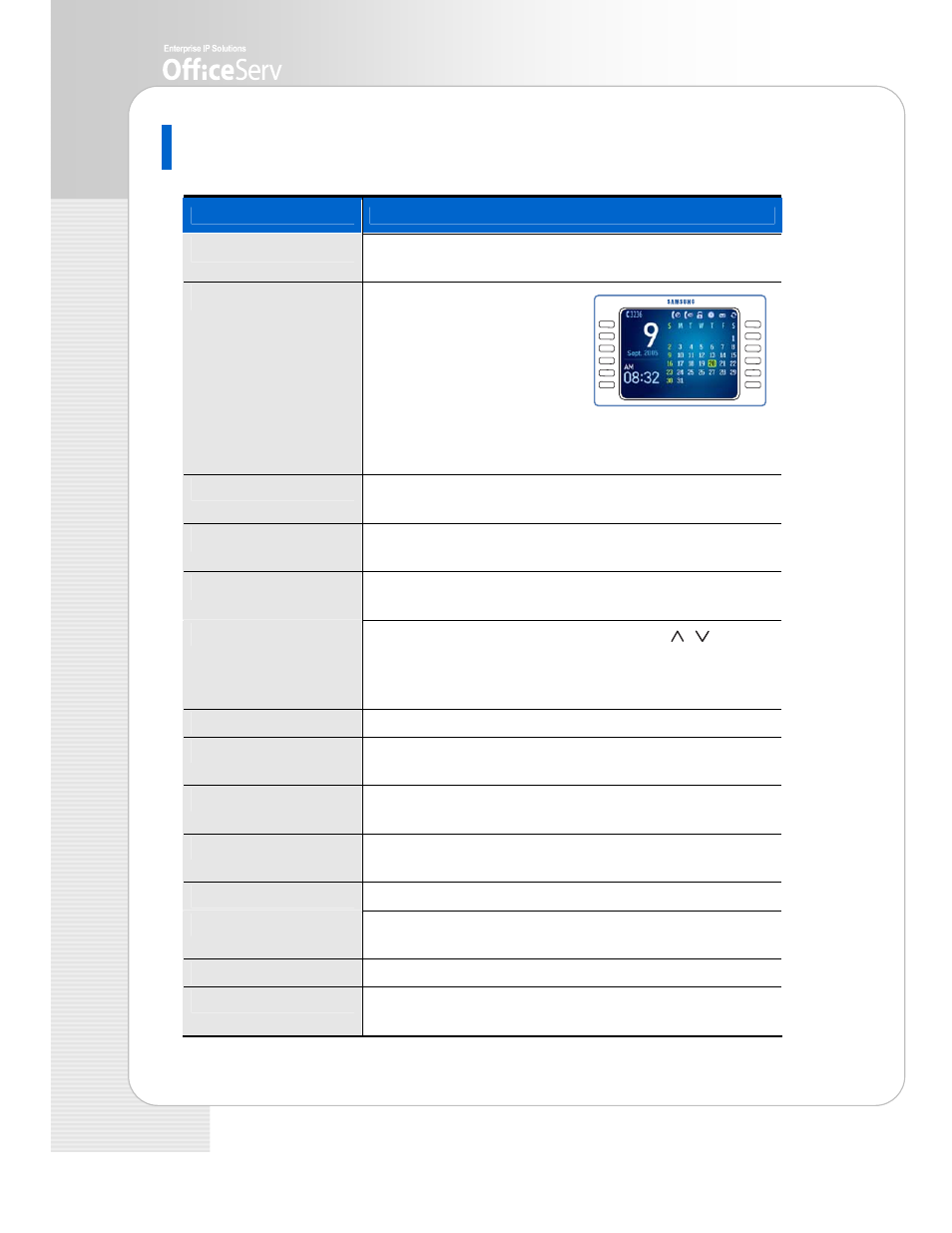
12
© SAMSUNG Electronics Co., Ltd.
Functions of Each Part
Button
Functions
,
Select Buttons
This button is used to select a desired function from the
menus displayed on the LCD screen.
LCD Screen
LCD screen is composed of
the status and main screens.
- The setup status of the
telephone function is
displayed on the upper part
of the LCD screen as icons.
- The LCD main screen, except the status screen, displays
the menus, call process status, or various messages.
Status Light
The red LED displays the telephone status such as busy,
ringing and receiving internal message.
Screen Button
This button is used to select the screens of AOM, Soft
menu, or background.
Volume Button
This button is used to adjust the volume of handset,
speaker, or key tone.
Scroll Key
This button performs the same function as [ ][ ] of
Navigation when selecting functions. You can see the
menus or contents of the next page that is not displayed
on the current screen by scrolling the key up and down
Conference Button
This button is used to make a conference call.
Transfer Button
This button is used when transferring a busy call,
or setting functions in the button on the AOM screen.
Navigation Button
This button is used to operate Phonebook, E-diary,
Message, Sound/Screen, or Conference function.
Microphone
You can speak via the microphone when making a
conversation with speakerphone.
Hold Button
This button is used to hold a call.
Speaker Button
This button is used to call via the speakerphone, not use
the headset.
Dial Button
This button is used to enter numbers and characters.
Speaker
You can hear caller’s voice or various incoming rings via
the speaker.
