Menu system – Kenwood KDC-MP732 User Manual
Page 50
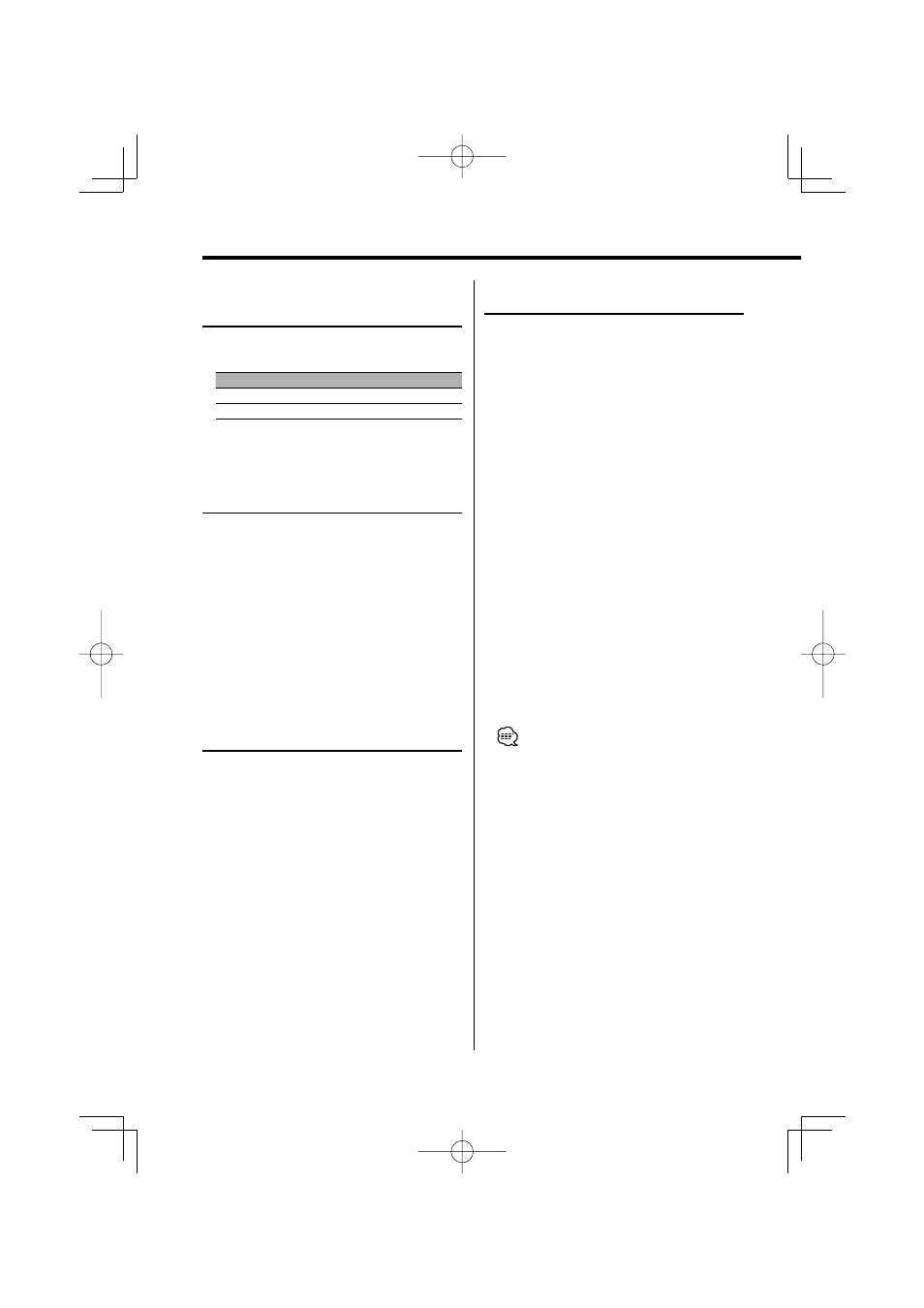
50
|
English
Menu system
Other than Standby mode
Audio Preset Memory
Registering the value setup by Sound Control. The
memory cannot be erased by the Reset button.
1
Setup Sound Control
Refer to the following operations to setup the
Sound Control.
-
2
Enter Menu mode
Press the [MENU] button for at least 1 second.
"MENU" is displayed.
3
Select Audio Preset mode
Push the Control knob towards [FM] or [AM].
Select the "Audio Preset" display.
4
Enter Audio Preset mode
Press the Control knob for at least 1 second.
5
Select the Audio Preset Memory
Push the Control knob towards [FM] or [AM].
Select the "Memory" display.
6
Put the Audio Preset in the memory
Press the Control knob for at least 2 seconds.
The "Memory" display blinks 1 time.
7
Exit Audio Preset mode
Press the [MENU] button.
• Register 1 pair of Audio Preset Memory. You cannot
register by the source.
• When you press the Reset, all the sources will be the
setting value which is registered.
• The following items cannot be registered.
Volume, Balance, Fader, Loudness, Volume offset, Dual
Zone System, Rear Volume
Function of the KDC-X790
In CD mode
ACDrive firmware version display
Displaying the firmware version with the ACDrive
function.
1
Select the firmware version display mode
Push the Control knob towards [FM] or [AM].
Select the "ACD F/W Version" display.
2
Display the ACDrive firmware version
Push the Control knob towards [
4] or
[
¢].
Function of the KDC-X790
In CD mode
Unique ID display
Displaying the serial number for each product.
1
Select the unique ID display mode
Push the Control knob towards [FM] or [AM].
Select the "ACD Unique ID" display.
2
Display the unique ID
Push the Control knob towards [
4] or
[
¢].
Function of the KDC-X790
Function of ACDrive disc
Voice Index
Setting the announcement during the play of
ACDrive disc.
Display
Setting
"Voice Index : ON"
Guide is announced.
"Voice Index : OFF"
Not be announced.
