Dvd dynamic range, Dvd digital audio out, Dynamic range – Kenwood DV-502 User Manual
Page 32: Digital audio out, Dts disclaimer clause, Operations, For europe and u.k, Set up functions
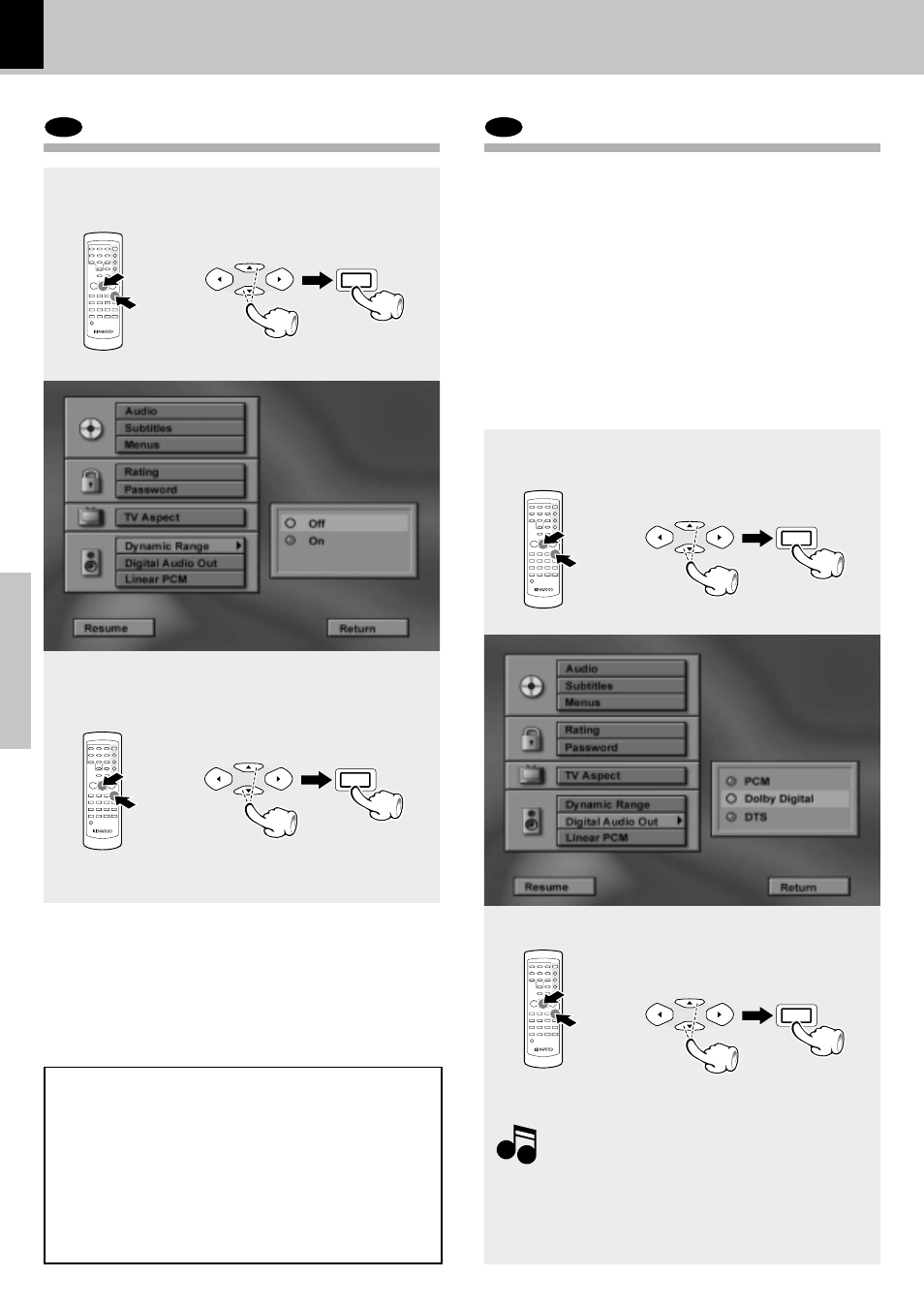
32
Operations
DV-502/DVF-3050 (EN/K,P,T,M,X)
DVD
Dynamic Range
1 Press Cursor up/down (5/∞) keys
on the remote to select Dynamic
Range on the set up menu dis-
play, then press the ENTER key.
(Dynamic Range menu appears.)
2 Press Cursor up/down (5/∞) keys
on the remote to select Dynamic
Range mode (on or off), then press
the ENTER key.
÷ Press PLAY key to resume normal playback.
DVD
Digital Audio Out
PCM
: Choose this setting for all connection
scenarios, except the Dolby Digital or
DTS receiver or decoder connection.
Dolby Digital : Choose this setting if you connected
Dolby Digital receiver or decoder to
your DVD player.
DTS
: Choose this setting if you connected
DTS receiver or decoder to your DVD
player
For Europe and U.K.
MPEG-2/DTS : Choose this setting if you connected
DTS receiver, decoder or MPEG audio
to your DVD player.
1 Press Cursor up/down (5/∞) keys
on the remote to select Digital Au-
dio Out on the set up menu dis-
play, then press the ENTER key.
(Digital Audio Out display appears.)
2 Press Cursor up/down (5/∞) keys
on the remote to select specific
Digital Audio Out mode, then
press the ENTER key.
÷ Press PLAY key to resume normal playback.
DTS disclaimer clause
When playing DTS-encoded (CDs, DVDs), excessive noise
will be exhibited from the analog stereo outputs. To avoid
possible damage to the audio system, the consumer
should take proper pre-cautions when the analog stereo
outputs of the DVD player is connected to an amplifica-
tion system. To enjoy DTS Digital Surround™ playback,
an external 5.1 channel DTS Digital Surround™ decoder
system must be connected to the digital output (S/P DIF,
AES/EBU, or TosLink) of the DVD player.
Set Up functions
When the DTS of Digital Audio Out or the Dolby
Digital setting and the format recorded on the disc
are different from each other, audio may not be put
out. Please switch according to the indication on the
disc.
Note
Note
MULTI CONTROL
ENTER
MULTI CONTROL
ENTER
MULTI CONTROL
ENTER
MULTI CONTROL
ENTER
