Searching contacts – Kyocera Lingo M1000 User Manual
Page 41
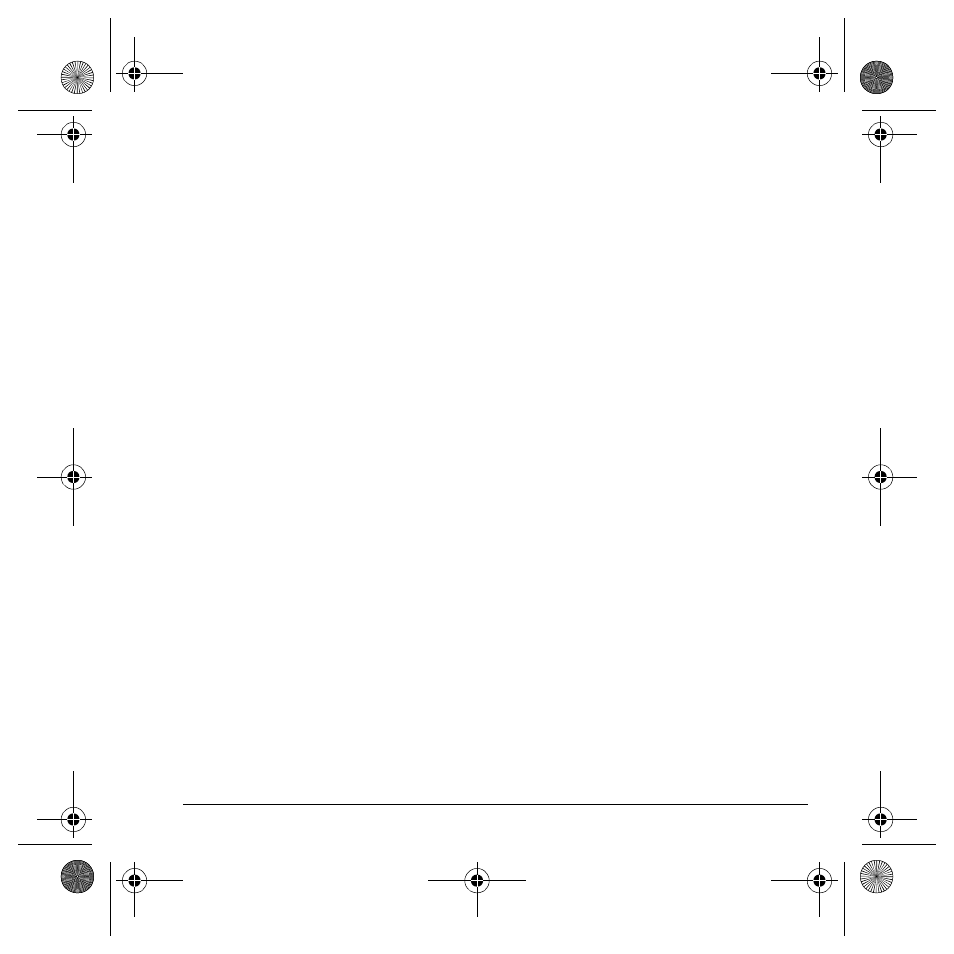
User Guide
33
2.
From the contacts list, select a contact.
3.
At the contact’s detail screen, highlight the
contact name.
4.
Select
Options
>
Picture
>
Assign Picture
and one of the following:
–
Camera Pictures
to select a picture from
your
Camera Pictures
folder.
–
Images
to select an image from either
your
Saved images
or
Caller IDs
.
5.
Scroll to select your desired picture.
Note: With Mobile Phone Tools (MPT) for
Kyocera, you can transfer digital pictures to your
phone. To purchase MPT or other accessories
visit
www.kyocera-wireless.com/store
.
Assign number type
When you assign a number type, an icon is placed
in front of the contact number to specify the type
of number it is.
1.
Select
Menu
>
Contacts
>
View All
.
2.
From the contacts list, select a contact.
3.
At the contact’s detail screen, select
Edit
.
4.
Scroll down twice to highlight the number
type dropdown and press the
OK
key.
5.
Select
General
,
Work
,
Home
,
Mobile
,
Pager
or
Fax
. The appropriate icon appears
next to the number in your phone lists.
6.
Select
Save
.
Send a vCard
To send contact information as a message:
1.
Select
Menu
>
Contacts
>
View All
.
2.
From the contacts list, select a contact.
3.
At the contact’s detail screen, highlight the
contact name.
4.
Select
Options
>
Send as vCard
and one of
the following:
–
via Text Msg
(See “Create a text
message” on page 34.)
–
via MMS Msg
(See “Create a multimedia
message” on page 36.)
–
via Bluetooth
(See “Bluetooth®
Wireless Technology” on page 67.)
Searching contacts
To find a phone number or contact, you can
search the contacts list, use the
Fast Find
, or
check the
Frequent List
. See “Fast Find” on
page 59 and “Frequent List” on page 59.
To search your contacts list, select
Menu
>
Contacts
>
View All
,
View Groups
,
Speed Dial
List
or
Voice Dial List
.
You can also use the
Contacts
shortcut from the
home screen to view the contacts list. To quickly
get down the list, enter the first letter of the
contact. You skip to that letter of the alphabet.
82-G1934-1EN.book Page 33 Sunday, October 14, 2007 6:19 PM
