Viewing contacts list, Adding contacts, Ontacts – Kyocera Lingo M1000 User Manual
Page 37
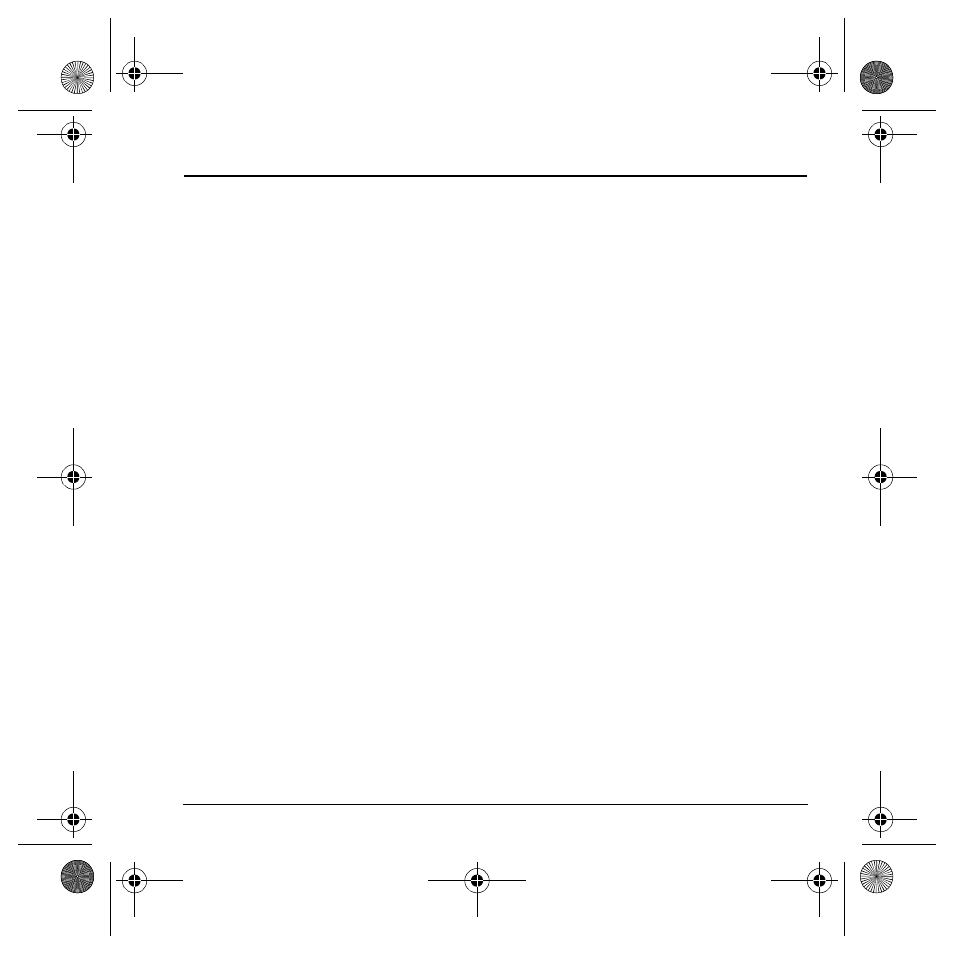
User Guide
29
8
C
ONTACTS
Use your phone’s contacts list to store information
about a person or company. Each contact entry
can have up to six phone numbers, two email
addresses, two Web addresses, two street
addresses, and a space for notes.
Viewing contacts list
To view existing contacts in your phone, open the
flip and select
Menu
>
Contacts
>
View All
. Your
contacts list is displayed alphabetically.
Tip: You can also select
Contacts
from the home
screen to view the directory.
Scroll to highlight the contact you want and you
can do one of the following:
• Press the
Send
key to call the
highlighted contact.
• Press the
OK
key to view the highlighted
contact’s detail.
• Select
New
to add a new contact.
• Select
Options
to choose one of the following:
–
Call
to make a call.
–
Send Text Msg
to send a text message.
–
Send Picture Msg
to send a
picture message.
–
View Contact
to view contact details.
–
Edit Contact
to edit contact details.
–
Erase Contact
to erase the contact.
–
Send as vCard
to send contact as a vCard.
–
Send All
to send all contact information.
–
Contacts Menu
to access your contacts.
Adding contacts
Add contact from home screen
To add a contact to your contacts list:
1.
From the home screen, enter a phone
number to save (including the area code).
2.
Select
Save
>
Save New Contact
.
3.
Enter a name for the contact. For more
information, see “Text entry” on page 17.
4.
Enter additional phone numbers, email
addresses, Web addresses and note, if
needed. Scroll up or down to move through
the contact fields.
5.
When you are done entering information,
select
Save
.
Add contact from contacts menu
To add a contact to your contacts list:
1.
Select
Menu
>
Contacts
>
Add New
.
2.
Enter a name for the contact. When you are
done, scroll down to move to the next field.
For more information, see “Text entry” on
page 17.
3.
Enter a primary number for the contact.
82-G1934-1EN.book Page 29 Sunday, October 14, 2007 6:19 PM
