Transferring on a macintosh computer, Kodak picture transfer software online help, Working with your pictures – Kodak DX3500 User Manual
Page 49
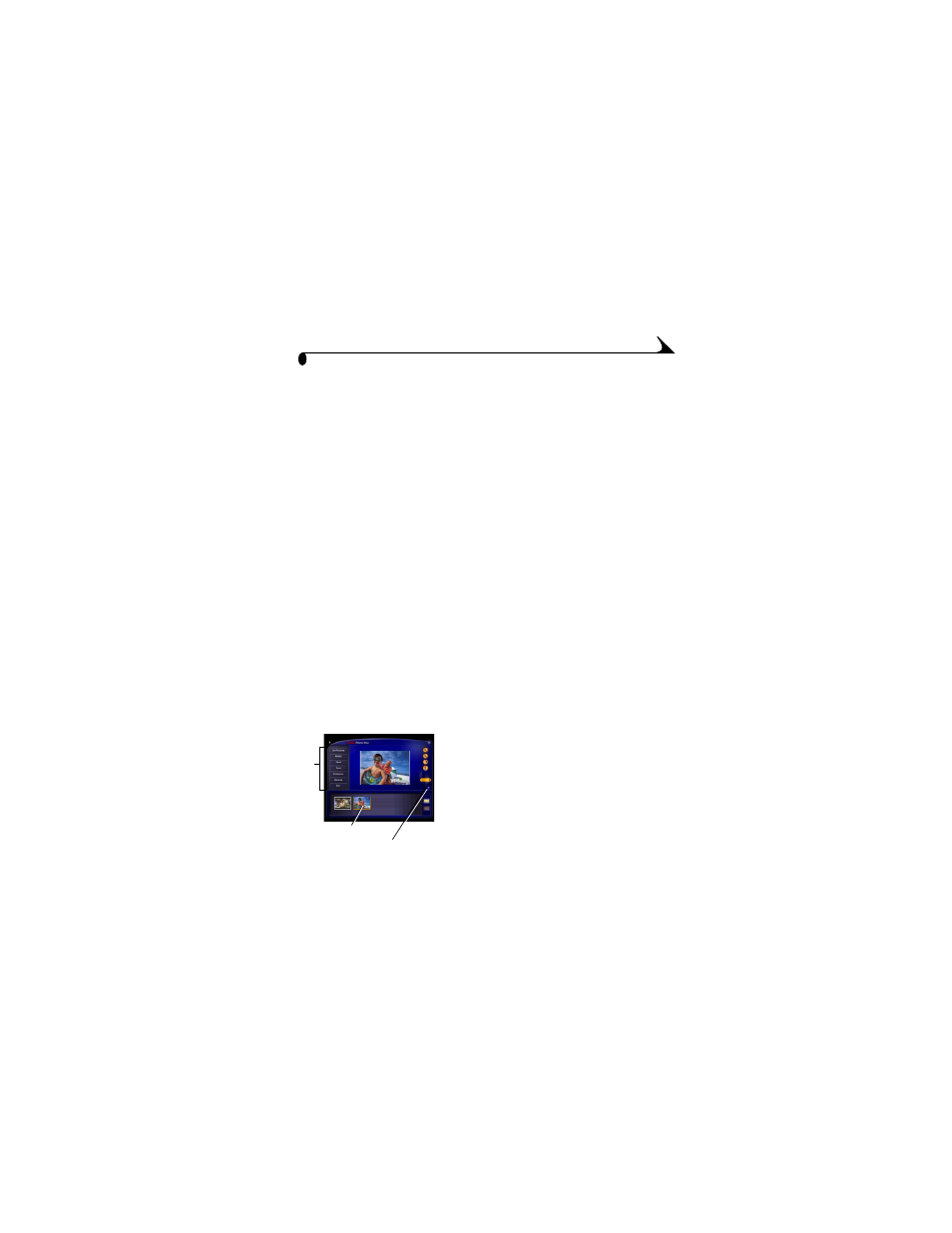
41
Chapter 6
Transferring on a MACINTOSH Computer
m
Select the Automatic Transfer radio button, then click Transfer.
Automatic Transfer copies all of the pictures from the picture storage
location to your computer, using the current settings.
m
Or, select the Guided Transfer radio button, then click Transfer.
Guided Transfer lets you review each picture, give it a name, and select
a destination folder on your computer.
KODAK Picture Transfer Software Online Help
If you do not want Picture Transfer Software and Picture Software to start
automatically, you can bypass the auto start feature. For this and other detailed
information on using Picture Transfer Software, refer to the online help:
On a WINDOWS-based computer—right-click the Picture Transfer icon on
the taskbar, then select Learn more about this application.
On a MACINTOSH computer—click the Help icon (?) in the application
window.
Working With Your Pictures
When your pictures are transferred, Picture Transfer Software closes and
KODAK Picture Software opens.
In the KODAK Picture Software window, click the thumbnail of the picture
you’d like to work with. The picture appears in the main window.
Click the online help button (?) for details on
how to do the following with your pictures:
m
add special effects, make a custom slide
show, fix red-eye, crop and rotate
m
e-mail to family and friends
m
print to your personal printer
Edit
Click
Online help
