Turning the projector off – Knoll Systems HT200 User Manual
Page 15
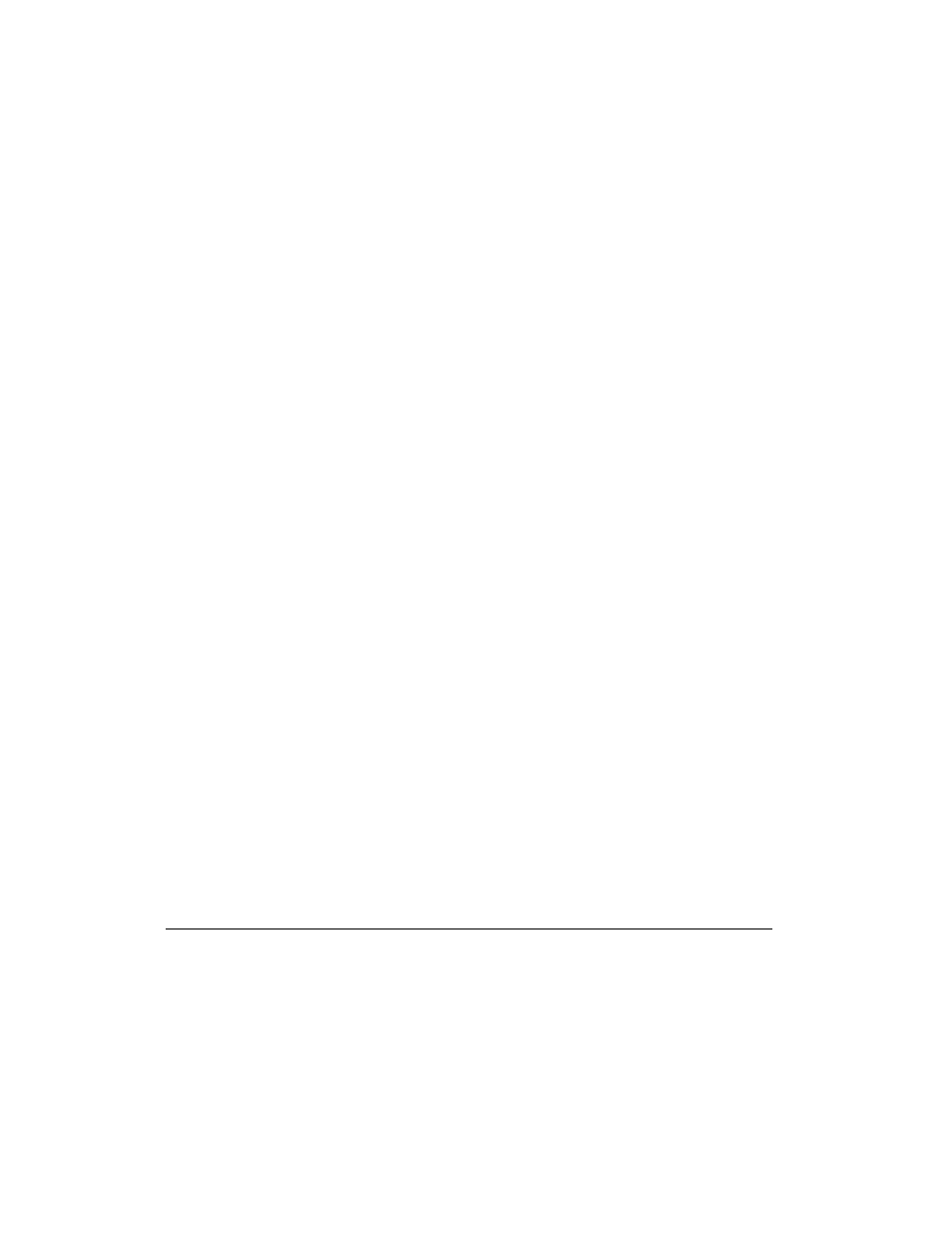
7) Change the unit setting to suit to the projecting method and selected source as described
in step 4.
• Select the type of projection
If the projected image is horizontally reversed or upside down, change the projection type.
See page 19.
• If the component video signal output jacks of the video component are connected to the
RGB IN connector (see page 10), set "INPUT MODE" to YCbCr" in the menu.
This setting can provide a better picture image. See page 20.
• Adjust the projected image from the source connected to the RGB IN connector.
The resolutions most suitable to the incoming signals will automatically be selected.
However, if any vertical banding, noise, dot interference, or crosstalk appears on the screen,
adjust "PICTURE ADJ," then "FINE PICTURE" using the menus. You can also adjust the
horizontal and vertical position of the image. See page 20.
6) Adjust the picture elements and select the picture type.
You can adjust the picture elements (see page 24); select the picture type according to the
video contents (see page 25) and wide screen (see page 25).
7) Start using the Projector.
The following functions are available while using the Projector:
• Adjusting the volume of the unit speaker (see pages 19),
• Using the laser pointer (see page 17),
• Turning off the image and muting the sound temporarily (see page 17),
• Freezing a moving picture (see page 17), and
• Enlarging the picture (see page 17).
Note
If "POWER OFF" is set to "ON" (see page 25), the image will be turned off if the unit has
been projecting a blank screen for five minutes with an RGB input source.
If the image is suddenly turned off while projecting a computer image, the computer's screen
saver or the unit's POWER OFF function may be activated.
Turning the Projector off
1)
Operating with the remote control:
Press the POWER OFF button a little bit longer.
Operating with the projector keypad
1. Press the POWER button.
"POWER OFF/ENTER" appears on the screen.
2. Press ENTER
When the projector is turned off, the POWER indicator will start blinking then turn to amber in
about one minute.
***Never turn off the POWER switch (main power) while the POWER indicator is blinking.***
To cancel turning off the unit when "POWER OFF/ENTER" is appearing on the screen
See "Canceling turning off the unit when "POWER OFF/ENTER" is appearing on the screen"
on page 25.
Please also read "Activating the on-screen function" on page 25.
2) If the POWER indicator is lit in amber, press the "O" side of the POWER switch
(main power) on the projector back.
The POWER indicator goes out.
Disconnect the power cord if it is not to be used for an extended period.
15
