Menu settings, 43 2 1 menu system, Enter the menu mode – Kenwood KMD-673R User Manual
Page 21: Selecting function to set, Changing setting for currently displayed function, Ending the menu mode, Menu display graphic display news indicator, Indicator auto indicator
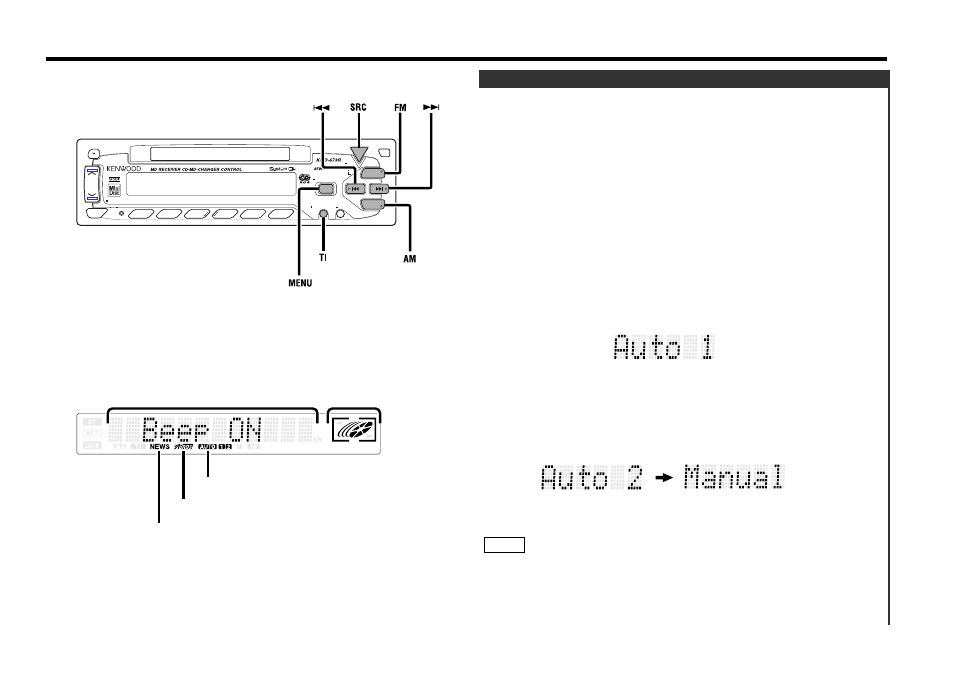
You can set the defaults for additional functions in the menu
mode.
Make a setting for each function, referring to the following
operations.
Enter the menu mode
Hold down the MENU button for one second or more.
"MENU" is displayed when the menu mode is entered.
The function that you can adjust is indicated with the current
settings displayed.
Selecting function to set
Press the FM button to search through the functions until you
see the one you want to adjust in the display.
Press the AM button to search through the functions backward.
Example: If you want to switch the tuning mode from auto1 to
manual, first search through the functions until you
see "Auto 1" in the display.
Changing setting for currently displayed function
Press either the
4 or ¢ button.
The setting will change for each function.
Example: The tuning mode will switch from auto 1 to auto 2.
Pressing the button again switches the setting to
manual, and "Manual" is displayed.
Ending the menu mode
Press the MENU button.
Make sure to end the menu mode when finished.
If you fail to end the menu mode, several functions may not
operate properly, including the Traffic Information function, the
News Bulletin function with PTY news timeout setting, and the
Alarm function.
NOTE
4
3
2
1
Menu System
Menu settings
— 21 —
ATT
AUD
SRC
AM
1
2
3
4
5
6
SCAN
RDM
REP
M.RDM
DISC
DISC
CLK
TI
NAME.S
MENU
+
-
LOUD
PWR
OFF
VOL ADJ
PTY
FM
Menu display
Graphic display
NEWS indicator
™
indicator
AUTO indicator
