Kenwood DNX5240BT User Manual
Page 18
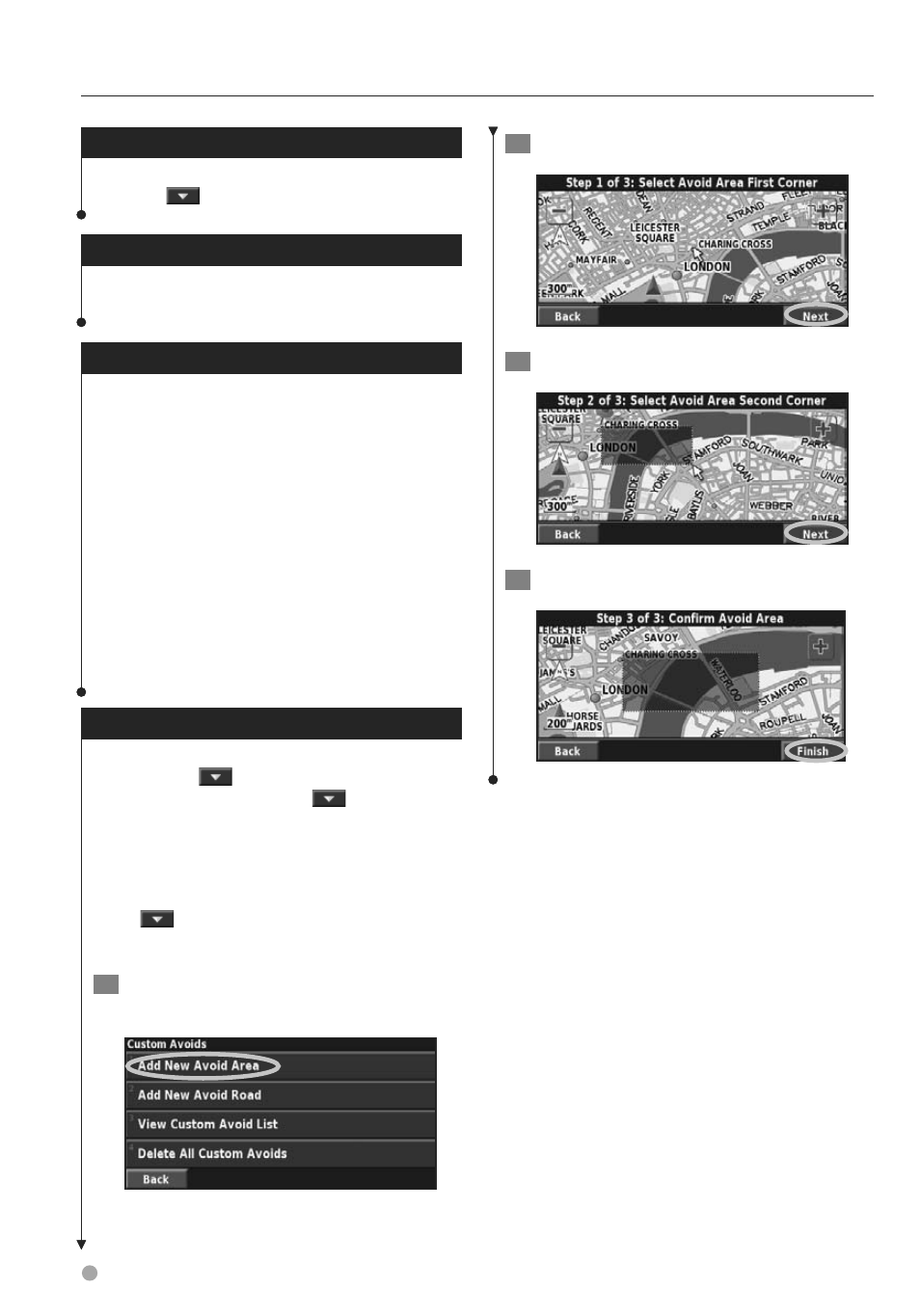
18
DNX5240/DNX5240BT GPS Navigation Instruction Manual
Deleting All Saved Routes
From the Menu page, touch
Tools
>
My Data
>
Routes
>
>
Delete All Saved Routes
.
Stopping Your Route
From the Menu page, touch
Stop
. Then touch
Yes
.
Adding a Detour to a Route
If you need to take a detour from your current
route, open the Menu page and touch
Detour
.
•
1/2 mile
,
2 miles
, or
5 miles
—select the distance for
the detour. For example, if a road sign indicates that the
street is closed for the next 2 miles, touch
2 miles
in the
list. The navigation system recalculates your route for the
next 2 miles.
•
Detour by Road(s) In Route
—select roads on your
route to avoid. For example, if the highway ramp is
closed, select the ramp in the list of roads. The navigation
system recalculates your route to avoid that ramp.
•
Detour by Traffic Event on Route
—if you are using an
FM Traffic Receiver, you can detour around traffic events.
•
Remove All Detours
—touch to remove any detours
you have entered for the route.
Adding Avoidances
Avoidances
From the Menu page, touch
Settings
>
Navigation
>
>
Avoidance Setup
. Select
the road type to avoid. Touch
to view more
road types to avoid.
Creating Custom Avoids
You can enter specific areas and roads to avoid
on your routes. From the Avoidance Setup menu,
touch
two times and then touch
Custom
Avoids
.
1
Touch
Add New Avoid Ar
ea or Add New
Avoid Road.
2
Touch the first corner and touch
Next
.
3
Touch the second corner and touch
Next
.
4
Touch
Finish
.
Creating and Editing Routes
